
Tutorial: Adding Facebook buttons to a custom store

In this tutorial, you add the Like and Send buttons and the Connect to Facebook link to the product pages of the Deprecated featureMadisons tablet store.
Facebook integration is included in the default Madison store for Feature Pack 4. For more information, see.Facebook integration Reading the Facebook integration topic before you start this tutorial can help you understand background knowledge of the feature. In this tutorial, the tablet store is used as an example, though the customization is applicable to any custom store. After the customization is complete, the tablet store will include the Facebook Likeand Send buttons and a Connect to Facebook link. Shoppers can use these buttons to 'Like' products and to send a Facebook message or email to friends about the product.In the Customer Participates in Social Commerce (enhanced) trigger in Management Center, Facebook
'Like' events on the tablet store are tracked by the following Activity types:
- Clicked Facebook Like for home page
- Clicked Facebook Like for product
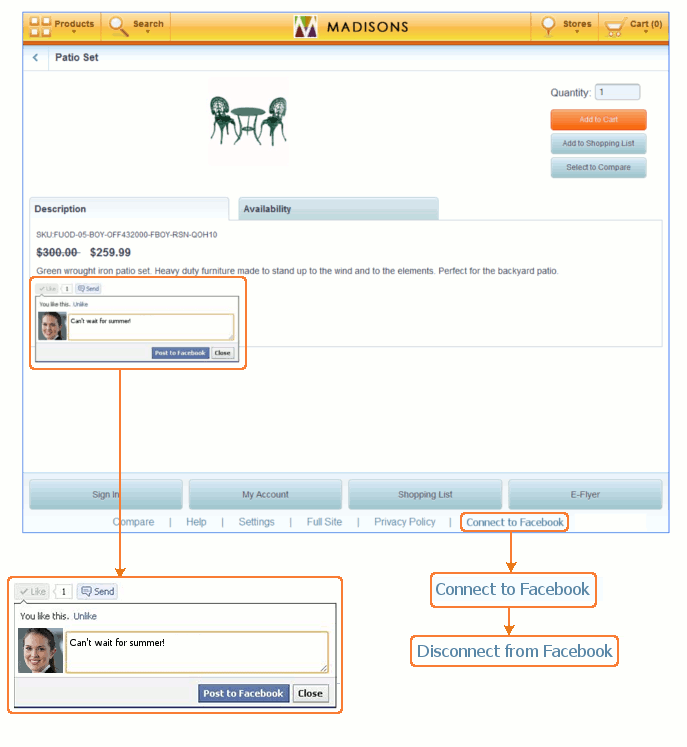
Learning objectives
After completing this tutorial, you should be able to:- Add and integrate the Facebook Like and Send buttons to product page in a tablet store.
- Add the Connect to Facebook button to a tablet store.
- Capture 'Like' events on the tablet store by using the marketing engine.
Time required
Expect this tutorial to take 3 hours to complete. The tutorial can take longer if you explore concepts that are related to this tutorial.Skill level
This tutorial is intended for advanced WebSphere Commerce developers responsible for customizing the Mobile Application.Before you start this tutorial, you should have a basic understanding of:
- Facebook JavaScript SDK
- Facebook Open Graph protocol
- XML
- WebSphere Commerce services
- Relational databases
- SQL
- Tablet stores
System requirements
Before you begin this tutorial, ensure that you have:- Installed Feature Pack 4 and enable Facebook integration
- Installed WebSphere Commerce Developer Version 7 Fixpack 5
- Installed WebSphere Commerce Developer Version 7 Feature Pack 4
- Installed lightweight Eclipse for Android development
- Installed the SDK & ADT plug-in
- Published the Deprecated featureMadisonsMobileEnhancements.sar and Deprecated featureMadisonsTablet.sar
- Downloaded and extracted the sample tutorial code, Tutorial_Facebook_Integration.zip, to a temporary location on your hard disk.