Edit Columns
Click the Edit Columns button (at the top of columnar views and reports) to change which columns you want to display in your report.
It shows a menu of column headers that you can add and delete to create the most information in the least number of columns.
It shows the first 1000 properties. If the property you need is not among the first 1000 properties, you must search for it. You can refine the search using the characters ^ at the beginning and/or $ at the end of the string that you are searching for.
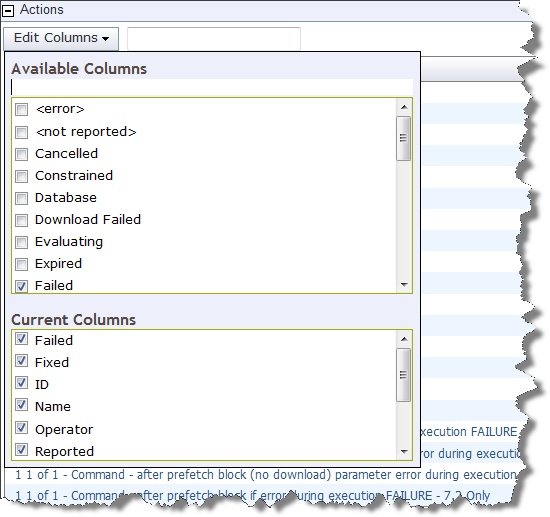
This example is from an Action report, so the headers all refer to fields in the Action database. When you check an item in the Available Columns box, it is added to the Current Columns box. When you clear an item, it becomes cleared in both boxes. The Current Columns box is generally smaller, letting you see the column layout at a glance, without having to scroll through the lengthier list of Available Columns.
The options for columns depend on what you are looking at. For computer columns, there are more possibilities.
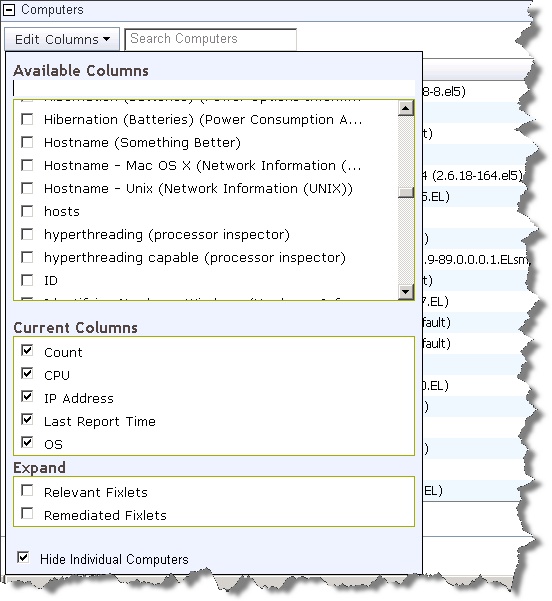
The Expand section lets you add Relevant or Remediated Fixlet messages to the Computer list. Note that there is a check box to Hide Individual Computers, which lists the computer count instead of individual computer names.
The Expand section for Content lets you add Applicable and Remediated Computers to the list.