Integration with Active Directory
You can enable Active Directory users to access the BigFix Web Reports server.
Note: This configuration is not supported on the BigFix
Web Reports server running on Linux and it is maintained only for
backward compatibility reasons.
To integrate Active Directory with the Web Reports server running on Windows, perform the following steps:
- Enable SSL support in Web Reports, to protect user Active Directory credentials.
- If the permissions on Active Directory are set so that only some
users are able to read the Active Directory data or if the Web
Reports server does not belong to the Active Directory
domain, you must configure your Web Reports Server service to run
as a domain user with permissions to query Active Directory. This
user does not need to be a domain administrator or have any permissions
to make changes to Active Directory.Note: Automatic Fixlet upgrades are enabled only if Web Reports service runs with the local system account.
- Log in to Web Reports as a Web Reports administrator.
- Navigate to Administration > User Management.
- Click the Active directory permissions link.Note: To display this link and start configuring Active Directory authentication over LDAP for Web Reports, you must enable LDAP user authentication from the BigFix console.
- Enter your Active Directory user name and password. The format
of user name must be
DOMAIN\usernameorusername@DOMAINas follows: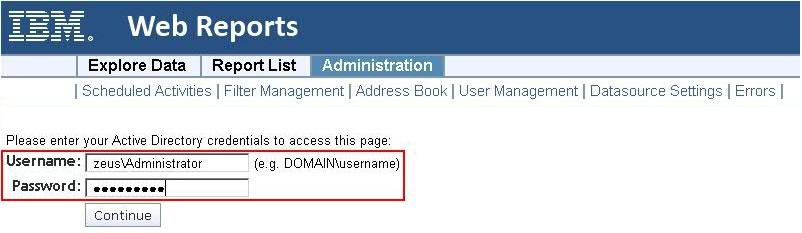
- Select the domain name:
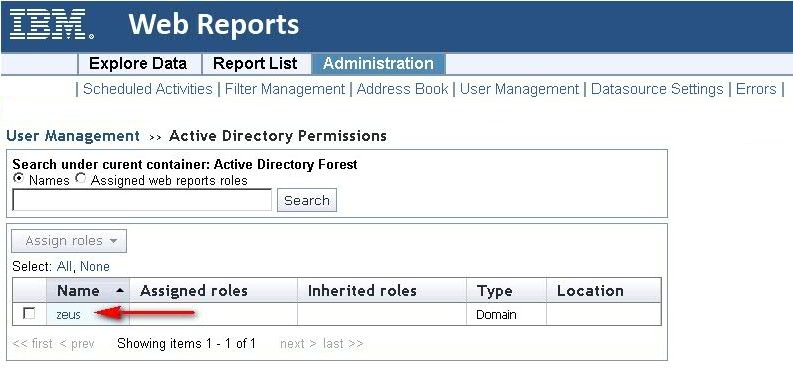
- Select the User container to list the available
users in Active Directory for which to grant access:
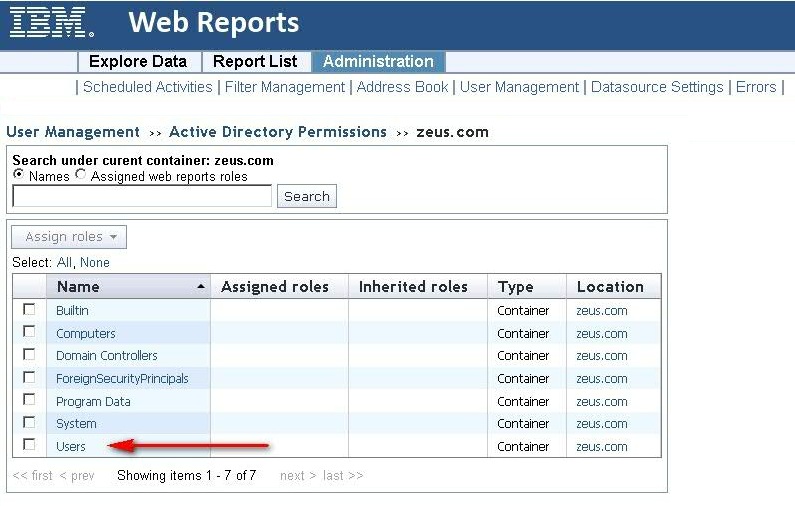
- Select domain groups or users, click Assign roles, and
choose the roles or permissions that you want to assign to them:
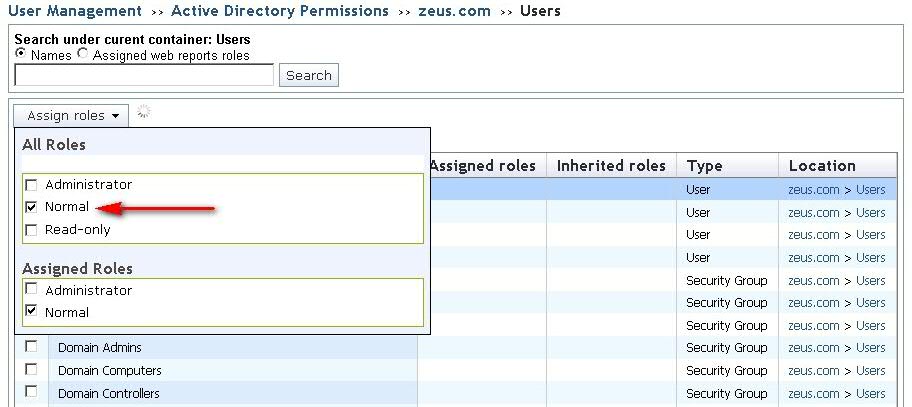
In this way you grant access to Web Reports according to the role definition.