Extending the SCC download plug-in
You can configure the SCC download plug-in to download and cache packages from repositories that are not officially supported by BigFix. The SCC download plug-in can resolve package dependency for unsupported SUSE repositories, allowing the installation of unsupported dependent packages. This allows you to use BigFix to deploy packages from repositories that are not shipped out of the box, such as Long Term Service Pack Support (LTSS) or debuginfo repositories.
- Ensure that appropriate licenses are registered and that your SUSE subscription is active.
- Review the BigFix Patch for SUSE support information and verify the list of supported repositories:
Creating an extended repository list file
The SCC download plug-in can use an extended repository list file, which contains additional repositories for both base and extension products that are included in your subscription.
- It must be a valid
.jsonfile. - It must be accessible to the SCC download plug-in. Ensure that the Administrator or root user can read the file.
- It must contain the following
format:
{ "<OS_key>":[ {"name": "<name>", "distro_target": "<distro_target>"}, {"name": "<name>", "distro_target": "<distro_target>"} ], "<OS_key_1>: [ {"name": "<name>", "distro_target": "<distro_target>"} ] }
DLSuSERepoList.json file, which is set
for repoListFile in the plugin.ini file.- OS_key
- To use the unsupported repositories with the BigFix SUSE Patching content, use the following OS
keys as listed in the
DLSuSERepoList.jsonfile:- sles-12-x86_64-sp3
- sled-12-x86_64-sp3
- sles-12-x86_64-sp2
- sled-12-x86_64-sp2
- sles-12-x86_64-sp1
- sled-12-x86_64-sp1
- sles-12-x86_64-sp0
- sled-12-x86_64-sp0
- sles-12-s390x-sp3
- sles-12-s390x-sp2
- sles-12-s390x-sp1
- sles-12-s390x-sp0
- sles-12-ppc64le-sp0
- sles-12-ppc64le-sp1
- sles-12-ppc64le-sp2
- sles-12-ppc64le-sp3
- sles-11-x86_64-sp4
- sles-11-x86-sp4
- sled-11-x86_64-sp4
- sled-11-x86-sp4
- sles-11-x86_64-sp3
- sles-11-x86-sp3
- sled-11-x86_64-sp3
- sled-11-x86-sp3
- sles-11-x86_64-sp2
- sles-11-x86-sp2
- sled-11-x86_64-sp2
- sled-11-x86-sp2
- sles-11-x86_64-sp1
- sles-11-x86-sp1
- sled-11-x86_64-sp1
- sled-11-x86-sp1
- sles-11-x86_64-sp0
- sles-11-x86-sp0
- sled-11-x86_64-sp0
- sled-11-x86-sp0
- sles-11-s390x-sp4
- sles-11-s390x-sp3
- sles-11-s390x-sp2
- sles-11-s390x-sp1
- sles-11-s390x-sp0
- Check whether your endpoints are registered to the latest download plug-in. The Manage Download Plug-ins dashboard indicates when the plug-in is up-to-date or when a new version is available.
- View the
DLSuSERepoList.jsonfile from the following locations:- On Windows Systems
- %PROGRAM FILES%\BigFix Enterprise\BES Server\GatherDBData\gather\Patching Support\CurrentSiteData
- On Linux Systems
- /var/opt/BESServer/gatherDBData/gather/Patching Support/CurrentSiteData
Important: Use the correct OS key for each repository to avoid download and dependency resolution issues. - name
- You can retrieve the name from the SUSE Customer Center, see Retrieving the repository information.
- distro_target
- You can retrieve the distribution target name from the SUSE Customer Center, see Retrieving the repository information.
Retrieving the repository information
- Log in to the SUSE Customer Center at https://scc.suse.com.
- Click the Subscriptions tab.
Figure 1. Subscriptions 
- Click the appropriate subscription. The Subscription Information page is displayed.
- Click the Base and Extension Products tab.
Figure 2. Base and Extension Products 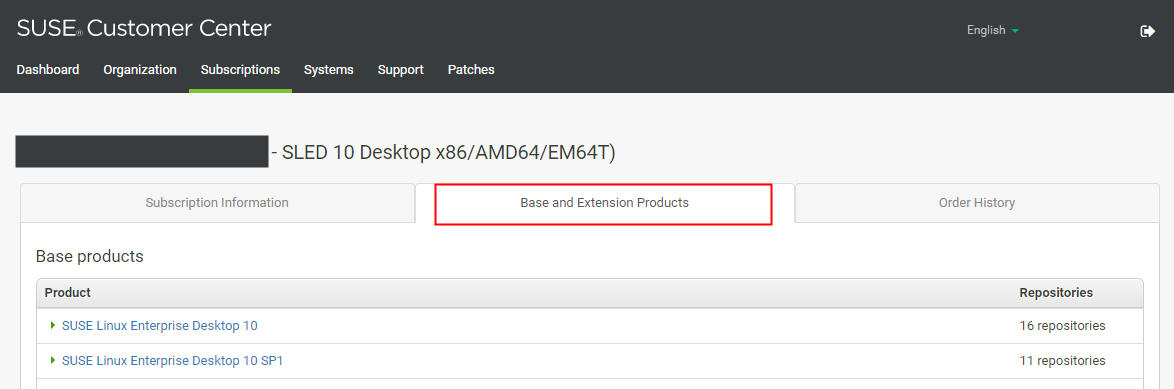
- Click the appropriate product name to view a list of repositories for the selected product.
Note: Do not use the repository names listed in the following screen as the value for the name key in the extended repository list.
Figure 3. SUSE Repository List 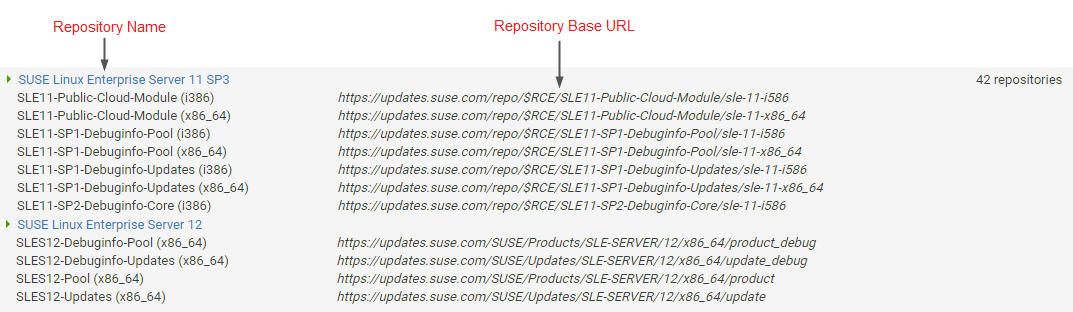
You can derive the values for the name and distro_target keys based on the following guidelines:- For SUSE 11 products:
- The Repository Base URL starts with
https://updates.suse.com/repo/$RCE. - For SUSE 12 products:
- The Repository Base URL starts with
https://updates.suse.com/SUSE/
Updating the SCC download plug-in configuration file
plugin.ini configuration file is overwritten when the SCC download plug-in is
unregistered or configured from the Manage Download Plug-in dashboard. Any change that you make in
the configuration file is lost, therefore take note of the previous changes.- Use a text editor to open the
plugin.inifile from the following locations:- On Windows systems
- %PROGRAM FILES%\BigFix Enterprise\BES Server\DownloadPlugins\SCCProtocol
- On Linux systems
- /var/opt/BESServer/DownloadPlugins/SCCProtocol
- In the extendedRepoListFile field, enter the absolute path or relative
path to the extended repository list file. If it is set to a relative path, the path must be
relative to the location of the SCC download plug-in executable.For example:
extendedRepoListFile = C:\Program Files (x86)\BigFix Enterprise\ BES Server\DownloadPlugins\SCCProtocol\<extendedRepoList>.json - If you want set the SCC Download Plug-in to only use the extended repository list, set the
onlyUseExtendedRepoListFile field to yes. For example:
onlyUseExtendedRepoListFile= yesIf you want to set SCC Download Plug-in to use both repository list files, configure the setting to no. In cases where the same OS key is used in both files, the repositories will be combined.
- Save the file.

