Configuring the HP-UX download plug-in
Use the Manage Download Plug-ins dashboard to configure the download plug-in for HP-UX.
About this task
Procedure
- From the Patch Management domain, click .
- From the Servers and Relays table, select the server on which the download plug-in is to be configured.
- From the Plug-ins table, select HP-UX Plug-in.
- Click Configure.The Configure HP-UX Plug-in wizard displays.
Figure 1. Configure HP-UX download plug-in wizard 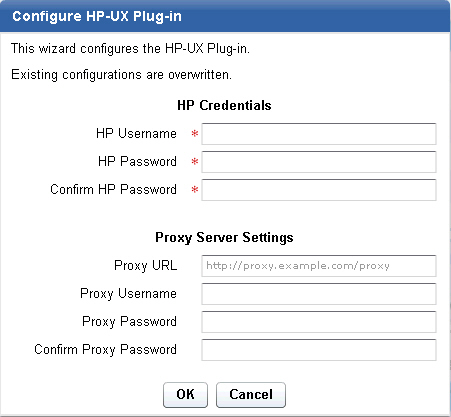
- Enter the HP credentials that you use to log on to the
HP Support site.
- HP Username
- Your HP account user name to the HP Support site. It must have a valid support identifier to download patches.
- HP Password
- Your HP account password to the HP Support site.
- Confirm HP Password
- Your HP account password for confirmation.
- Enter the proxy parameters if the
downloads must go through a proxy server.
- Proxy URL
- The URL of your proxy server. It must be a well-formed URL, which
contains a protocol and a host name. The URL is usually the IP address
or DNS name of your proxy server and its port, which is separated
by a colon. For example:
http://192.168.100.10:8080.
- Proxy Username
- Your proxy user name if your proxy server requires authentication.
It is usually in the form of
domain\username.
- Proxy Password
- Your proxy password if your proxy server requires authentication.
- Confirm Proxy Password
- Your proxy password for confirmation.
- Click OK.The Take Action dialog displays.
- Select the target computer.
- Click OK.