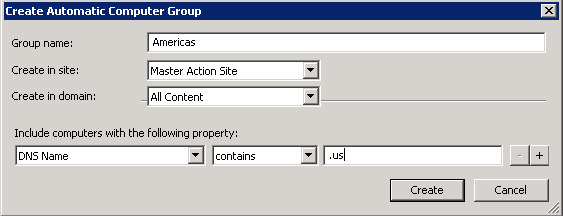Lesson 1 (Optional): Creating computer groups in the BigFix console
![]() Available from 9.2.2. You can divide the computers in your
infrastructure into BigFix groups. They are used
to manage the infrastructure, and run Fixlets against selected computers. They are not automatically
copied to BigFix Inventory. However, they can be used as the
basis for creating computer groups that define the scope of reports in BigFix Inventory.
Available from 9.2.2. You can divide the computers in your
infrastructure into BigFix groups. They are used
to manage the infrastructure, and run Fixlets against selected computers. They are not automatically
copied to BigFix Inventory. However, they can be used as the
basis for creating computer groups that define the scope of reports in BigFix Inventory.
About this task
Important: This lesson is optional. If you do
not want to create separate scan schedules for each computer group,
skip this lesson and proceed to the next one.
Procedure
- Log in to the BigFix console.
- Create a computer group that contains all computers that
are located in the first BigFix subcapacity region: North and South America.
- Create computer groups for the remaining BigFix subcapacity regions in which you have computers.
- For every computer group, schedule scans and uploads of
scan results.For more information, see: Initiating software scans and Uploading software scan results.