Scheduling report emails
You can schedule reports to be emailed to the specified recipients. This option is especially useful if a person does not work with BigFix Inventory, or is not familiar with the application, yet must have access to the reports.
Before you begin
Procedure
-
Open the report that you want to email, hover over the Export Report
icon
 , and click Schedule Export.
Important: Reports that you want to email must be saved before they can be sent. You can either save the report without changing its default view or create a customized view. You can set only one schedule per a saved report. If you try to set a next schedule, it replaces the previous one. For more information, see: Creating saved report views.
, and click Schedule Export.
Important: Reports that you want to email must be saved before they can be sent. You can either save the report without changing its default view or create a customized view. You can set only one schedule per a saved report. If you try to set a next schedule, it replaces the previous one. For more information, see: Creating saved report views. - Select the file format and adjust the page settings.
- In the Email field, enter a comma-separated list of email addresses to which you want to send the notifications.
- Select the language of the report.
- Select at least one option for emailing the report:
- Email on a regular basisThe report is emailed according to a daily, weekly, or monthly schedule.Note: The start time for each report must differ by at least 5 minutes.
 Email if the number of rows exceedsThe report is emailed only if a specific number of rows is exceeded. You can customize a report to show only products for which PVU exceeds a particular value, or contracts whose entitlement expired. You will be notified whenever the specified number of items appears on the report. This option is an additional notification and does not affect the regular schedule.Note: Reports based on conditions are emailed during data imports.
Email if the number of rows exceedsThe report is emailed only if a specific number of rows is exceeded. You can customize a report to show only products for which PVU exceeds a particular value, or contracts whose entitlement expired. You will be notified whenever the specified number of items appears on the report. This option is an additional notification and does not affect the regular schedule.Note: Reports based on conditions are emailed during data imports.
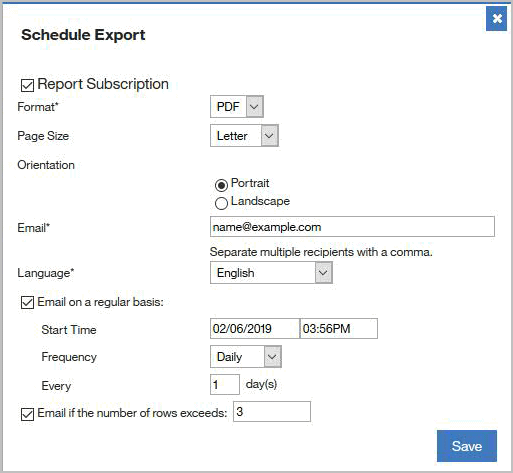
- Email on a regular basis
- Click Save.
Results
![]() Report files names, including report files that are scheduled to be emailed, follow new
naming convention. For more information, see: Exporting reports to a file.
Additionally, starting from application update 9.2.15, the email subject contains the name of the
predefined or custom report. For example: Scheduled Report 'My Custom Report' from
BigFix Inventory.
Report files names, including report files that are scheduled to be emailed, follow new
naming convention. For more information, see: Exporting reports to a file.
Additionally, starting from application update 9.2.15, the email subject contains the name of the
predefined or custom report. For example: Scheduled Report 'My Custom Report' from
BigFix Inventory.
What to do next
To disable the export schedule, clear the Report Subscription check box and click Save.