Applying report filters
The type and amount of information that is displayed on the reports is set by default. You can apply filters to narrow down the scope of the report to information that meets specific criteria.
Procedure
- In the top navigation bar, click Reports and open the report that you want to view.
-
To view the filtering options, in the upper right corner, hover over the Manage
Report View icon
 , and click Configure View.
, and click Configure View.
- Optional: If you want to add multiple filters, choose all or any to specify whether the items must match all filtering criteria or any of them.
-
Select the column by which you want to filter the report and the filter operator. Then, enter
the value that you want to use as the filter.
Filter operators that are available depend on the type of column by which you are filtering the report.
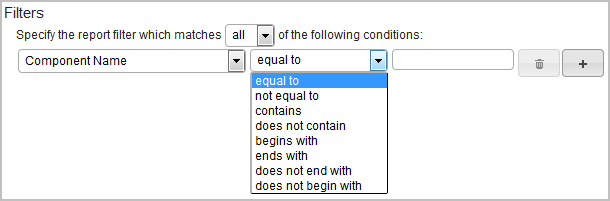 Restriction: When you use the IP Address operator and choose the ends with operator, no computers are displayed even if some computers match the criteria. To work around this issue, you can choose other relations, such as contains or begins with.
Restriction: When you use the IP Address operator and choose the ends with operator, no computers are displayed even if some computers match the criteria. To work around this issue, you can choose other relations, such as contains or begins with. - Optional:
To add another filter, click the plus sign.
Tip: Click the trash can to delete a filter.
- Click Submit.