Restoring the SQL Server database
If you encounter any problems with your database or if you want to move it between different instances of BigFix Inventory, you can use a backup file to restore the database.
Before you begin
- You can back up and restore the database only within one version of BigFix Inventory.
- Ensure that you are logged in to Microsoft™ SQL Server Management Studio as the user who created the temadb database. If you log in as a different user, the restoring will fail.
- BigFix Inventory and Microsoft™ SQL Server Management Studio must be installed.
- Stop the
BFIserverservice. Open the command prompt and runnet stop BFIserver.
Procedure
- Log in to the computer on which you want to restore the database.
- Open Microsoft™ SQL Server Management Studio.
- In the left navigation bar, right-click on Databases and
then click Restore Database.
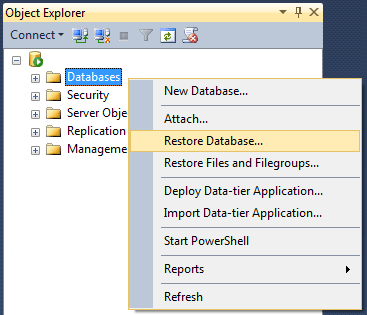
- In the Source section, select Device and
click the button with three dots.

- In the pop up window that opens, click Add and browse for your backup file. Click OK.
- In the left navigation menu, click Options.
- In the pane on the right select Overwrite the
existing database (WITH REPLACE) and Close
existing connections to destination database.
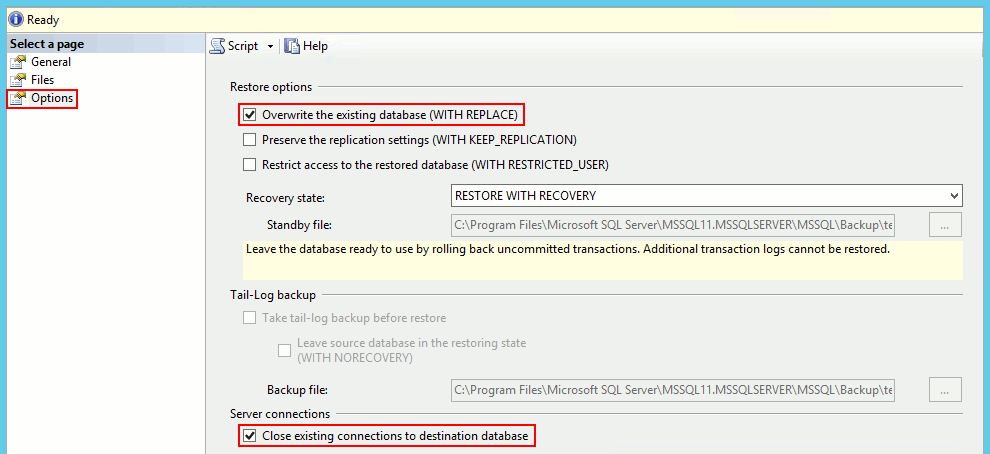
- Click OK.