Taking a remediation action
Many Fixlet controls have built-in Actions to remediate an issue. To start the remediation process, click the link in the Actions box.
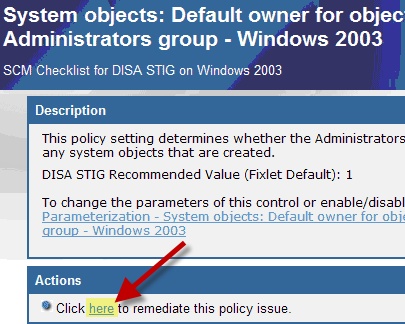
The Take Action dialog opens, where you can target the computers that you want to remediate. For more information about the Take Action dialog, see the BigFix Console Operator’s Guide.
A remediation action typically sets a value in a file or in the Windows registry. Most UNIX remediations run the runme.sh file for the appropriate check. This action applies the recommended value shipped with the product or the customized parameter you set according to your own corporate policy.
After you have targeted a set of endpoints, click OK and enter your Private Key Password to send the action to the appropriate endpoints. While the actions are run on the endpoints and the setting is remediated, you can watch the progress of the actions in the console.
When every endpoint in a deployment is brought into compliance, the check Fixlet is no longer relevant and is removed from the list of relevant Fixlets. Although the Fixlets are no longer listed, they continue checking for computers that deviate from the specified level of compliance. To view them, click the "Show Non-Relevant Content" tab at the top of the console window.