Adding a data source
Add a data source to view information about the database on which your compliance data is based.
Before you begin
When you are adding a data source:
- Do not add a datasource that is a DSA copy of an existing datasource to avoid the display of duplicate data.
- If you restrict user access based on computer groups, you might have to create new computer groups or modify existing ones to ensure correct access restrictions for the new datasource.
- If you added new computer properties, ensure that you provide mappings to those properties in the new datasource.
- In BigFix Compliance Analytics, if you have exceptions that are based on computer groups, ensure that those exceptions and groups are set up correctly for the new datasource.
- In Software Usage Analysis (SUA), if you have contracts that are based on computer groups, ensure that those contracts and groups are set up correctly for the new datasource.
- You must run an import after you add a datasource before computers from that datasource are available in reports.
- When you are running an import, all datasources must be online and reachable or the import fails. This ensures that reports do not show incomplete data or misleading inventory or compliance aggregates.
- Regarding Report data, a user with restricted access by computer group sees only the results or
computer report data for their assigned computer group. Examples of results or computer report data
are Computers, Computer Groups, Check Results, Exception Results, and Vulnerability Results.
All users still see all Checklists, Checks, and Vulnerabilities from all datasources, regardless of Computer Group restrictions. Multi-tenancy supports segmentation of computer data based on computer groups and a user's computer group membership. It does not support segmentation of checklists, checks, and venerability checks themselves or of a SUA software catalog.
You must deploy multiple Compliance servers for the following cases:- If you are not able to see the existence of checklists that are created for other customers
- You have to apply different software catalogs for different customers
Procedure
- In the upper right corner, click .
- In the upper left corner of the horizontal navigation bar, click New. A new form opens in the lower pane.
- Provide the unique name for the new data source.
- Select the database type from the Database Type drop-down
list.
Option Description Database Type Steps DB2 - Specify the host, port, and database name.
- For server authentication, specify a user name and password.
SQL Server - Specify the host and database name.
- Select the authentication type.
- For SQL server authentication, specify a user name and password.
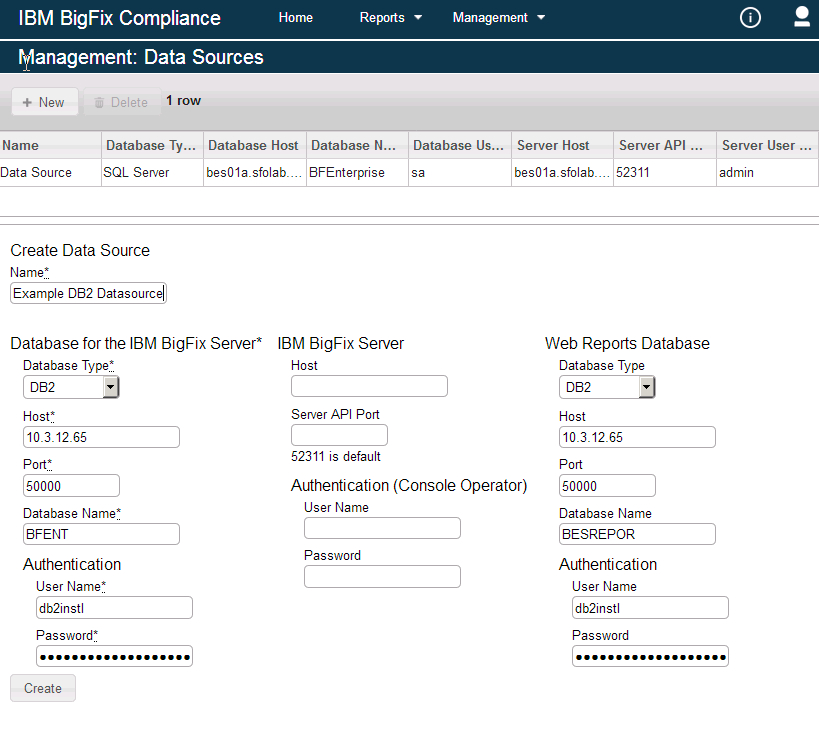
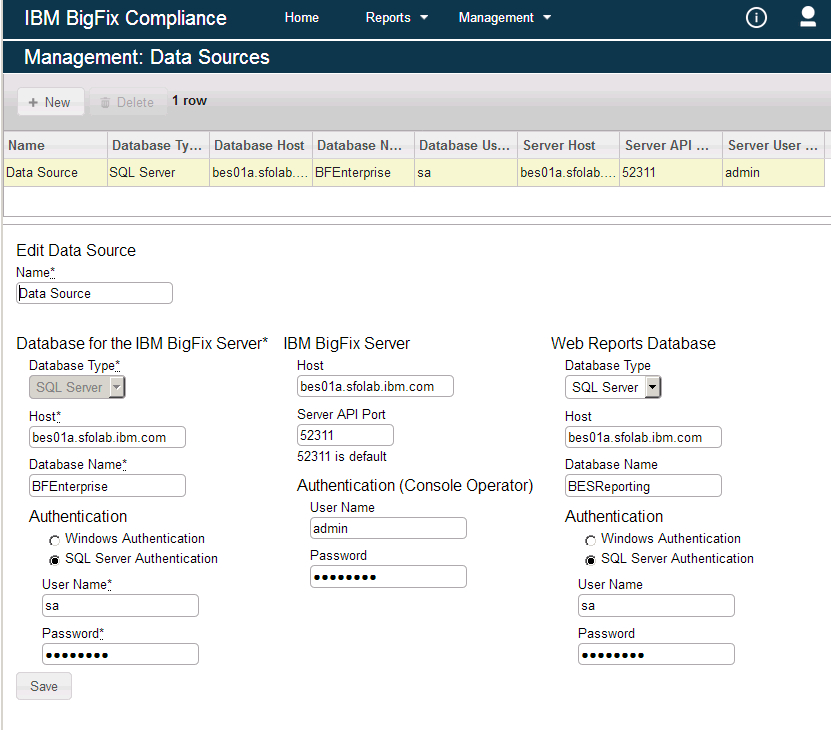
-
Provide credentials of the administrative user that you created while installing HCL BigFix
(by default, IEMAdmin). The advanced policy functionality is currently used only for PCI
content. To enable the advanced policy functionality, you must provide the credentials for a
BigFix console operator. It is recommended that this is a master operator, but at the minimum,
the console operator must meet the following permissions:
- Can use REST API
- Have reader permission for the PCI DSS Reporting site
- Click Create.