Web Reports HTTPS Settings
To enable HTTPS, configure the following client settings, such as the paths of the certificate and private key files or the path of the combined certificate and private key file, the HTTPS port number, a listening for HTTP connections and for redirecting the client to HTTPS on the SSL port as follows:
- From the Endpoint Manager console select the Computers tab.
- Select the computer to configure and Edit Computer Settings from the Edit menu.
- Look for _WebReports_HTTPServer_UseSSLFlag setting.
If it exists, do not create a second one, but edit its value to
1to enable HTTPS. If it does not exist, add it: Important: If you combined the private key file with the certificate file, skip the following step and set only the _WebReports_HTTPServer_SSLCertificateFilePath.
Important: If you combined the private key file with the certificate file, skip the following step and set only the _WebReports_HTTPServer_SSLCertificateFilePath. - Look for _WebReports_HTTPServer_SSLPrivateKeyFilePath setting.
If it exists, do not create a second one, but edit its value to the
full path name of the private key (
.pvkfile which contains the private key for the server. The private key must not have a password. If it does not exist, add it. - Look for _WebReports_HTTPServer_SSLCertificateFilePath setting.
If it exists, do not create a second one, but edit its value to the
full path name of the
.pemfile which might contain both the certificate and private key for the server, or only the certificate. If it does not exist, add it: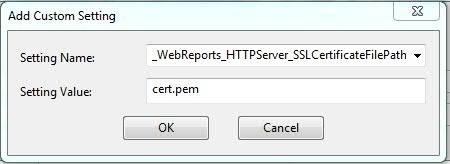
Ensure that the.pemfile is in standard OpenSSL PKCS7 .pem file format.The certificate is supplied by the server to connecting clients (browsers) and they present a dialog to the user containing information from the certificate. If the certificate meets all of the trust requirements of the connecting browser, then the browser connects without any interventions by the user. If the certificate does not meet the trust requirements of the browser, then the user will be prompted with a dialog asking them if it is OK to proceed with the connection, and giving them access to information about the certificate. A trusted certificate is signed by a trusted authority (such as Verisign), contains the correct host name, and is not expired.
- Look for _WebReports_HTTPServer_PortNumber.
If it exists, do not create a second one, but edit its value to the
port number you would like to use (typically 443). If it does not
exist, add it:
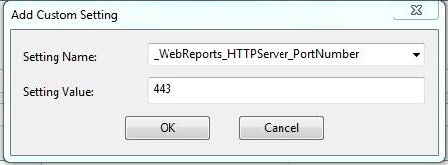
- When SSL is enabled define the forwarding port by setting the
following:
_WebReports_HTTPRedirect_Enabledto 1 and_WebReports_HTTPRedirect_PortNumberto the port listening for HTTP connection and redirecting the client to HTTPS. - To enable TLS12 for web browser requests, look for _WebReports_HTTPServer_RequireTLS12.
If it exists, do not create a second one, but edit its value to
1.Note: The Web Reports component always uses TLS 1.2 when communicating with the Endpoint Manager server, (regardless of local settings or settings of the masthead). - Restart the BESWebReports service:
- On Windows, open Services, select BESWebReports and on the Action menu, click Restart.
- On Linux run from the prompt:
service beswebreports restartor/etc/init.d/beswebreports restart.
