Introducing Computer Groups
Grouping your BigFix Client computers can simplify the maintenance of large networks. There are many ways to group computers, from simple manual selection to more flexible automatic grouping.
A simple grouping technique is to manually select members of a group from the listing in the Computers List Panel. For a quick look at a manual selection, click View as Group from the right-click context menu. This opens an Ad-Hoc Computer Group document in the Work Area where you can quickly analyze various properties of the group. Ad-hoc groups are temporary, but you can create persistent groups by choosing Add to Manual Group from the same context menu. These techniques are simple, but in a network with many thousands of computers, they can be tedious.
A more powerful technique is to define criteria for Automatic Grouping. From the Tools menu, select Create New Automatic Computer Group.
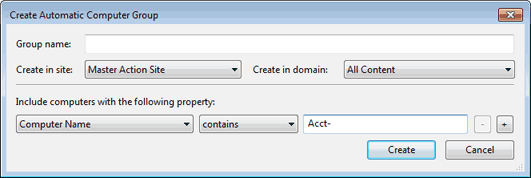
Here you can define membership in a group based on the values of specific computer properties. You could, for example, group computers by IP address ranges, operating systems, applications, and thousands of other criteria using Relevance expressions. Groups created this way have the benefit of automatic enrollment and expulsion, so that a computer that is repurposed to a different task or department automatically switches groups without operator intervention.
