Creating Manual Computer Groups
To Manually create a computer group, follow this procedure:
- Click the Computers icon in the Domain Panel navigation tree and in the resulting List Panel, shift- and ctrl-click to select the computers you want to group together.
- Right-click the computers you choose and select Add to Manual Group from the menu.
- From the Select
Manual Computer Group dialog, you can choose to add your selected
computers to an existing group or create a new group for them.
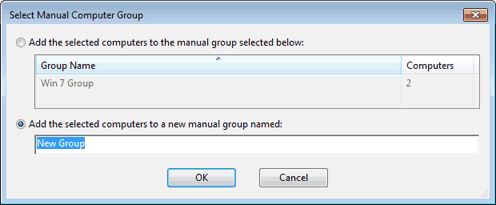
Select an existing group or name a new one and click OK.
This computer group is added under the Computer Group icon in the Domain Panel navigation tree and helps you to subdivide your networked computers down into more reasonably sized chunks.
Groups use a global scope grouping mechanism that allows any operator with management rights on the device to edit membership. While manual groups are shared by operators with rights over the machine, dynamic groups have their own scope.
