Taking a default action as part of the deployment of a Fixlet or a task
You deploy a Fixlet or a task by taking the action that it contains. Follow the instructions provided in this topic to see how to do it.
- Click on a relevant Fixlet or task, the content of the selected
object is displayed in the Work area below.
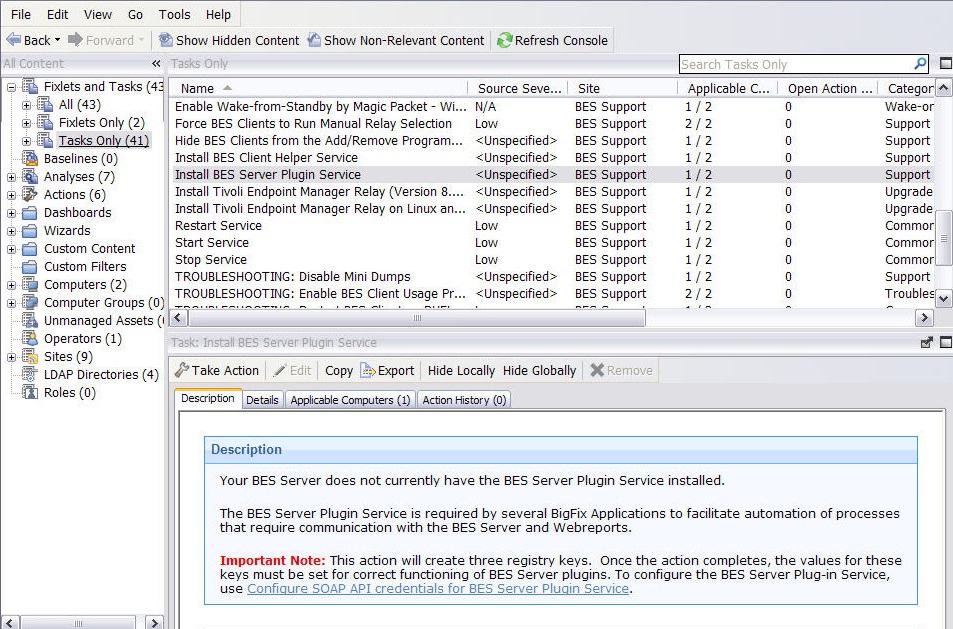
- You can run the action associated to the Fixlet or to the task
in one of these ways:
- Right-click a relevant Fixlet or a task and choose Take Default Action from the pop-up menu.
- Click a relevant Fixlet or task and select Take Default Action in the Work Area toolbar.
- Click a relevant Fixlet or task and select the Description tab. Scroll down to see the suggested actions. Click the link related to the action that you want to run.
Note: These options are available only if the selected Fixlet or task contains a default action.The Take action dialog opens.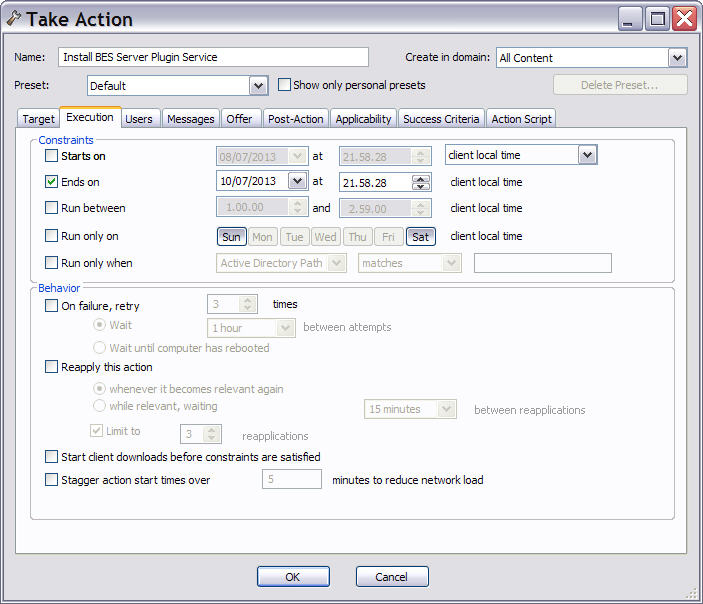
- In that dialog you can review and, if needed, update the action values. For more information about the values that you can set in its input fields and tabs, see Take action.
- When you finish editing, click OK to deploy the action.
- Enter your authentication password and click OK.
