Running commands on actions
This topic explains how and which commands you can run on actions.
Do the following to get to the available commands:
- Click the Actions icon in the Domain Panel navigation tree.
- Click the action in the List Panel. At the top of the Work Area
there is a toolbar with four icons:
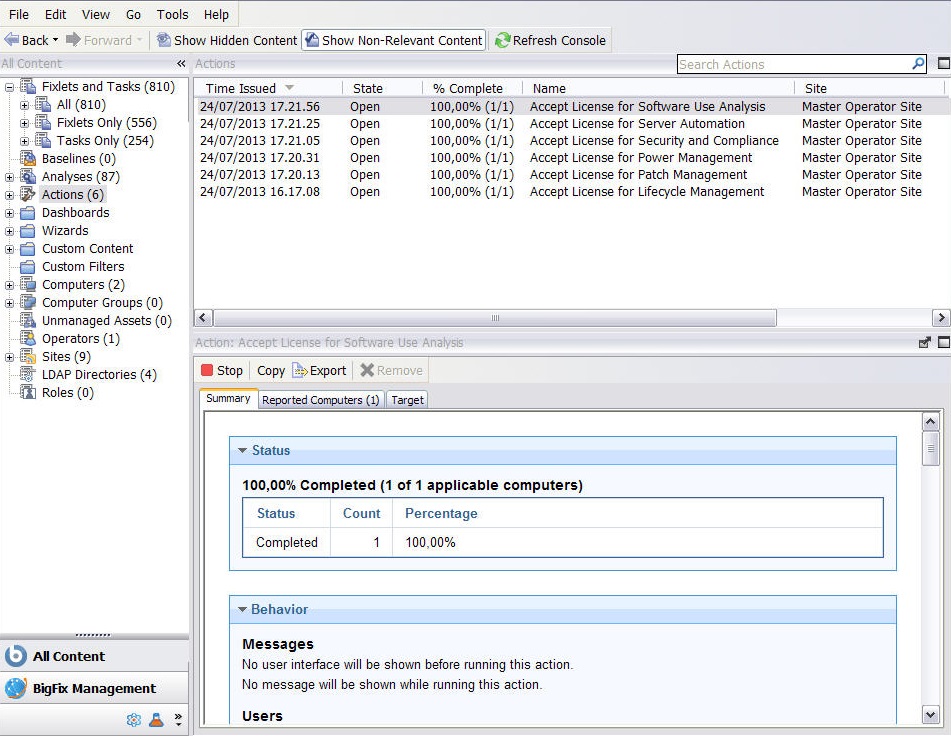
- Stop
- Click this button to halt the deployment of an action that has
already been triggered but has not expired yet.
This command completes the run on the computers where the action has already started and prevents the action from running on the computers where the action has not yet started to run, for example because of computer unavailability, lack of network connectivity or gather frequency.
As an alternative, you can stop an action by right-clicking the action and choosing Stop Action from the pull-down menu or by selecting Stop Action from the Edit menu.Note: You must enter your password to confirm the action halt. - Copy
- Click this button to create on the fly a copy of the action to
deploy. A Take Action panel is opened to allow you to customize
the copy and trigger it.Note: There is no way to modify the targeting or scheduling of an action after the deployment is initiated. If you want to modify an action that has been deployed but has not finished running, you must first stop the action as it is described here and then start a new action with the desired characteristics.
- Export
- Click this button to save a copy of this action. Later on you can import the edited action as a custom action and run it.
- Remove
- Click this button to delete this action from the database. You can remove an action only when it is stopped.
