Using the system-config-authentication graphical tool
To configure the authentication with the system-config-authentication tool, perform the following steps:
- Run the system-config-authentication graphical tool to define LDAP as the user account database for user authentication.
- In Identity & Authentication, from
the User Account Database drop-down list, select LDAP. Selecting
the LDAP option allows the system to be configured
to connect to the Windows Active Directory domain using LDAP with
Kerberos authentication.
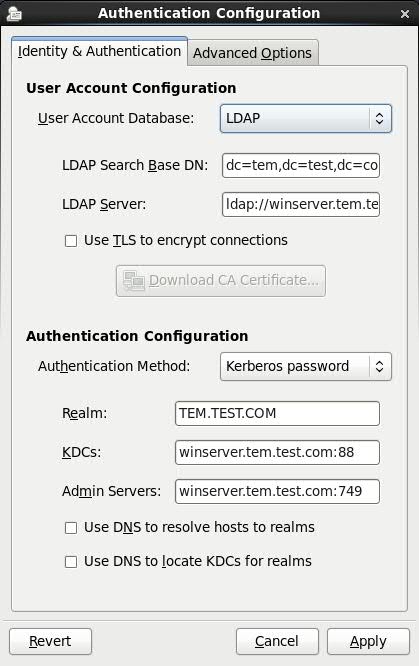
- In LDAP Search Base DN specify to retrieve
the user information using the listed Distinguished Name (DN), such
as
dc=tem,dc=test,dc=com. - In LDAP Server specify the address of the
LDAP server such as
ldap://winserver.tem.test.com - In Authentication Method select Kerberos password.
- Configures the realm for the Kerberos server in Realm,
such as
TEM.TEST.COM. Ensure you enter the Realm name in uppercase. - Specify the Key Distribution Center (KDC) in KDCs for
issuing Kerberos tickets, for example,
winserver.tem.test.com - Specify the administration servers running
kadmindin the Admin Servers, such aswinserver.tem.test.com - Click Apply.
For more information about how to use this tool, see Launching the Authentication Configuration Tool UI.
