DB2 Database Connection
Before setting the server ODBC connections, download the latest
version of
BES\Shared\Database\DB2Schema and create
the IBM BigFix database on the Windows operating system
using the command:<script_location>\DB2createdb.bat <DB2 Admin User> <DB2 Admin Password> <drive letter>C:\TEMDB2\DB2createdb.bat db2admin db2_password C:
After you create the database, perform the following steps to set the Server ODBC connections:
- Open the Microsoft Open Database Connectivity (ODBC) Data Source
Administrator tool and create a new data source
bes_bfenterprise_db2as shown in the next steps.A 64-bit version of the Windows operating system (such as Windows 2008 R2) includes the following versions of the ODBC Data Source Administrator tool (Odbcad32.exe):- The 32-bit version of the Odbcad32.exe file is located in the
%systemdrive%\Windows\SysWoW64folder. - The 64-bit version of the Odbcad32.exe file is located in the
%systemdrive%\Windows\System32 folder
- The 32-bit version of the Odbcad32.exe file is located in the
- In the Create New Data Source window, choose the driver for which
you are adding a user data source and click Finish:
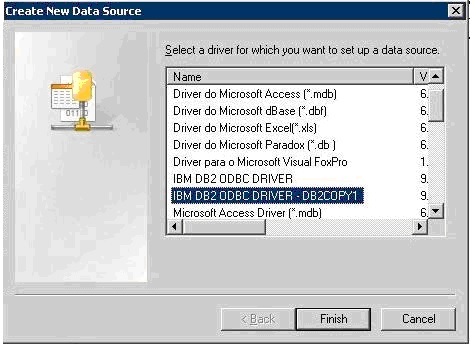
- In the driver-specific setup dialog box enter the data source
name, the DB2 database alias, and a description.
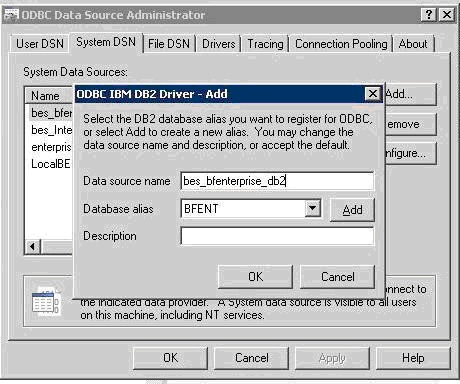
- In the CLI/ODBC Settings window, click Advanced Settings:
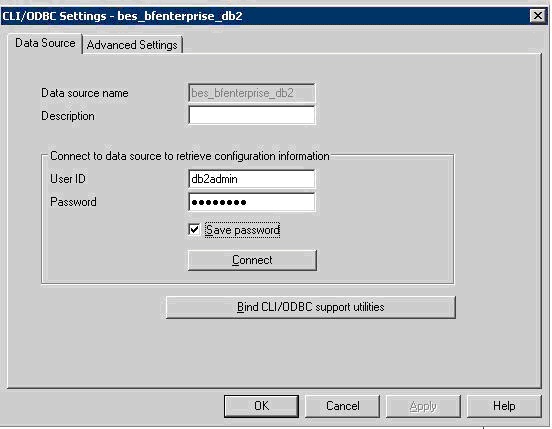
- Add the following ODBC parameters:
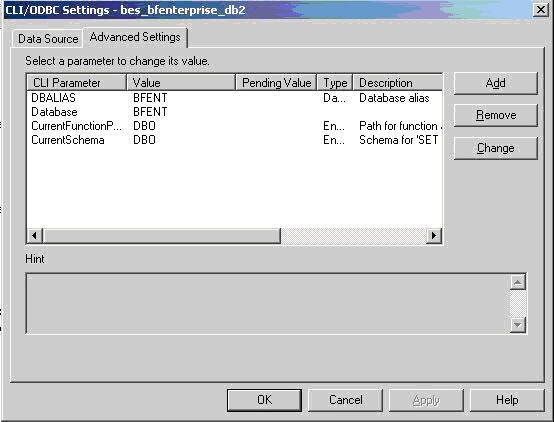
- Test the ODBC connection, then remove the MSSQL ODBC created by the IEM installation.
- Create the following registry keys to run the BESAdmin Administration
tool:
HKEY_CURRENT_USER\Software\BigFix\BFEadmin\Databasename = dsn type = REG_SZ Value = bes_bfenterprise_db2HKEY_CURRENT_USER\Software\BigFix\BFEadmin\Settingsname = AllowCustomUsername type = REG_DWORD Value = 1
- Run
BESAdmin.exeto create a schema and populate the database. See the following log files:BESAdmin.loglocated underC:\DocumentsandBESAdminDebugOut.txtlocated underSettings\Administrator\Local Settings\Application Data\BigFix. - Enter the user name and the password to connect to the DB2 database:
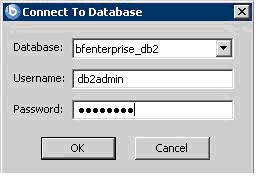
- Connect the
BESRootServerservice to DB2, by creating the following registry keys:
undername = User type = REG_SZ Value = db2admin name = Password type = REG_SZ Value = Bigfix11 name = DSN type = REG_SZ Value = bes_bfenterprise_db2HKEY_LOCAL_MACHINE\Software\Wow6432Node\BigFix\Enterprise Server\Database. - Before working with the DB2 database, remove the content of the
following server folders:
%PROGRAM FILES%\BigFix Enterprise\BES Server\wwwrootbes\bfmirror\bfsites %PROGRAM FILES%\BigFix Enterprise\BES Server\wwwrootbes\bfsites %PROGRAM FILES%\BigFix Enterprise\BES Server\Mirror Server\Inbox - Restart all IBM BigFix services.
