On Windows Systems
You can set the enhanced security option by performing the following steps:
- Run the Administration Tool by clicking Start > All Programs > IBM BigFix > IBM BigFix Administration Tool. .
- Browse to the location of your site license (
license.pvk) and click OK. - Select the Security tab. The following window is displayed:

You can now enable the enhanced security options.
If you upgraded BigFix from an earlier version and the sites to which you were subscribed, supported the enhanced security option, the Unsubscribe from sites which don't support Enhanced Security is not selected.
The checkbox Run BESAdmin on the following replication servers is not checked until the product verifies that all the BigFix servers involved in a Disaster Server Architecture (DSA) are version 9.2 and have the updated license.
- Click Gather license now if you want to use the security
enhancements provided with BigFix version
9.2. If you do not click you will use the security behavior provided
by IBM BigFix version
9.0. When you click Gather license now your updated license is gathered from the IBM site and is distributed to the BigFix clients. This step ensures that you use the updated license authorizations if you specified an existing licence file during the installation steps.
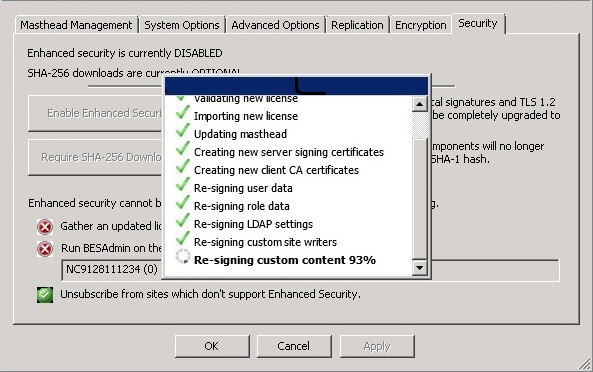
- When the three check marks are green, you can set the enhanced
security by clicking Enable Enhanced Security:
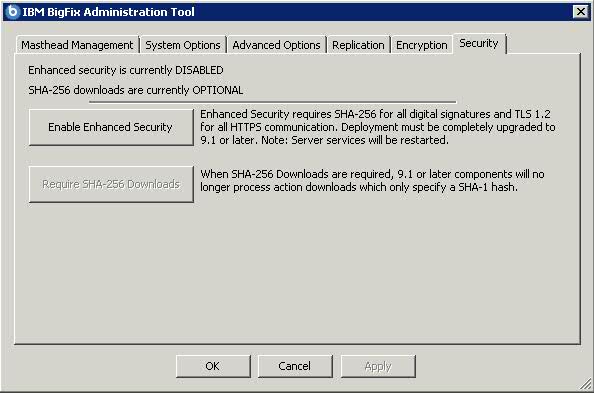
- To ensure that data has not changed after you download it using
the SHA-256 algorithm click Require SHA-256 Downloads. If you
do not select this option, the integrity check of the downloaded files
is run using the SHA-1 algorithm. Note: You can enable the Require SHA-256 Downloads option only after you enable the Enable Enhanced Security option.
For additional information about how to create or edit the masthead, see Step 2 - Requesting a license certificate and creating the masthead or Editing the Masthead on Windows systems.
