Choose an Update Source
By default, CPM is configured to use the Trend Micro ActiveUpdate (AU) server for pattern updates. You can use an intranet source, for example, by manually downloading the pattern files to an internal computer and then pointing the BigFix Server to that source. However, Trend Micro recommends that you use the AU server, the only official source for pattern updates. With CPM for Mac, AU provides several layers of authentication and security to prevent the use of forged or unsupported patterns.
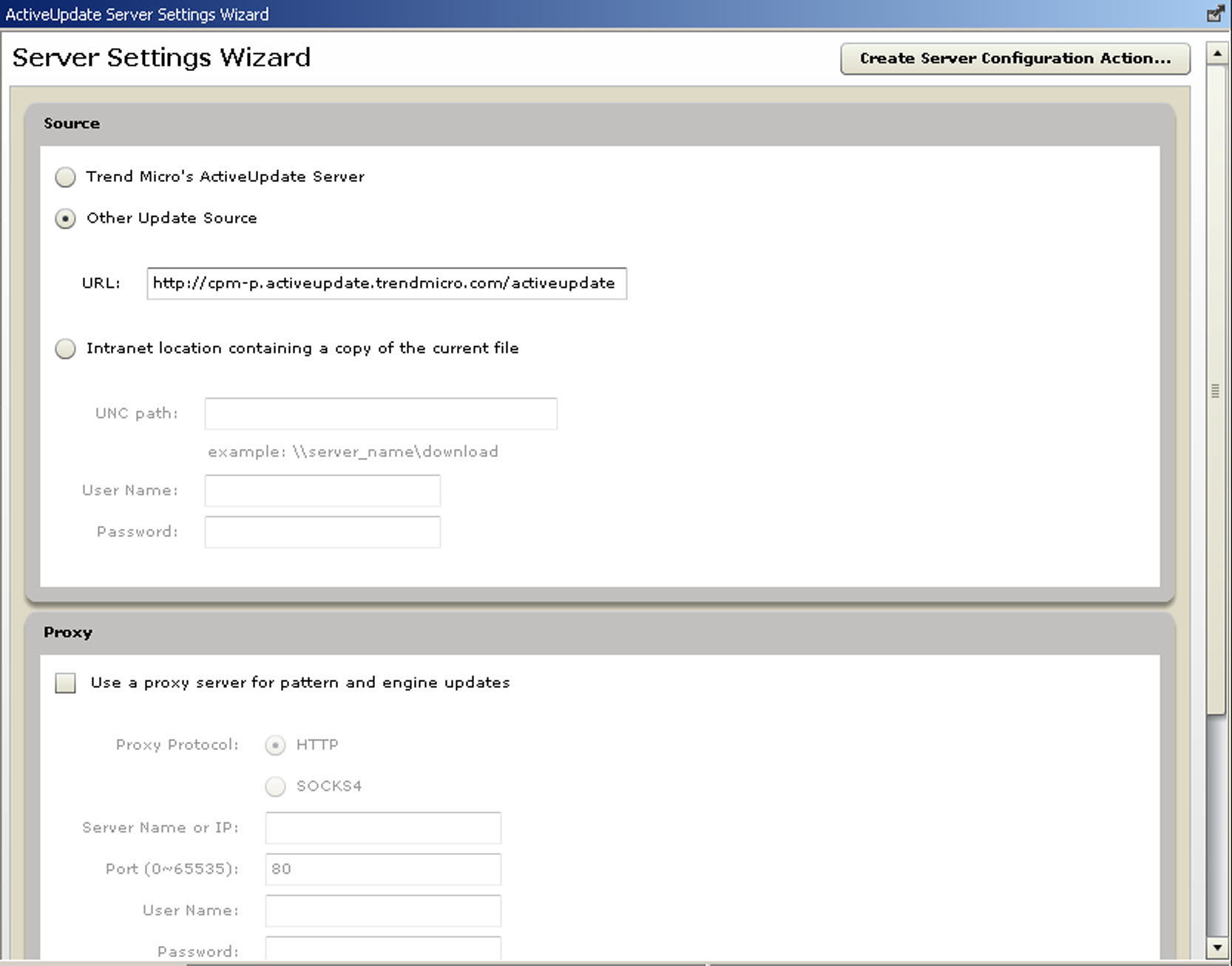
Configure the CPM for Mac server to frequently contact the AU server to check for and download pattern and component updates. If there is a proxy server between the BigFix Server and the Internet, you need to identify it and provide any required logon credentials. The proxy server that you identify here is not "inherited" for use by other CPM for Mac components. This includes the client settings for Web Reputation, which is a separate configuration. Likewise, if you configured a proxy to enable BESGather service (typically identified during installation), those settings will not be inherited for pattern updates, even if the same proxy is used.
- From the BigFix Console, click Endpoint Protection on the lower left pane.
- From the upper left navigation pane, go to Core Protection Module > Configuration > ActiveUpdate Server Settings > ActiveUpdate Server Settings Wizard. The Server Settings Wizard opens.
- Under Source, choose Trend Micro's ActiveUpdate Server. See Active Update Server Settings Wizard for information about the configuration choices available.
- Under Proxy, click Use a proxy server for pattern and engine
updates and provide the following information. There is no validation checking, so
ensure that you provide the correct settings.
- Proxy Protocol
- Choose the option that reflects your proxy server.
- Server Name or IP
- Use an IP address if you have not configured the BigFix Server to recognize host names.
- Port
- Typically port 80 or 8080.
- User Name
- Type a name with access rights to the proxy.
- Password
- The password is encrypted when stored and transmitted.
- Click Create Server Configuration Action.... The Take Action screen opens.
- Select the BigFix server and click OK.
- At the prompt, type your private key password and click OK.
- In the Action | Summary window that opens, monitor the "Status" and "Count" of the Action to confirm that it is "Running" and then "Completed".
