Create Roles
This page is available from Administration > User Management > Manage Roles > Create role.
It allows you to create a new role with just the specific permissions you want to grant This role then becomes visible in the list of roles, available for you to assign it to the appropriate users.
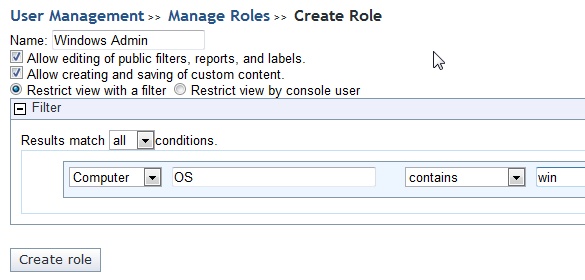
A role requires a name, and then there are some check boxes to define permissions:
Allow editing of public filters, reports, and labels. Check this box if you want this defined role to include editing permissions on these objects.
Allow creating and saving of custom content. Check this box if you want this role to allow content creation.
Restrict view with a filter. Click this button to use a filter that constrains what this role can view. When you click this button, a filter panel opens allowing you to create a filter that is applied to computers or content to only allow subsets of the data to be viewed by this role.
Restrict view by console user. Click the button to select a user from a list. This allows you to create a role just for a specific user. When you click this button, a list of console users opens from which you can choose a name.
The example above creates a Windows Administrator who is limited to accessing Windows computers. Click Create Role when you have finished your definition.