User Management
The User Management page allows you to add, delete, and edit the properties of your web users.
Each user can have more than one role. When you log in, your roles are ORed together and your status is determined by the union of your permissions. If the sum of your roles does not grant you Administrator status, then you cannot see the User Management section. If you have Administrative privileges, click the User Management option from the Administration tab.
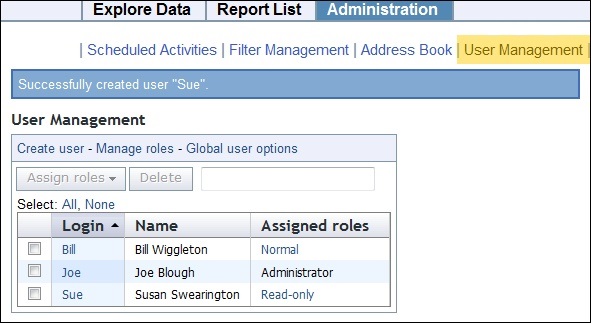
The User Management page lists users in a table, which contains Login, Name, and Assigned roles information.
There are other links on this page:
- Create user: Opens the Create User page, which prompts you to provide a name, login, password, and define any user roles. For more information, see Create Users.
- Manage roles: Allows you to define and manage the roles that you want to assign to your users. For more information, see Manage Roles.
- Global user options: Allows you to set some management parameters that are shared by all users. For more information, see Global User Options.
As you create new users, they are added to the list. In front of each entry is a box that you can check. When you do, the Assign Roles and Delete buttons become available. You can then assign a group of users a new role or delete them
You can also click the links in the Login column to edit a user. For more information, see Edit User.