Computer Remover
Click Run Now in the BES Computer Remover section
to remove computers.
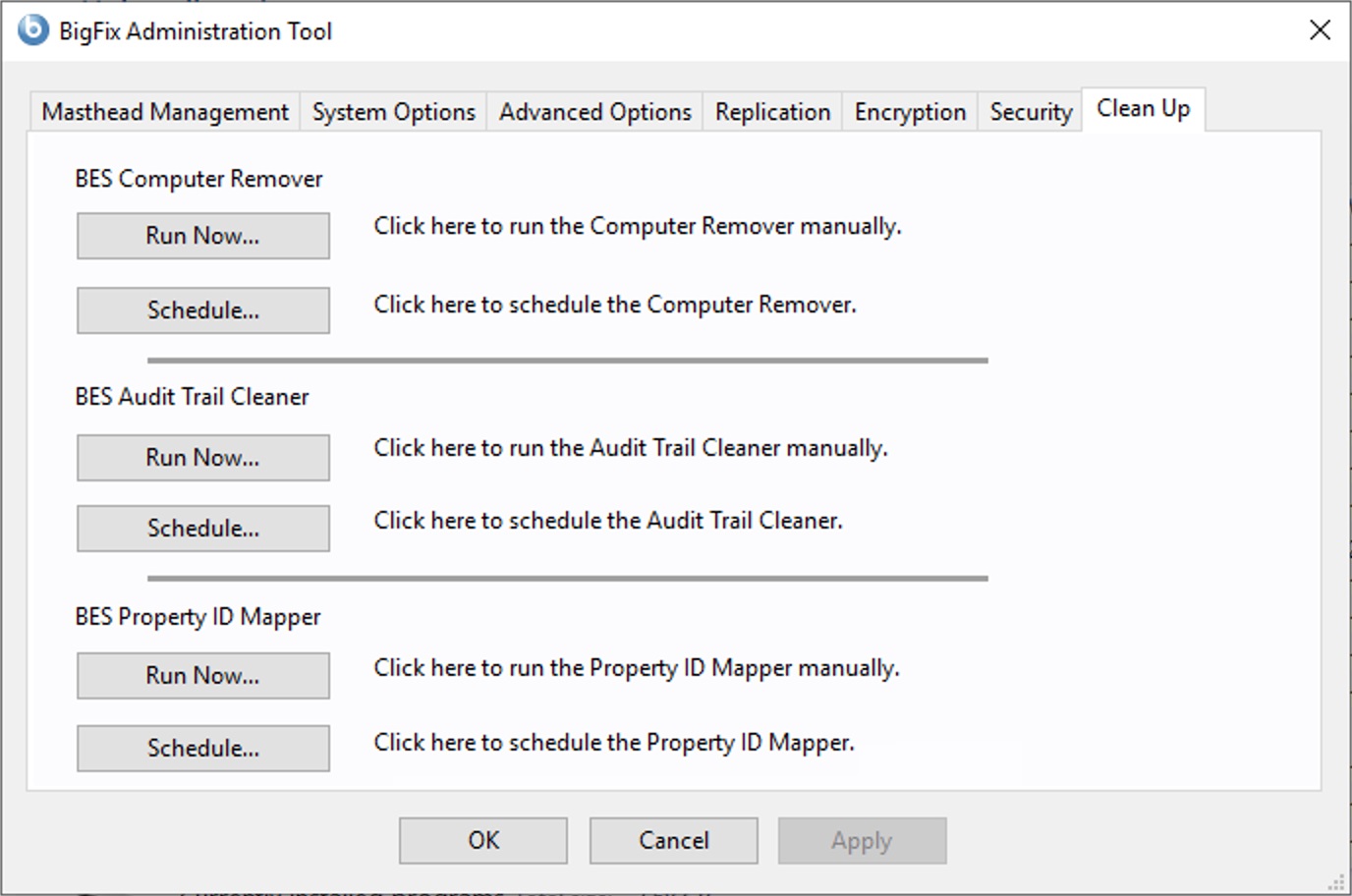
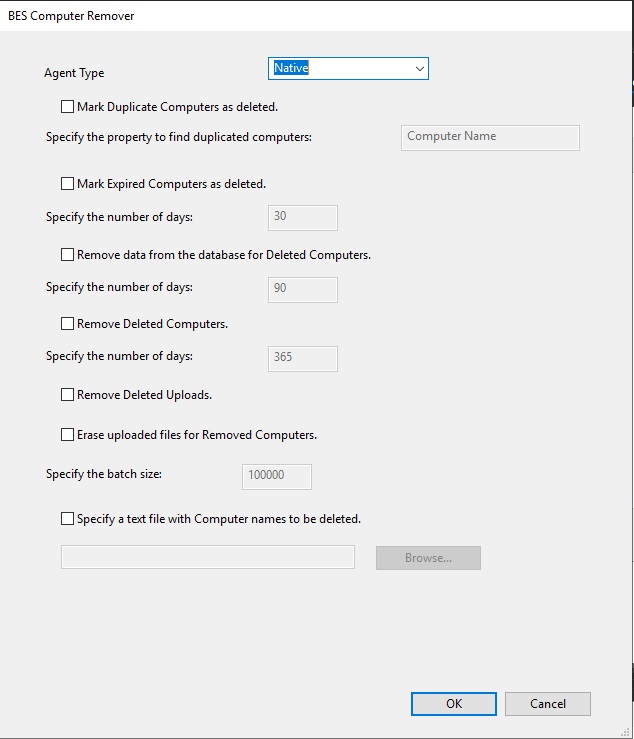
The tool separates the deletion operations to mark a computer as being deleted in the database and to be removed from BigFix Console or Web Reports. Marking a computer as being deleted does not remove any data from the database and if the computer reports back in, it is restored. The tool also supports the removal of data about computers from the database to free disk space and allow the database to run faster.
You can specify to remove the following data:
- Duplicated computers by selecting Mark Duplicate Computers as deleted and specifying the
name of the duplicated computer. The computer is marked as deleted if a computer exists
with the specified property. Note: To successfully delete the duplicated computer, specify in the text field of the
BES Computer Removerpanel the property name in English, for example the computer name. TheBES Computer Removertool, like all other Clean Up tools, interacts directly with the database, and the property names are stored inside the database in English. For this reason, the property names must be specified in English. - Expired computers by selecting Mark Expired Computers as deleted and specifying a number of days for the native computers and a number of hours for the proxied computers. The computers are marked as deleted if they have not sent any reports after the specified amount of time.
- Deleted Computers by selecting Remove data from the database for Deleted Computers and specifying a number of days for the native computers and a number of hours for the proxied computers, and the batch size. The data from computers that are already marked as deleted and have not sent any reports after the specified number of days is removed.
- Removed computers by selecting Remove Deleted Computers and specifying a time frame. The computers are those ones marked as deleted since the specified amount of time. Up to BigFix Version 10.0.7, the minimum value is 30 days. With BigFix Version 10.0.8 and later, the minimum number of days is set to 7 for the native computers, and the time interval is expressed in hours for the proxied devices. The minimum allowed value in hours is 24.
- Uploaded files by selecting Remove Deleted Uploads. The uploaded files are those ones marked as deleted. This option does not apply for non-native agents.
- Uploaded files related to deleted computers by selecting Erase uploaded files for Removed Computers. The uploaded files are those ones of clients whose definition has been removed from the database. This option does not apply for non-native agents.
- Specific computers by selecting Specify a text file with Computer names to be deleted and
entering the name of a text file containing a list of computer names separated by new
lines. This option applies only to native agents, and is not available if you schedule
the computer deletion operation.Note: When removing computer names by using a text file, you can use the "%" character as a wildcard in the text file, and the tool will remove all computer names starting with the text string that you specified before the "%" character.
To automate the process of removing computers from the BigFix Console and deleting the
data from the database, you can schedule the process by clicking Schedule in the
BES Computer Remover section of the BigFix Administration Tool.
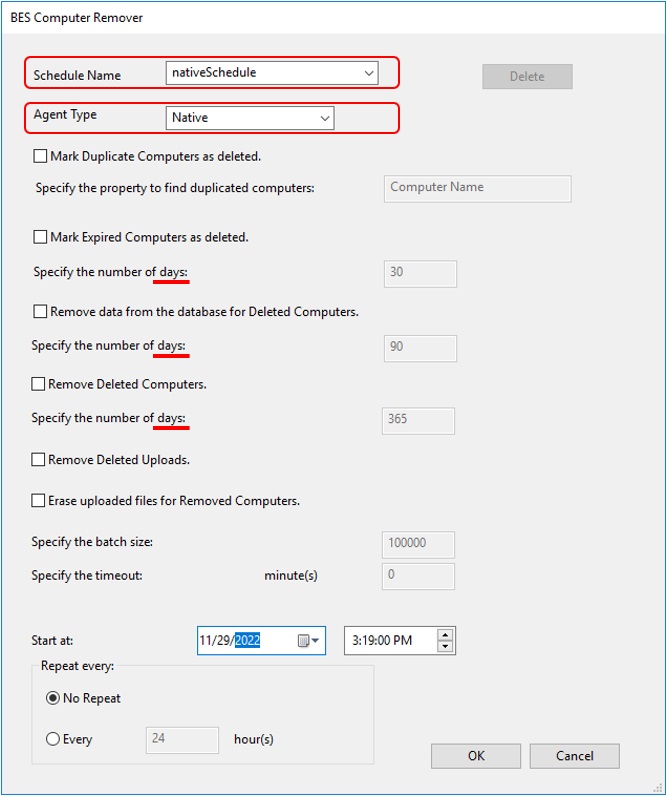
Note that the fields highlighted with the red squares are only available with BigFix Version 10.0.8 and later. Additionally, in such versions, the time frames - emphasized by a red line in the picture - are expressed in days for the native agent types, and in hours for the proxied agent types.
You can specify the date and time to start the computer deletion and also a period of time to make this deletion operation recursive.
In Specify the timeout, you can also specify a timeout value in minutes by which the scheduled process must complete.
- Specify the agent type as needed (only BigFix Version 10.0.8 and later).
- Save a new schedule task, which is saved into the BigFix Database. With BigFix version 10.0.8 and later, multiple tasks can be saved, provided that a unique Schedule Name is specified. BigFix versions from 10.0.1 to 10.0.7 allow only one saved task.
- Modify the saved schedule task as needed. With BigFix version 10.0.8 and later, a Delete button is provided to remove the saved schedules from the database.