License Overview dashboard
Use the License Overview dashboard to enable the external sites and to get visibility of your license status compliance.
When you enable external sites, content automatically flows from these sites into your environment and is evaluated for relevance on all subscribed computers running the BigFix Client.
The list of available external sites that you see in this dashboard is strictly related to the BigFix license that you purchased. When you buy BigFix, you receive a license serial number that defines which products in the BigFix suite you purchased. This information is used by the product to populate, at installation time, the License Overview dashboard with the references to only the products in the suite that you purchased.
- Overview tab: reports a summary of your BES Platform license status as well as a “License overview”, a “Device subscription by product” and a “Sites” tables.
- <Product Name> tabs: report details about the entitlements associated to a specific product.
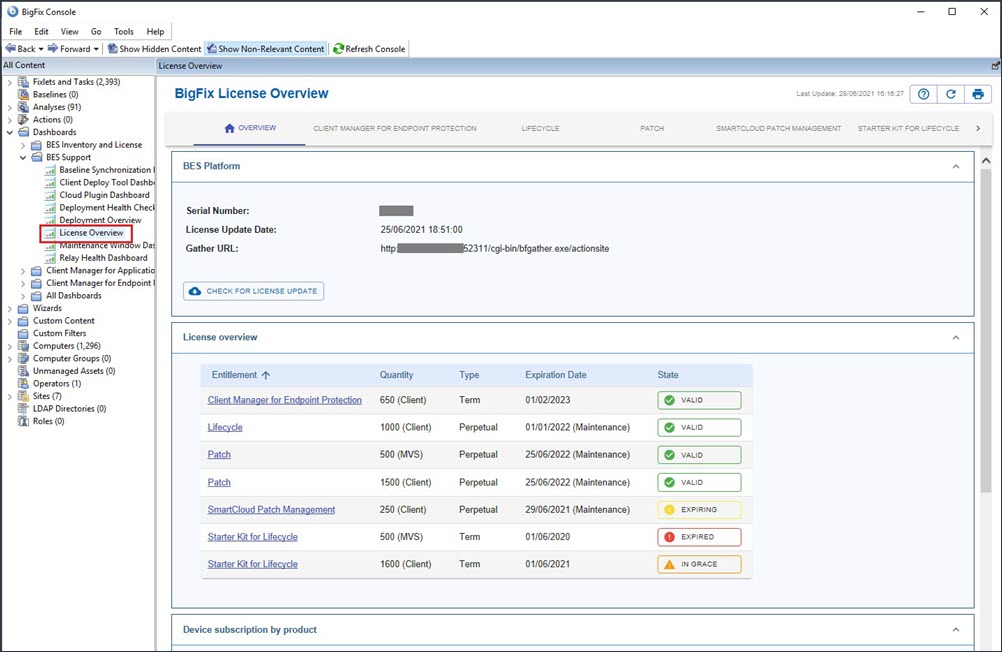
Overview Tab
The Overview tab is organized in four sections, reporting the following summaries:
- Your BES Platform license information
- Your License overview status
- Your Device subscription by product information
- Your Sites subscriptions information
BES Platform
The BES Platform section, available in both the old and new version of the dashboard, provides information about your BES Platform license. Here you can find the serial number, the update date and the reference URL for the gather.
It also allows you to check for any license updates.
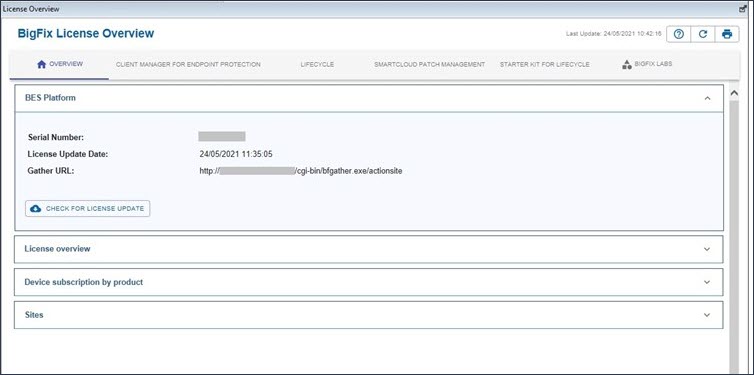
License Overview
Available only if you are running Platform 10.0.4 or later, this section provides you with the status of each entitlement of each product included in the license. The status of each entitlement can be:
- VALID: The entitlement is valid for the product.
- EXPIRING: The entitlement is about to expire and there are less than 21 days left to the expiration date.
- IN GRACE: The entitlement has expired, but a temporary grace period is being granted to allow you to renew your license. No enforcement is applied during the grace period.
- EXPIRED: The entitlement has expired; enforcement actions are applied, where applicable.
- For a Perpetual entitlement, the expiration corresponds to the expiration date of the most future Maintenance contract for the specific BigFix product.
- For a Term entitlement, the expiration corresponds to its expiration date.
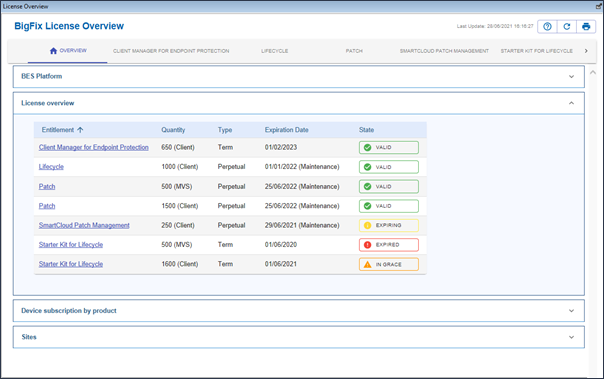
After entitlement expiration, a grace period may be granted for customers who are actively working with HCL for renewal. During the grace period, no enforcement action is applied.
Also note that for an evaluation license the grace period is 30 days starting from the expiration date of the “Try and Buy” entitlement.
- EXPIRING or IN GRACE period:
- Term entitlements: no enforcement is applied. The BigFix Console displays license warnings.
- Perpetual entitlements: no enforcement is applied. The BigFix Console displays license warnings.
- EXPIRED period:
- Term entitlements: the BigFix Server stops gathering external site updates, except BES Support. The BigFix Console hides the contents of the external sites (except BES Support). The BigFix Console displays license warnings.
- Perpetual entitlements: the BigFix Server stops gathering updates, except BES Support. The BigFix Console displays license warnings.
Device subscription by product
Available only if you are running Platform 10.0.4 or later, this section shows the number of subscriptions by product. A used license corresponds to a device subscribed to the external sites belonging to a product of the license.
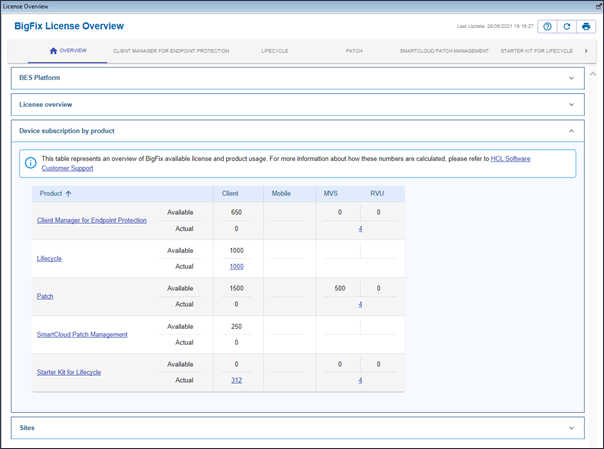
- BigFix installed on a server device consumes a Server license.
- BigFix installed on a non-server device consumes a Client license.
- A mobile device that is proxies consumes a Mobile license.
- All other proxy devices (including the Cloud type) are excluded from the count.
- The type of license consumed by each device is returned by the global reserved property named License Type.
- The count is made on the single product.
- If an external site belongs to several products, each new subscription is associated with the product according to the following priority list:
- All products not belonging to the priority list have lower priority than all.
- When the number of subscriptions reaches the maximum authorized endpoints of a product, each new subscription is associated with the product with the lowest priority.
- In Available rows we have the maximum authorized endpoints:
- For Perpetual entitlements, the count is the sum of all the Perpetual items of the same type.
- For Term entitlements, the count is the sum of all VALID and EXPIRING Term items of the same type. Therefore, IN GRACE and EXPIRED Term items DO NOT contribute to the license count.
- In Actual rows, we count the endpoints who reported in the last 30 days.
Server endpoints can be licensed either via MVS or RVU. The numbers in the Actual rows are therefore associated with both these types of licenses.
For more information about how these numbers are calculated, and on BigFix license compliance, please refer to the online document (HCL Software Customer Support) referenced in the table itself.
Sites
Available only if you are running Platform 10.0.4 or later, this section shows the number of subscriptions by external site.
The table lists all the subscribed external sites, the referenced products and the number of subscribed Client, Server and Mobile devices. There is also an Other column which collects the number of subscriptions of devices that do not belong to any of the previous categories.
This table is very similar to the one in the previous version of the dashboard, but instead of showing the sites of a single product it shows all the sites that have been enabled. For the table of external sites by product see below in Product Name tabs.
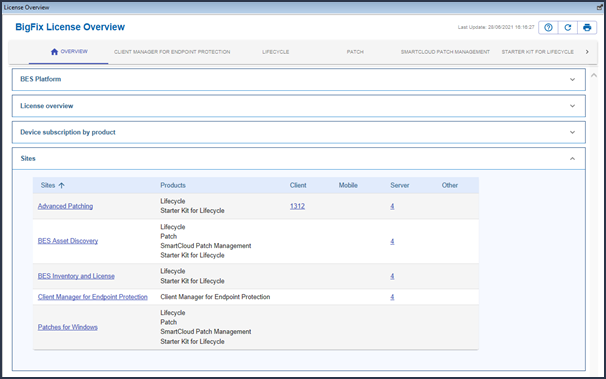
Product Name tabs
These tabs provide information about the status of each product. The information reported in each product tab is the same as reported within the old version of the License Overview dashboard, still available to customers running Platform 10.0.3 or earlier.
Each tab is made up of two sections.
- The maximum number of devices authorized to subscribe to the external sites.
- The type of the entitlement.
- The expiration date and the status of the entitlement.
The second section consists of a table with all available external sites for the product. The number of subscribed devices is shown for each site.
Except for the BES Support external site, to which all computers are automatically subscribed at installation time, you must use the License Overview dashboard to manually enable any external sites covered by your license.
To do this, you can use the dedicated Enable button next to each site.
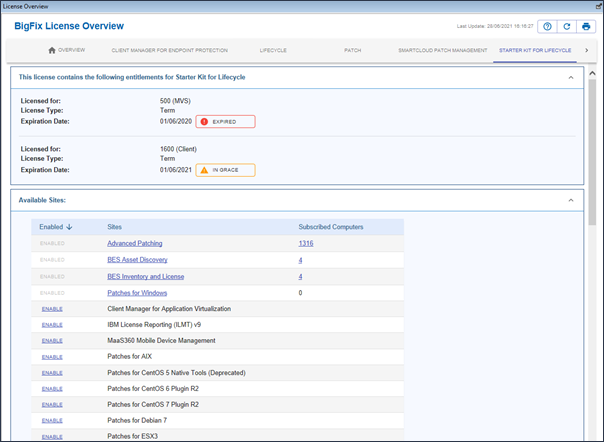
For example, even though your license may include the Patch product, you would still need to access the License Overview dashboard to enable any available external sites for the Patch product, when you want to start using it.
- Click the BigFix Management domain in the Domain Panel of the BigFix Console
- Click on the License Overview dashboard. The dashboard opens.
- Select the desired product by clicking the corresponding tab or the name in the “License overview” table.
- Scroll down the dashboard to review the external sites that you have already enabled and those that are available but not yet enabled.
-
For more information about how to use the License Overview dashboard and the information it contains, see Post-installation steps .