Baseline Synchronization Dashboard
Use the Baseline Synchronization dashboard to make sure that your baselines, source Fixlets, and actions are in sync. Ensuring that your baseline components are in sync with the source Fixlets prevents issues when you deploy actions across an entire network.
This sample scenario shows how strategic the use of this dashboard
can be. Assume, for example, that you created and tested a new set
of baselines when a vendor reports that there was an error with some
of their patches. For this reason new Fixlets, replacing those containing
the patches in error, are released by BigFix.
It can be time consuming to check which of your baselines were affected.
By using the Baseline Synchronization Dashboard, you can, with just
a few clicks, view which of your baselines are out-of-sync and automatically
update their content if necessary.
Note: This dashboard also displays
all the actions that are from an out-of-sync baseline, giving you
the option to close them and issue them again.
Run the following steps to access the Baseline Synchronization
Dashboard:
- Click the All Content domain in the Domain Panel.
- Select the Dashboards icon in the Domain Panel navigation tree.
- Select BES Support.
- Click Baseline Synchronization Dashboard. The dashboard opens.
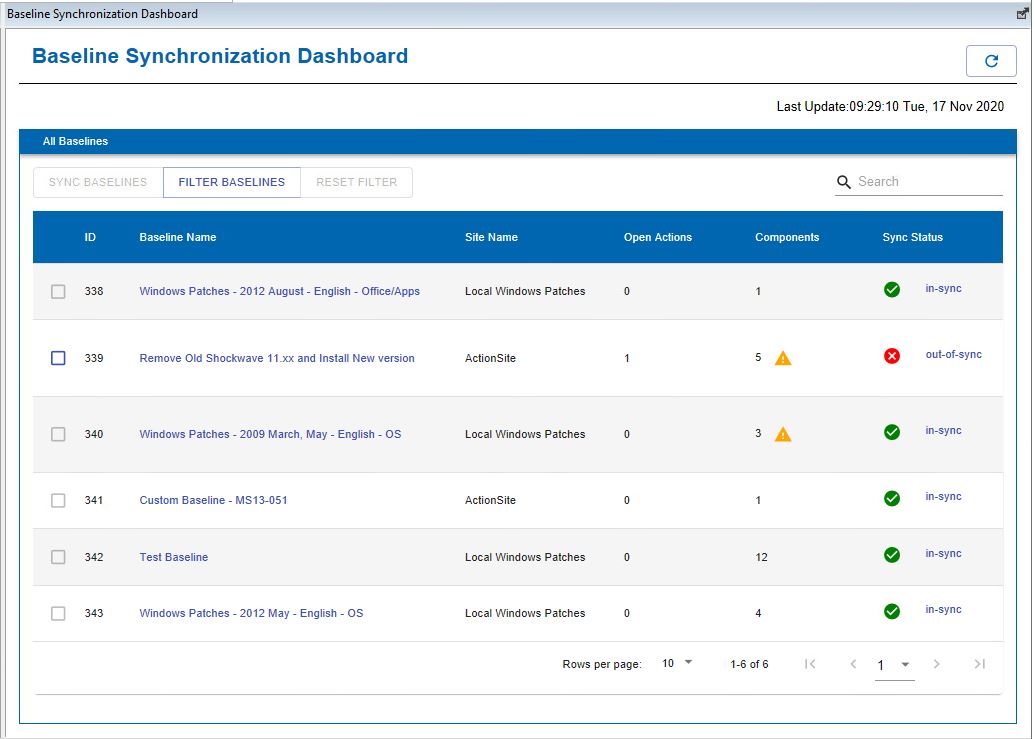
- ID
- Baseline name
- Site name
- Number of open actions
- Number of baseline components
- Synchronization status
- Some component relevance is out-of-sync.
- Some components do not have source Fixlets.
- Some component actions do not have any source actions.
- No components exist in the baseline.
- This baseline contains components that have no action selected.
From this dashboard you can:
- Search for a specific baseline
- You can search for a specific baseline by specifying its ID, name, or site name in the Search field.
- Filter baselines to limit the out-of-sync baselines in the dashboard
- You can filter the baselines that you want to display in the dashboard
by clicking Filter Baselines. You can select any of the following
conditions:
- Relevance is out-of-sync.
- Action out-of-sync.
- Source Fixlet ID or name.
- Reset the out-of-synch baseline filter
- You can view all the baselines, without any filtering, by clicking Reset Filter.
- View the synchronization status of the baseline components
- To know which Fixlets have parts that are out-of-sync with respect
to the source Fixlet, click Sync Status beside each out-of-sync
baseline. The Baseline Components List dialog displays the sync status of each component in detail.
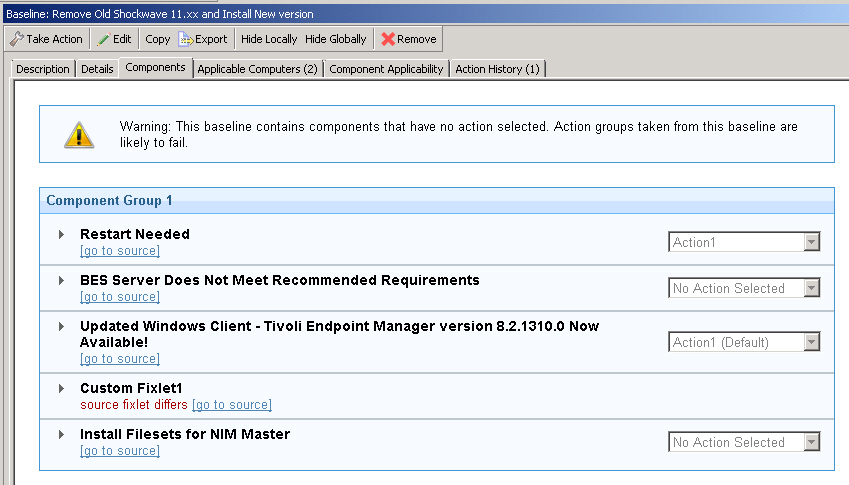
- Synchronize baselines
- A baseline is out-of-sync when the baseline component's relevance or action is different from
that of the source Fixlet. To synchronize a baseline means to update the baseline components to
match the relevance of the source Fixlets.
In the Baseline Synchronization Dashboard, select the out-of-sync baselines and click Sync Baselines.