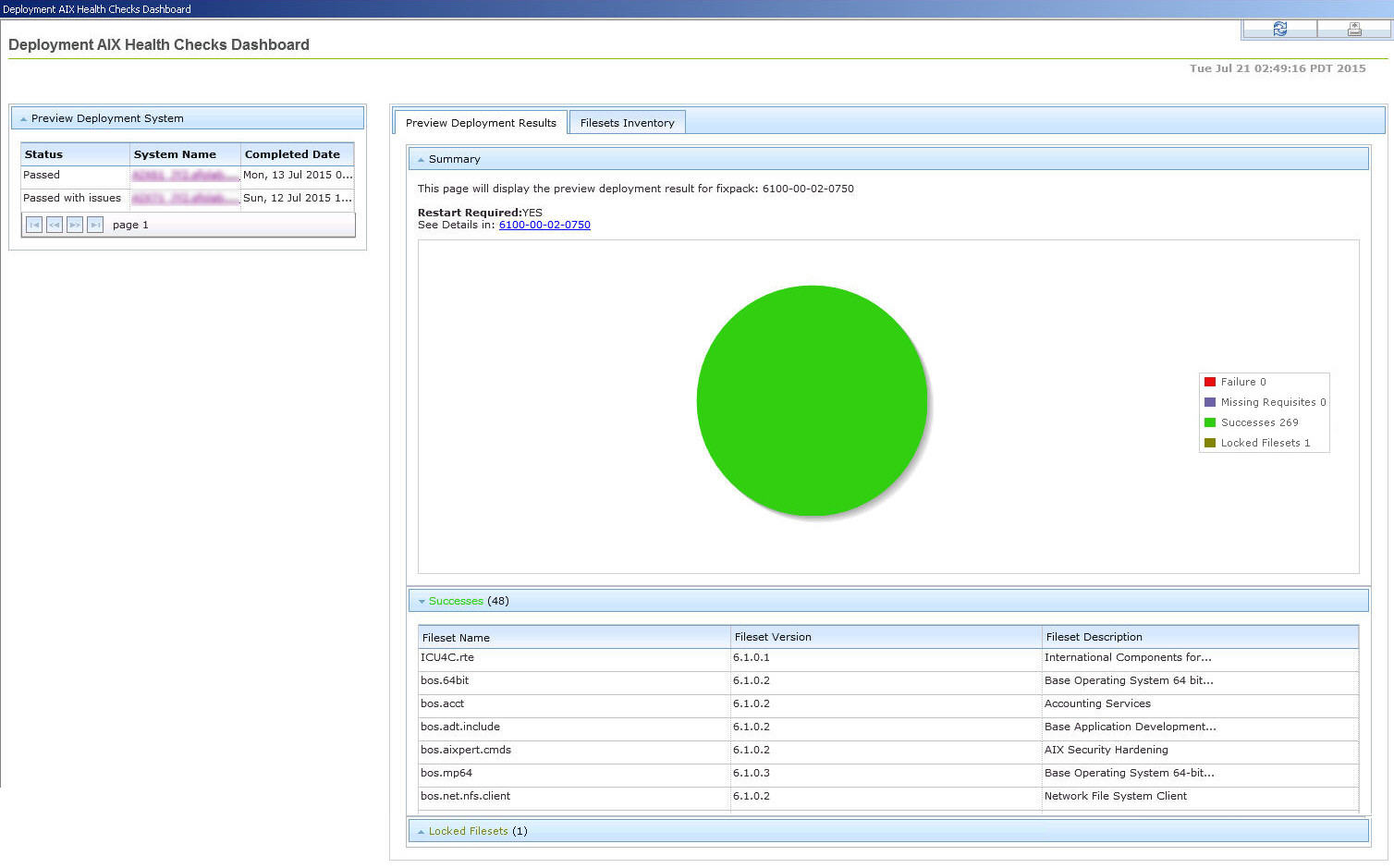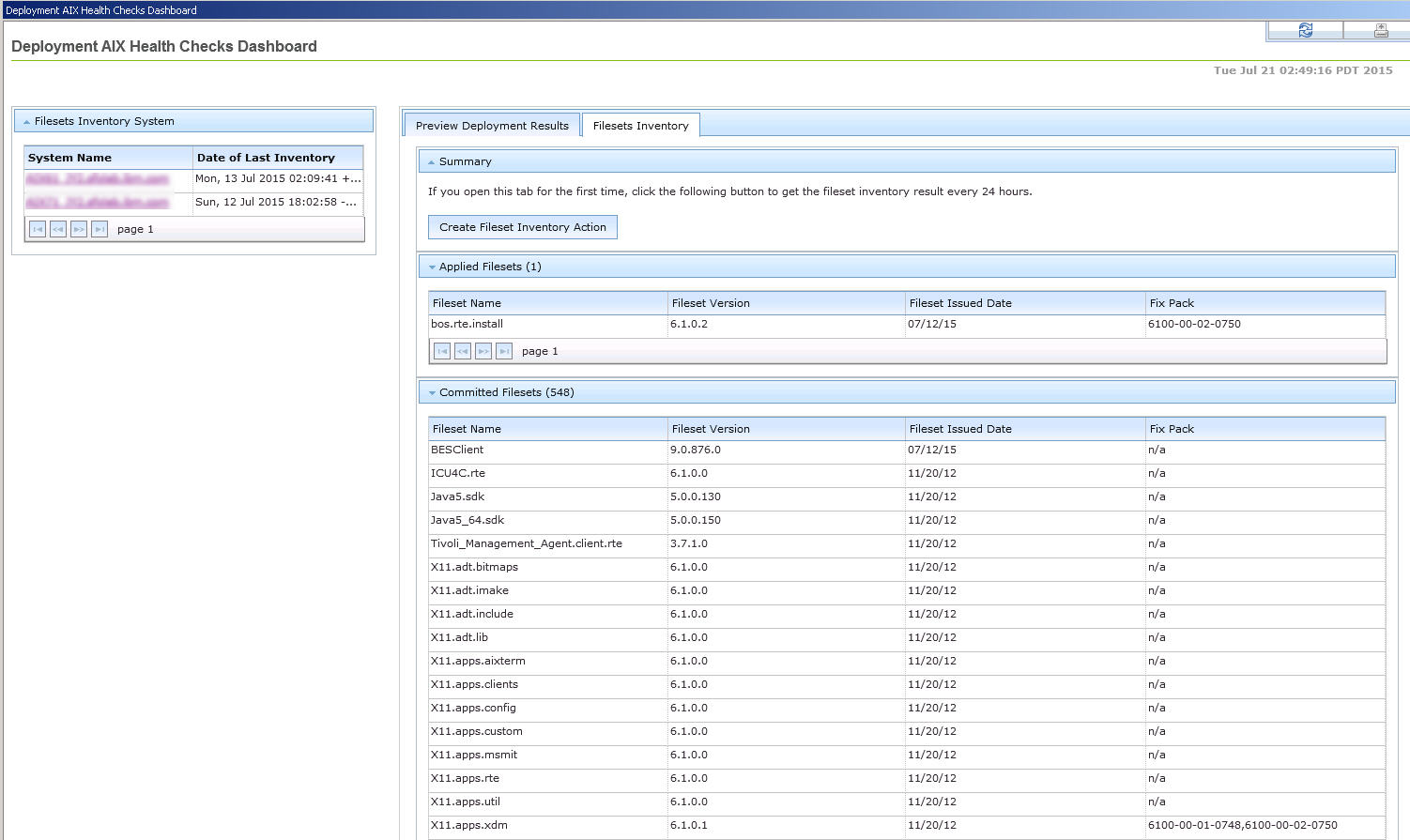Deployment AIX Health Checks Dashboard overview
Use the Deployment AIX Health Checks Dashboard to view the summary of the installation preview results and the inventory list of filesets on the endpoints in your deployment.
You must subscribe to the Patches for AIX site to access this dashboard from the Dashboards node of this site.
Before you can use the dashboard, you must activate the following
analyses:
- AIX Preview Deployment Result (ID #77)
- AIX Filesets Inventory Result (ID #80)
The Deployment AIX Health Checks dashboard provides two tabs:
- Preview Deployment Results
- Note: No data will displayed until you create a preinstallation check by using the Preview Deployment feature in the AIX Advanced Deployment Wizard.
- Filesets Inventory
- Note: If you open this tab for the first time, click Create Fileset Inventory Action to gather the inventory result every 24 hours.