Prestage an Application
Learn how to prestage an application in the MDM server to install on Windows and macOS devices on enrollment.
About this task
Procedure
- From the WebUI main page, select .
-
On the Modern Client Management page, click . The following screen appears.
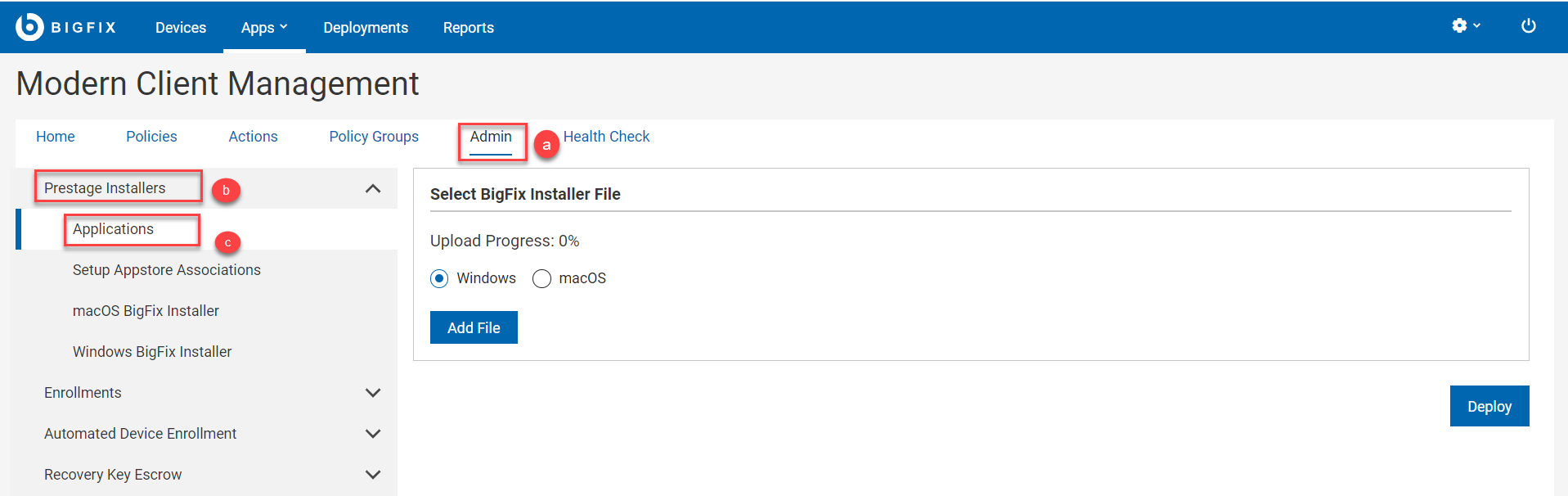
- Select the Target Operating System.
- Click Add File and browse through an .msi file for Windows applications or a .pkg file for macOS applications.
- Click Deploy.
Results
Note:
Note: It might take some time for the MDM server to recognize that an application has been prestaged. The analysis that populates available packages to install updates every 15 minutes.
Important: macOS packages must be signed and notarized to be delivered
to recent macOS versions. They also must be compatible to run on the target OS
version. For example, you must install Rosetta software as a prerequisite on
Apple Silicon (M1 chips) devices to run macOS packages. See https://support.apple.com/en-us/HT211861 for more
details. To successfully install a macOS package, the package must be delivered
to a device that has a compatible target OS.