Adding a Windows app
Learn how to add Windows apps to the app catalog.
Adding a Windows Store app
About this task
Procedure
- From the App Catalog page, click the Add menu and select Windows.
-
On the Add Windows App page, select App
Store.
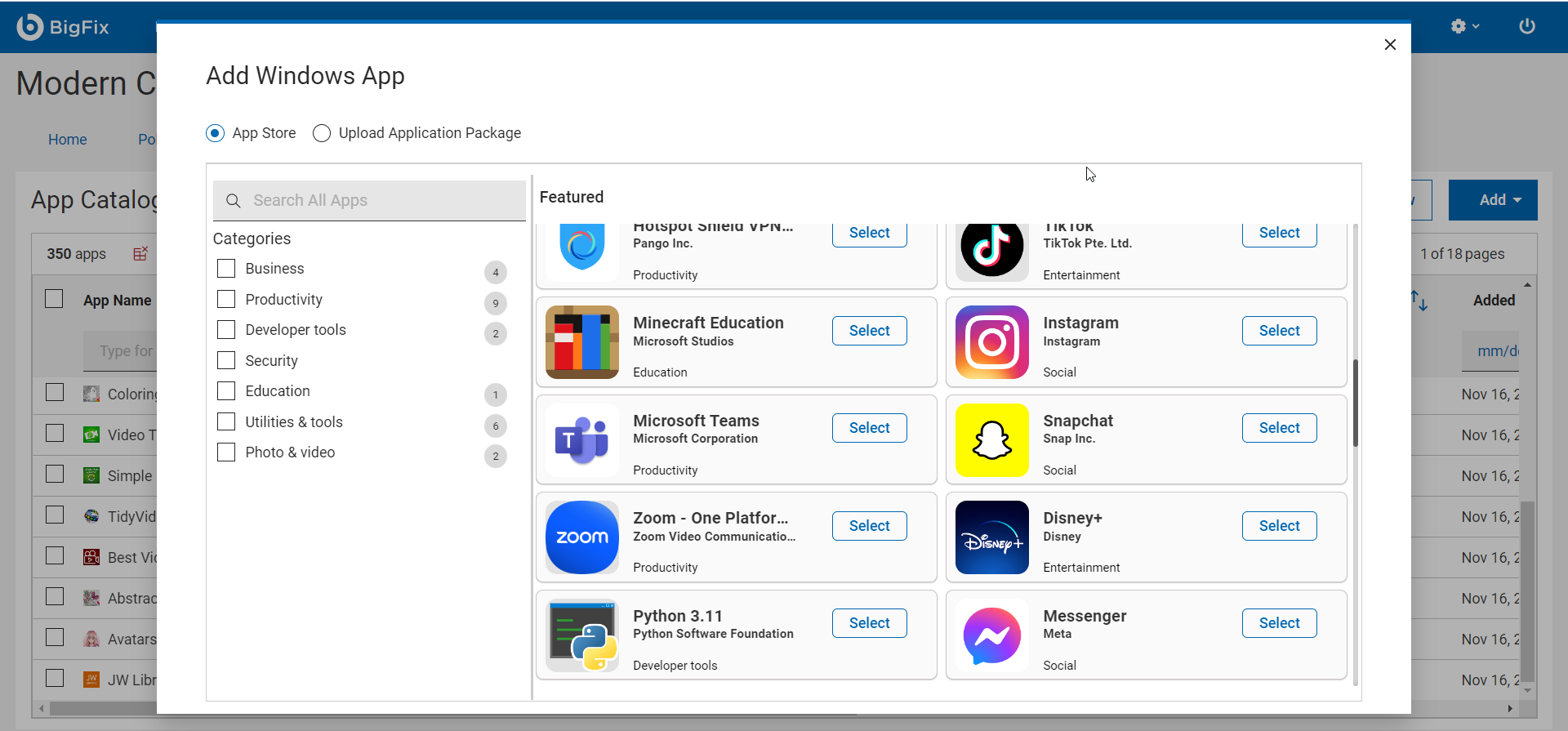
-
All the featured Windows store apps are displayed as tiles. Click Select
next to the desired app. The app gets added to the App Catalog.
- App information: You can also click on the app name in the tile to view detailed information such as app description, release date, content rating. You also have an option to add the app from the description page by clicking on the Select button.
- Filter: The featured apps are categorized on the left pane. It also displays the number of apps available under every category. You can select one or more categories to filter the applications in the selected category.
- Search: You can search for an app using strings.
Adding an enterprise app
Procedure
- From the App Catalog page, click the Add menu and select Windows.
-
On the Add Windows App page, select
Upload Application Package.
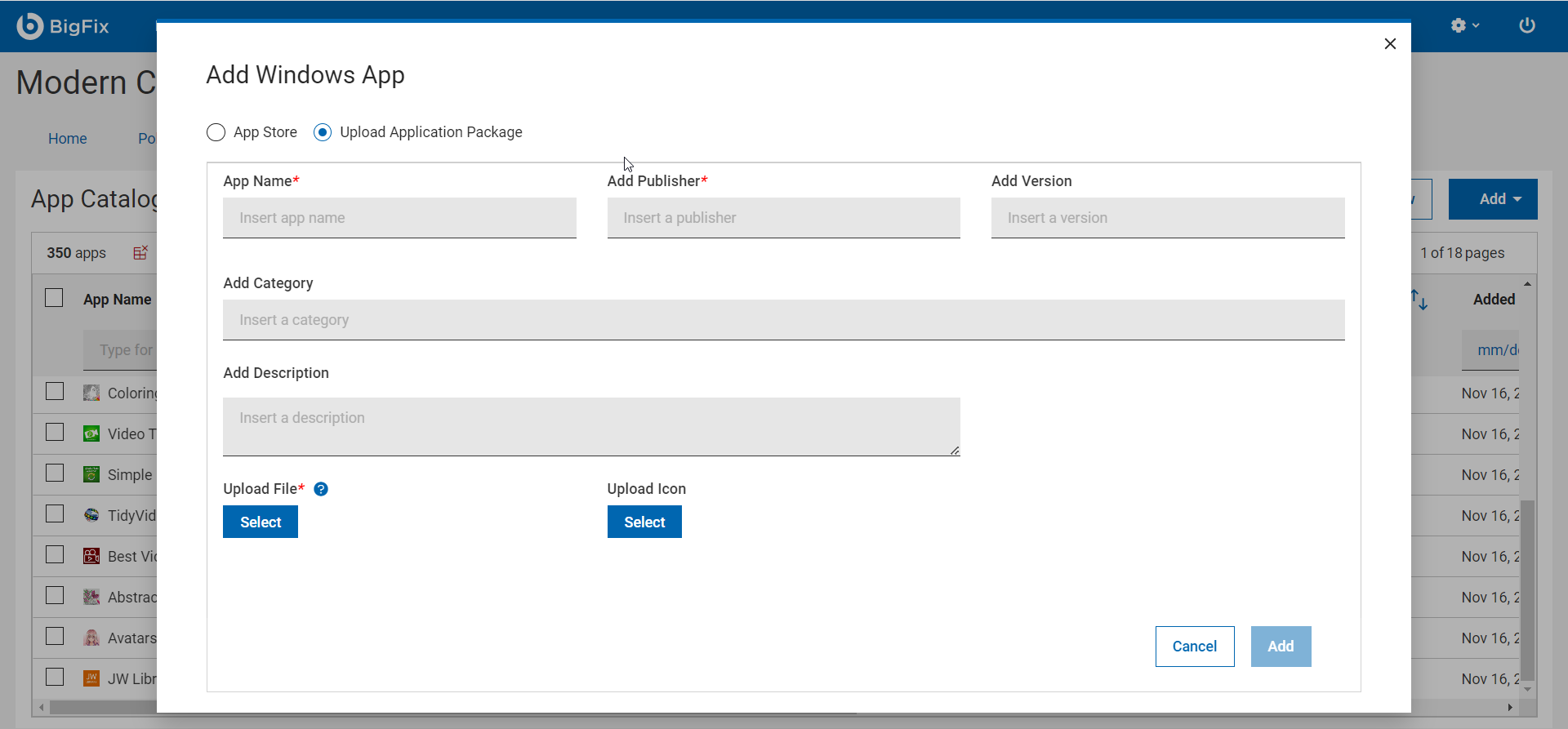
-
Enter the necessary information:
- App Name: Mandatory. Enter name of the application.
- Add Publisher: Mandatory, Enter the name of the publisher.
- Add Version: Enter the application version.
- Add Category: Enter the name of the category in which your app can be classified.
-
Under Upload File, click Select,
browse through the app package
.msifile, and upload it. - Under Upload Icon, click Select, browse through the image file. and upload it.
- Click Add.
Results
- The app is added to the app catalog.Note: If the selected app is already added to the app catalog, you receive a warning message.
- The app is pre-staged onto the MDM servers in your environment.