Add Credentials
After the initial MDM server installation, at any point in time, if you want to add credentials for additional servers, you can do that from WebUI Add Credentials page.
About this task
Note:
- For upgrading MCM from 2.x to 3.x, to establish direct connectivity between WebUI and the MDM Server, you must upload the same set of server credentials and client credentials that were originally obtained through BESAdmin tool and uploaded while installing MDM server and MDM Plugin.
- For adding more MDM services (Windows MDM, Android MDM, or Apple MDM) to the initial set up, upload only the fresh credentials.
- For updating existing credentials that were added before, go to Update Credentials.
Procedure
-
From MCM Admin page, expand MDM Plugins and click
Add Credentials.
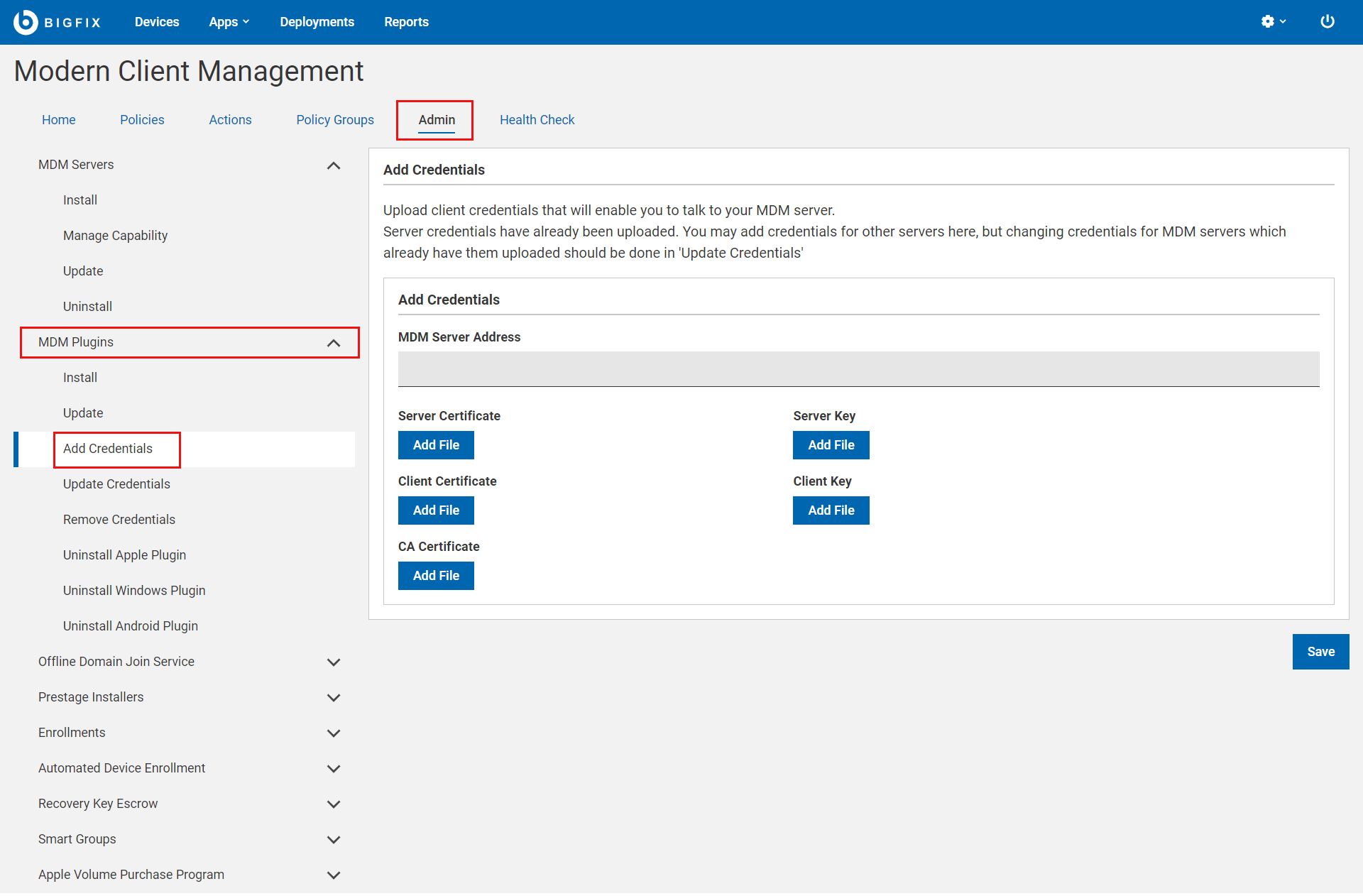
- MDM Server Address: Enter the address of the MDM server for which you want to add the credentials. For example, mdmserver.deploy.bigfix.com.
-
Click Add File next to a certificate or key that you
want to upload, navigate to the folder, and select the respective file.
Note: Upload the appropriate certificate and key files. If the files that you uploaded do not match, an error message is displayed.
- Click Save.