Reports
With WebUI Reports, you can create custom reports to obtain more specific information about devices, patches, and deployments of the endpoints.
Important:
- Master Operators and Non-Master Operators can create and save reports.
- Master Operators can view/edit/delete all reports, including the private reports created by other users.
- Non-Master Operators can:
- view all the public reports and their own private reports
- edit/delete their own reports
- Creating a report
- To create a new report
- Open Devices, Deployments or Patches page.
- Select the desired filters; a list of relevant items matching your
filter criteria is displayed.

- Click Save Report.
- In the Save Report window:
- Enter the Report Name.
- Enter Report Description of the report (optional).
- Set the visibility of the report as Private or All Users to restrict who can view your reports.
- A link for the report is auto-generated. Click Copy Link to copy the link and directly access the report through a browser.
- Click Save.
- Working with saved reports
- .
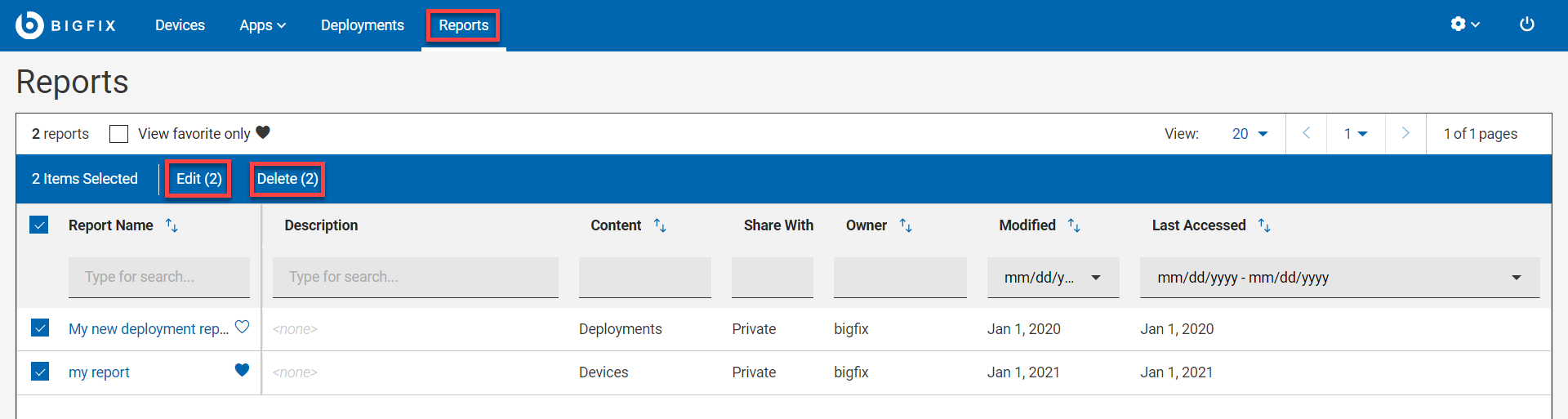
- View: You can view the list of saved public and private reports depending on the user role. To view, from the WebUI main page, click Reports.
- Favorites: Mark a report as your favorite report and quickly access it
from the Devices, Deployments or Patch page as applicable. To do that,
click
 next to the desired report.
next to the desired report. - View favorite only: Select this check box to view only the reports that are marked as favorite.
- Sort: You can sort the reports by Name, Content, Owner, Modified, or Last Accessed.
- Filter: You can filter reports by every column. Enter a string or select an option from a column, the respective reports are filtered and displayed.
- Edit: You can edit report name, description, and/or visibility. To edit, select the desired report and click Edit . To edit the visibility of multiple reports, select the desired reports and click the Edit button.
- Delete: To delete one or more reports, select the desired reports that you want to delete and click Delete.
- Undo delete: You can retrieve the last deleted report by clicking
 that appears immediately after deleting the report. Note: This option appears only for a short time, and you can retrieve only during this time.
that appears immediately after deleting the report. Note: This option appears only for a short time, and you can retrieve only during this time. - Update:
- Click on a report to view it.
- Modify the filters, sort by, or view properties; the Update button appears.
- Click Update. The report is updated and saved.
- Save New:
- Click on a report to view it.
- Modify the filters, sort by, or view properties; the Save New button appears.
- Click Save New. The Save Report window appears.
- Enter Report Name, Report Description; select the visibility as Private or All Users and click Save. The modified report is saved as a new report.