Configuring a PowerVM® management extender
Using the Configure Management Extender for PowerVM task, you can configure a selected management extender to connect to a Hardware Management Console (HMC). You can use this task also to modify existing management extender connections to a PowerVM® environment.
Before you begin
Ensure that all managed systems, LPAR, and profile names contain only valid characters. The management extender cannot discover any resources with names that the following special characters: !@#$%^&*()+\=[]{};':"|,.<>\/?~` or spaces.
You must install a management extender for a PowerVM® system before you can configure a management extender. To install a management extender for PowerVM®, use the Deploy Management Extender for PowerVM task. For more information, see Deploying a PowerVM Management Extender
To configure the management extender plug-in with the PowerVM® HMC, you must enter credentials that are part of the HMC Administrator's group.
Ensure that your HMC credentials are valid. You can validate your credentials by logging in to the HMC servers.
If you enter an HMC IP address, ensure that the address is IPv4. IPv6 is not supported.
- Management Extender Status
Procedure
- Open the Server Automation domain.
- In the navigation tree of the Domain Panel, select and select the Configure Management Extender for PowerVM task.
- In the Connection Details section,
enter values for the following parameters.
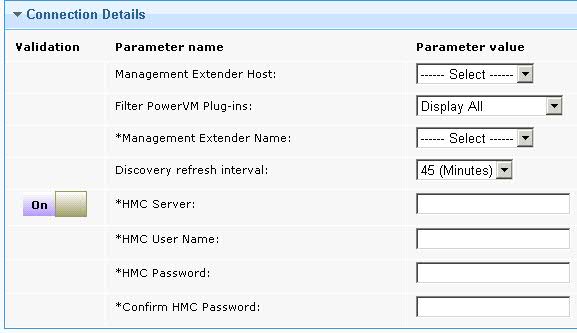
- Management Extender Host
- Select the host that contains the management extender that you want to configure.
- Filter PowerVM® Plug-ins
- Select whether you want to filter the list of management extenders to display only unconfigured PowerVM® management extenders in the Management Extender Name list.
- Management Extender Name
- Select the management extender that you want to configure with a PowerVM® system.
- Discovery refresh interval
- Select the frequency, in minutes, in which a full discovery is performed. You must enter a frequency of 45 minutes or longer.
- HMC Server
- Enter the IP address or DNS name of the HMC server with which you want to configure the management extender. The default SSH port is 22. To control which SSH port is used to contact the server, add a colon (:) to the end of the IP address or DNS name and enter the port number. Valid port numbers are 1 - 65534.
- HMC User Name
- Enter the user name with which you want to connect to the HMC server. The user name that you enter must be part of the HMC Administrator's group. Valid HMC user names begin with a letter and contain up to 32 characters. To override the validation that is provided on the parameter, select OFF in the Validation column for the parameter that you want to disable. For more information, see Turning off validation in a task.
- HMC password
- Enter the password that corresponds to the HMC user name that you entered. Valid passwords contain at least 7 characters.
- Confirm HMC password.
- Enter the password again to confirm.
- In the Redundant Connection Details, enter values for the following parameters. The redundancy model
is an 'active standby' model rather than 'active active'. The management
extender plug-in uses only one HMC server at a time to manage the PowerVM® environment.
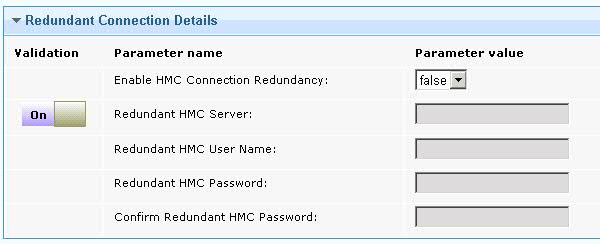
- Enable HMC Connection Redundancy
- Select whether you want to setup a redundant HMC connection to the management extender plug-in. If you select true, you must enter values for the Redundant HMC Server, Redundant HMC User Name, Redundant HMC Password, and Confirm Redundant HMC Password parameters.
- Redundant HMC Server
- Enter the IP address or DNS name of the redundant HMC server with
which you want to configure the management extender. The default SSH
port is 22. To control which SSH port is used to contact the server,
add a colon (:) to the end of the IP address or DNS name and enter
the port number. Valid port numbers are 1 - 65534.Important: This HMC must be available at the time of configuring.
- Redundant HMC User Name
- Enter the user name with which you want to connect to the redundant HMC server. The user name that you enter must be part of the HMCAdministrator's group. Valid user names begin with a letter and contain up to 32 characters.
- Redundant HMC Password
- Enter the password that corresponds to the user name that you entered. Valid passwords contain at least 7 characters.
- Confirm Redundant HMC Password
- Enter the password again to confirm.
- Click Take Action and in the Take Action dialog box, target the host on which the management extender that you want to configure is located, and click OK.