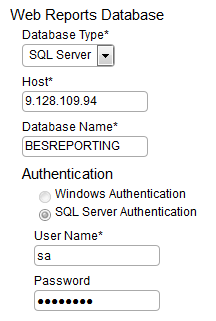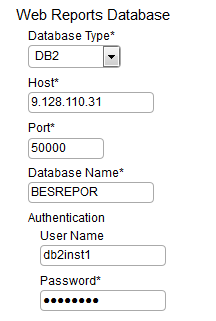Integrating users with Web Reports
You can use the Web Reports component to allow your local Web Reports users to access BigFix Inventory.
Before you begin
Install the Web Reports component. The component is typically installed together with your BigFix server but you can also add it to your environment at any time. To do so, start the installation of BigFix and choose to install only Web Reports.
About this task
You can use the same credentials for the user as specified in Web Reports. To achieve this create an entry for user in BigFix Inventory using the username as in Web Reports and choose Web Reports as authentication method. Whenever you change the credentials in Web Reports, they will also be valid in BigFix Inventory with no additional configuration.
Role of the user is managed in BigFix Inventory.
Only local Web Reports users are supported.
Procedure
- Connect your BigFix Inventory server
to the Web Reports database.
- Each of your Web Reports users must be manually added to BigFix Inventory.
After your complete this action, the users will be linked with their
equivalents in Web Reports: