Troubleshooting LDAP connectivity issues
Troubleshoot the LDAP connectivity issues.
About this task
Procedure
- Log in to BigFix Inventory as a non-LDAP user.
-
Click , select the directory server and then click Test Connection.
If a "connect error" message is displayed, or if an error message states that the current certificate is not trusted but the displayed subject common name and fingerprint fields are empty, complete these steps:
Figure 1. LDAP connectivity error 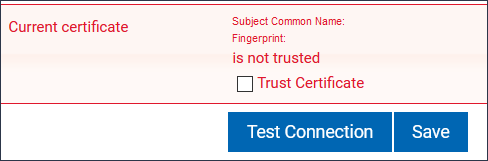
-
If the issue persists, add the following lines to the
jvm.optionsfile and restart BigFix Inventory:-Dcom.unboundid.util.SSLUtil.defaultSSLProtocol=TLSV1.2 -Dcom.unboundid.util.SSLUtil.enabledSSLProtocols=TLSV1.2 - Accept the current certificate and save the certificate only if the displayed subject common name and fingerprint fields are not empty and contain valid values.