Step 3: Importing LTPA keys into BigFix® Security Access Manager
You must import the LTPA keys into IBM® Security Access Manager to add BigFix Inventory to the trusted list.
Procedure
- In the BigFix Inventory web user interface, click .
- Click Download LTPA keys and save the files in a directory on your computer.
- Log on to the Security Access Manager web user interface.
- Click .
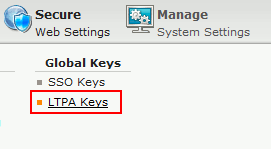
- Click
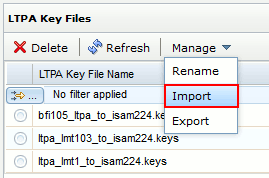
- Click Browse and select the file to be imported.
- Click Import.
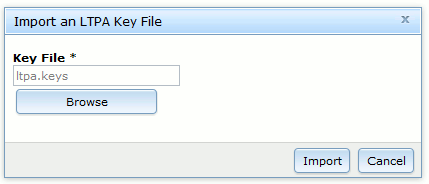
A message about one not deployed change is displayed. The LTPA keys are displayed together with other keys.
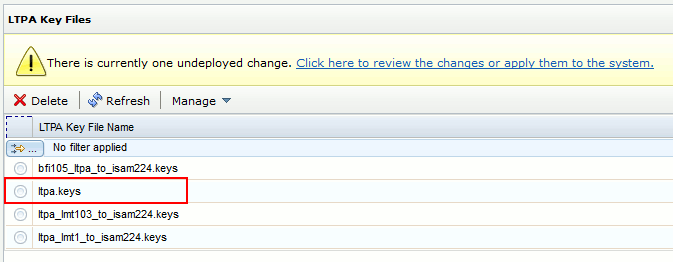
- Click the link Click here to review the changes or apply them to the system.
Results
What to do next
- Click the Manage drop-down list and then click Rename.
- In the pop-up window that opens, provide the new name for your LTPA keys file and click Save.
- On the LTPA Key Files pane, click the link Click here to review the changes or apply them to the system.
- In the Deploy Pending Changes pop-up window, click Deploy.