Step 2: Configuring LTPA single sign-on
You can use the Single Sign-On Settings pane to configure IBM Lightweight Third-Party Authentication (LTPA) settings in BigFix Inventory.
Before you begin
Note: If you set up the session timeout for Single Sign-On, remember that it should be
longer than the session timeout that is set up for BigFix Inventory. Otherwise, change the settings in
BigFix Inventory. For more information, see: Setting session timeout.
Procedure
- In the BigFix Inventory web UI, click .
- Select LTPA as the single sign-on method.
- From the Directory Server drop-down list select the LDAP server that you want to be used for authenticating users.
- Click Browse and select your certificate
file.
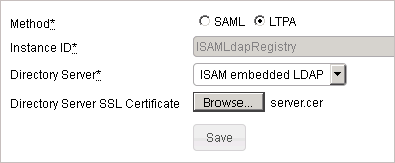
- Click Save.
- Stop the BigFix Inventory server.
- Start the BigFix Inventory server.