ServiceNow Fixlets and Tasks
Learn more about available Fixlets and Tasks for ServiceNow.
Deploy BigFix ServiceNow Data Flow Service
Upgrade BigFix ServiceNow Data Flow Service to v1.3
Uninstall BigFix ServiceNow Data Flow Service
Manage BigFix ServiceNow Data Flow Service
Manage BigFix ServiceNow Data Flow Datasources
Manage BigFix ServiceNow Data Flow Data Flows
Manage BigFix ServiceNow Data Flow Service Settings
Deploy BigFix ServiceNow Data Flow Service
- Select Deploy BigFix ServiceNow Data Flow Service Fixlet from the BigFix
ServiceNow Dataflow external site.
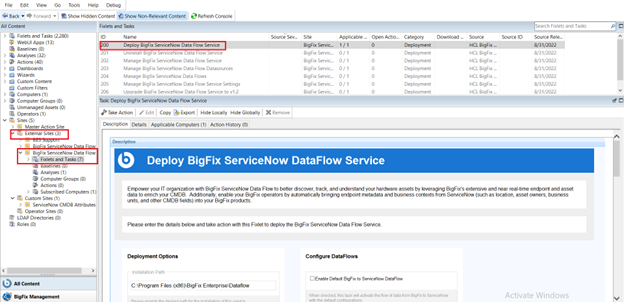 Note: Please note following pre-requisites (the Fixlet will attempt to deploy these automatically):
Note: Please note following pre-requisites (the Fixlet will attempt to deploy these automatically):- Microsoft Visual Studio C++ Redistributable 2012:https://www.microsoft.com/en-in/download/details.aspx?id=30679
- Microsoft ODBC Driver 17 for SQL Server: https://www.microsoft.com/en-us/download/details.aspx?id=56567
- Provide all the required details.
- Deployment Options
- Installation path - by default the path is C:\Program Files (x86)\BigFix Enterprise\Dataflow . It is possible to provide an alternate path.
- Initialize Schema - checked by default
- Start Services - checked by default. When enabled, the service will start automatically after the installation
- Configure DataFlows
- Enable Default BigFix to ServiceNow Dataflow - when checked, the dataflow from Bigfix to ServiceNow will be enabled.
- Enable Default ServiceNow to BigFix Dataflow - when checked, the dataflow from ServiceNow to Bigfix will be enabled.
- Enable Preview Mode - checked by default. Preview setting is
set to true. Enabling Preview Mode allows you to preview and
validate the changes that will be made to BigFix and/or
ServiceNow in a file rather than making the changes in the
target system.
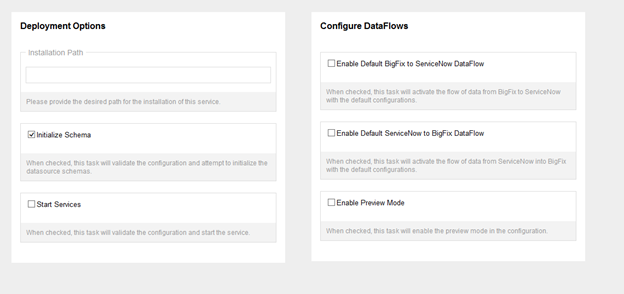
- Configure BigFix DataSource
- Connection String - URI for the BigFix RestAPI. Ex : https://win-lfj8dd2ilij:52311/api
- Account - user name used to login to Bigfix Console
- Password - password used to login to Bigfix Console
- Configure ServiceNow Datasource
- Connection String - ServiceNow instance URL should be provided in the below format. Ex : https://dev114254.service-now.com/api/now/table
- Account - user name used to login to ServiceNow instance
- Password - password used to login to ServiceNow
instance
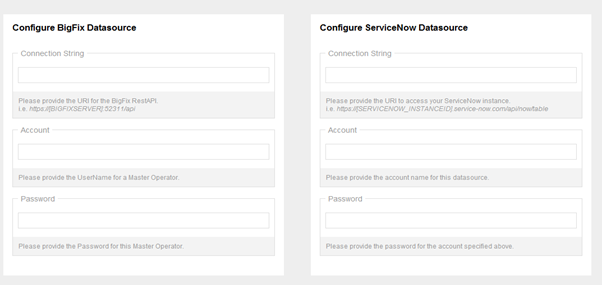
- Configure BigFixServiceNow ETL
Depending on which Dataflow is enabled, respective ETL gets checked. It is required to provide the ETL in the Unix cron format. Refer to the link for more information about the scheduler.
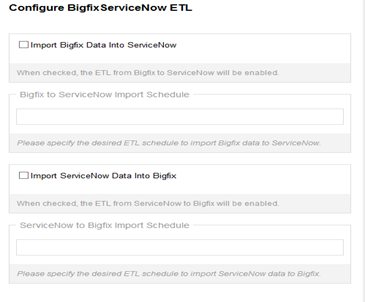
- Advanced Settings
To provide proxy details click on Advanced Settings. This option is not mandatory.
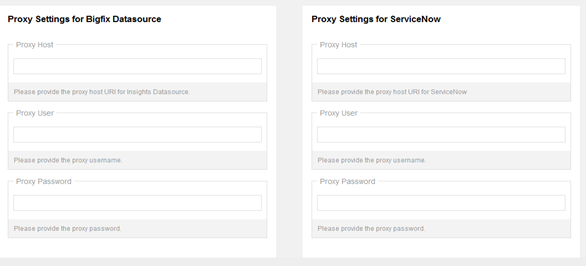
- Deployment Options
- Click on Take Action and select the target device where the Service
should be installed and click OK.The BigFix SeviceNow Dataflow will be
installed in the location provided with a folder named Dataflow.
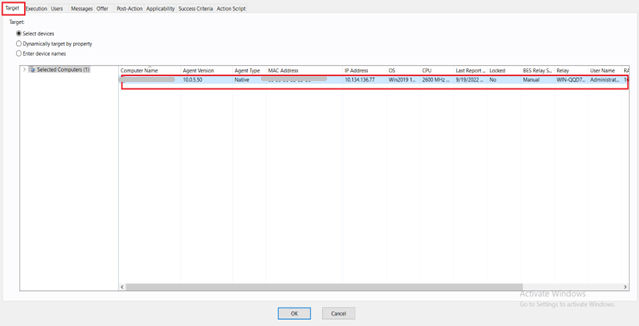
The installation completion steps are logged in install.log and the dataflow process is logged in the logs folder inside the Dataflow folder. Default file location is C:\Program Files (x86)\BigFix Enterprise\Dataflow\install.log.
Upgrade BigFix ServiceNow Data Flow Service to v1.3
- Select Upgrade BigFix ServiceNow Data Flow Service to
v1.3 Fixlet from the BigFix ServiceNow Dataflow external site to
upgrade the existing BigFix ServiceNow dataflow to the latest version. Provide
Bigfix credentials and ServiceNow Credentials before upgrading from version 1.2
to version 1.3.
- Select Take Action and select the target device to
upgrade the Service. Click OK.
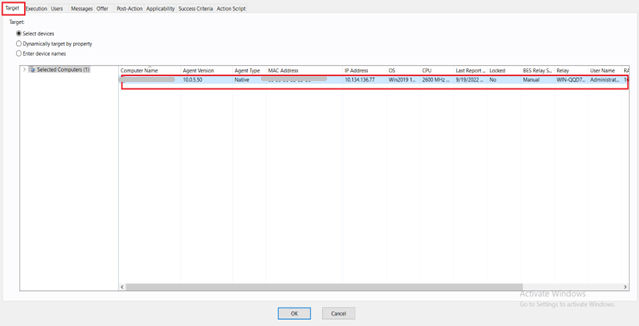
The upgradation completion steps are logged in bfsnow_upgrade.log. The default file location is C:\Program Files (x86)\BigFix Enterprise.
Uninstall BigFix ServiceNow Data Flow Service
- To uninstall existing BigFix ServiceNow Dataflow select Uninstall
BigFix ServiceNow Data Flow Service Fixlet from the BigFix
ServiceNow Dataflow external site.
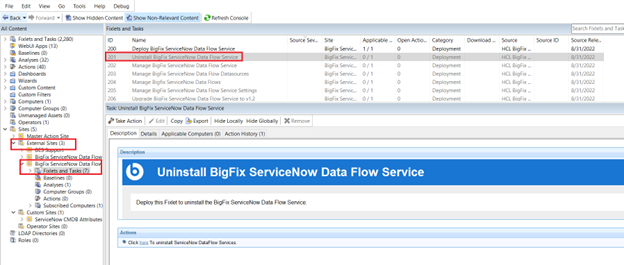
- Select target devices under Target tab and click OK.
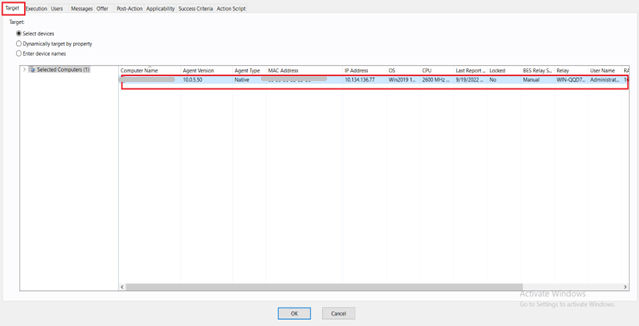
The uninstall completion steps can be checked in the bfsnow_uninstall.log file. The default file location is C:\Program Files (x86)\BigFix Enterprise.
Manage BigFix ServiceNow Data Flow Service
- To stop, start or restart the DataFlow Service and to validate configuration
file use Manage BigFix ServiceNow Data Flow Service
Fixlet from the BigFix ServiceNow Dataflow external site. The current
service state of the dataflow is displayed on the UI.
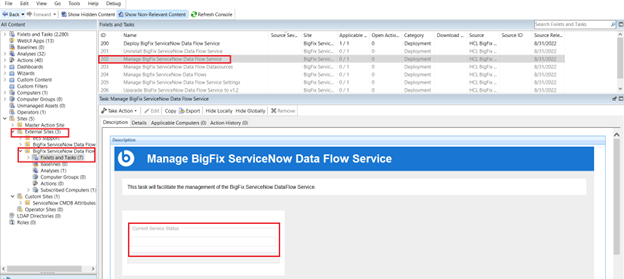
- Choose the desired action from the Take Action
list.
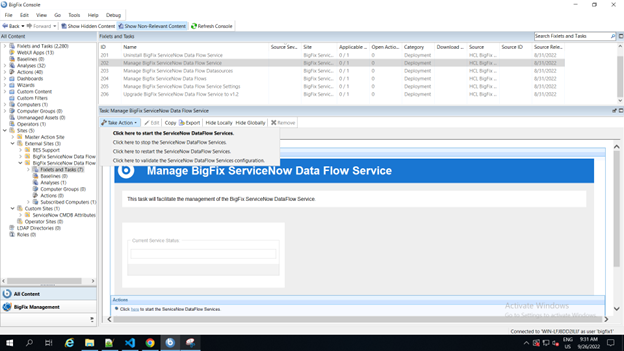
- Select target devices under Target tab and click OK.
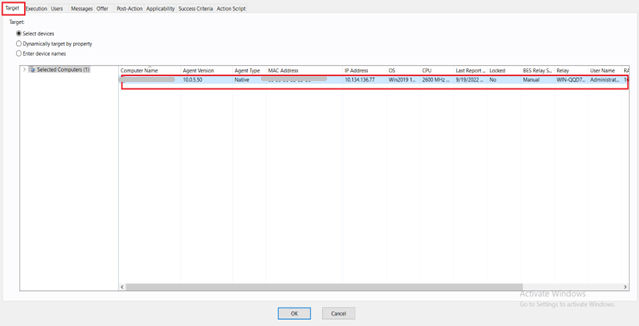
Check manage_services.log in the Dataflow folder for any issues.
Manage BigFix ServiceNow Data Flow Datasources
- To add or modify connection string, account ,password or the proxy settings of BigFix and ServiceNow use Manage BigFix ServiceNow Data Flow Datasources Fixlet from the BigFix ServiceNow Dataflow external site.
- Choose the datasourcename from the drop down.
- Add/Modify the datasource connection string , account and password for the selected datasource.
- Add/Modify the proxy host, proxy username, proxy password for the selected
datasource.
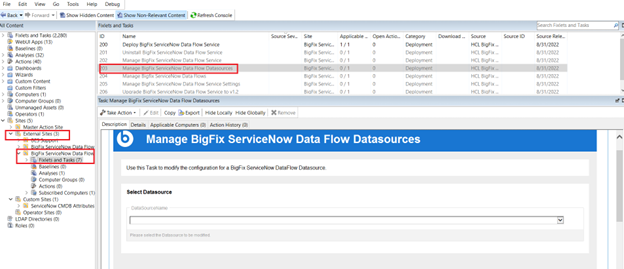
- Select target devices under Target tab and click OK.
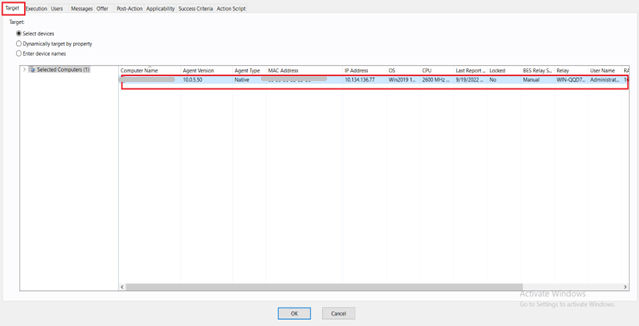
The completion steps are logged in manage_datasource.log in the Dataflow folder.
Manage BigFix ServiceNow Data Flow Service Settings
- To change the value of a specific setting in the configuration file use
Manage ServiceNow Data Flow Service Settings
Fixlet from BigFix ServiceNow Dataflow external site.
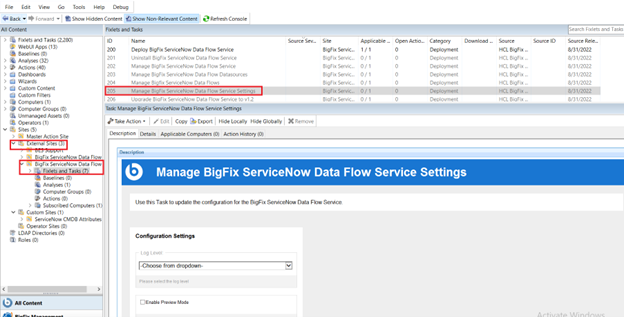
- Provide all the required details:
- Loglevel : choose the required log level from dropdown
- Enable Preview Mode : unchecked by default. It sets the Preview to false in the configuration file . Enable to turn preview mode to true. Enabling Preview Mode allows you to preview and validate the changes that will be made to BigFix and/or ServiceNow in a file rather than making the changes in the target system.
- Max Computer age : provide suitable computer age. Max computer age retrieves the computers that have been reported to BigFix Server within the max computer age value. Ex : If maxcomputerage= 3, it pulls computer from BigFix server that were reported within last 3 hours.
- Select target devices under Target tab and click OK.
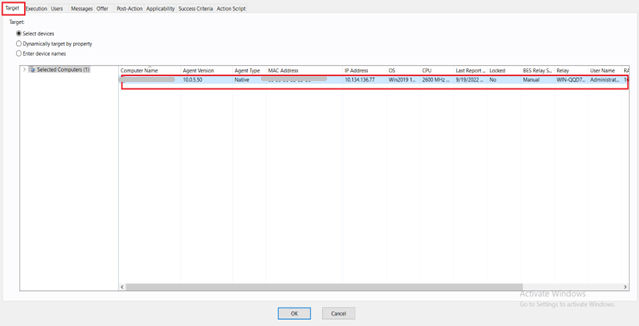
Changes in the settings are logged in the manage_settings.log in the Dataflow folder.
Manage BigFix ServiceNow Data Flows
- To change the scheduler or to remove any dataflow from configuration file
use Manage BigFix ServiceNow Data Flows Fixlet from
the Bigfix ServiceNow Dataflow external site.
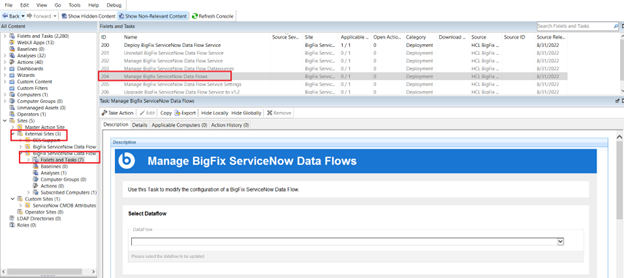
- Provide all the required details:
- DataFlow: choose the Dataflow from dropdown
- Configure DataFlow ETL: the existing schedule from the configuration file will appear in the Configure Dataflow ETL block. Provide a different scheduler in the unix cron time format. Follow the link to learn more about the scheduler.
- Check the checkbox to remove the selected dataflow from the configuration file if needed.
- Select target devices under Target tab and click OK.
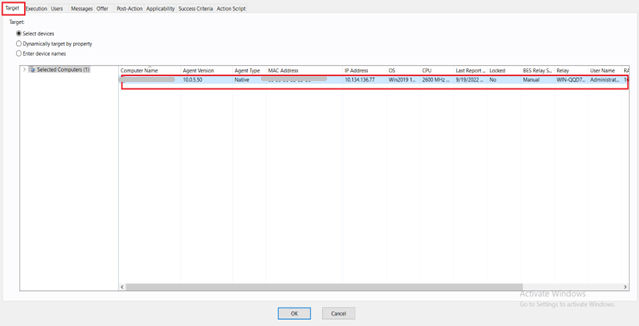
The changes are logged in the manage_dataflows.log file in the Dataflow folder.