Welcome screen
Describes the options available from the Welcome Screen that opens when you load AppScan®.
The Welcome Screen opens on startup and from the View menu. and streamlines the scan setup
process.
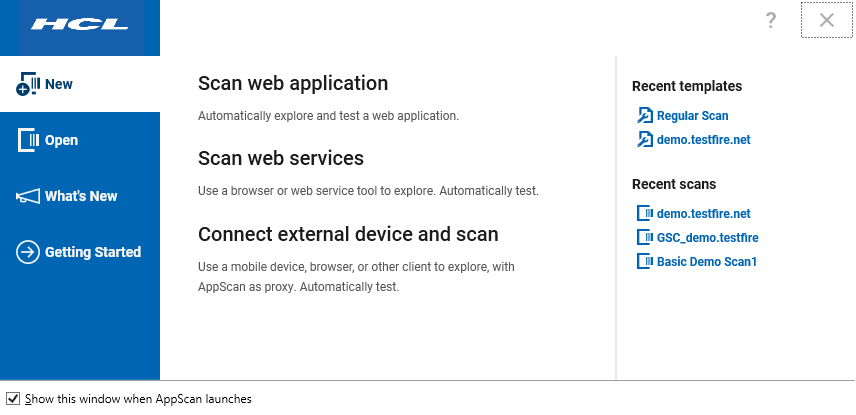
On the main tab, the three main links open the Scan Configuration Wizard options described below.
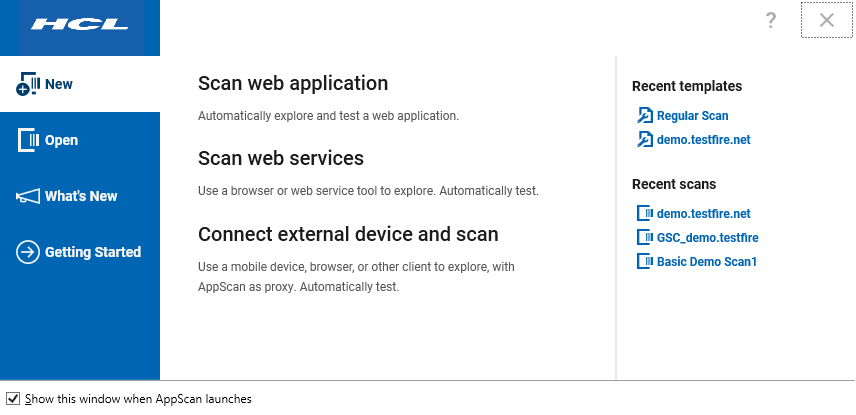
On the main tab, the three main links open the Scan Configuration Wizard options described below.
| Option | |
|---|---|
| Scan web application | Configure AppScan to automatically explore and test your application. |
| Scan web service | Use a browser or web service tool to explore your web service manually, then have AppScan automatically test it based on the Explore
data. Note: This wizard is the recommended method for scanning a web service, however there are also
two other methods:
|
| Connect external device and scan | Use a mobile device, browser, or other client to explore your application or service manually, then have AppScan automatically test it based on the Explore data. |
| Tab | Function |
|---|---|
| New | Opens the Scan Configuration Wizard for the type of scan you want. Also lets you load saved Recent Scan Templates and Recent Scans. |
| Open | Let's you browse to your saved scans and scan templates. |
| What's New | Describes the new features in the current version. |
| Getting Started | Accesses training videos to help new users get started. |
