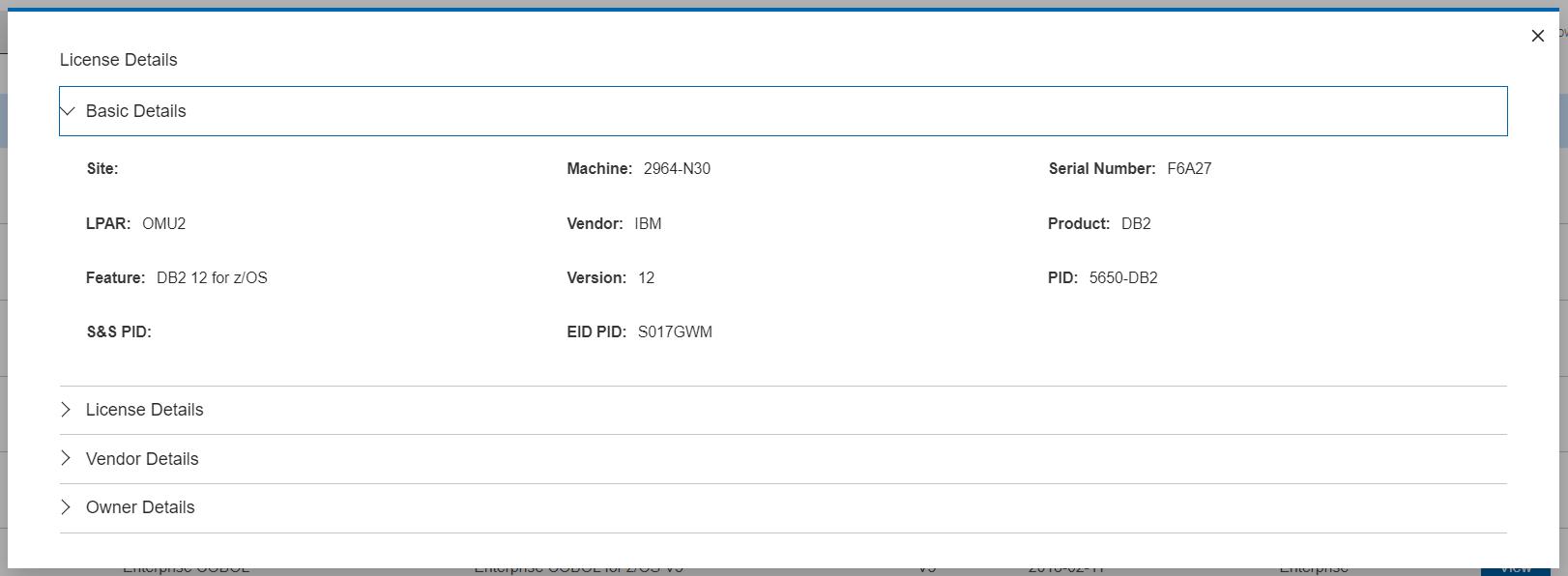License Import Status
About this task
The Status tab is displayed. The Status tab shows whether data has been imported successfully or not. If the csv file uploaded is not in the correct format, the status tab reports an error.
Review the output log information to determine what data fields within the CSV file need correcting.
You have an option to copy logs by
clicking the ![]() icon.
icon.
Procedure
- To check the log details, click
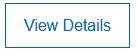 button.
button.
Figure 1. View log detail 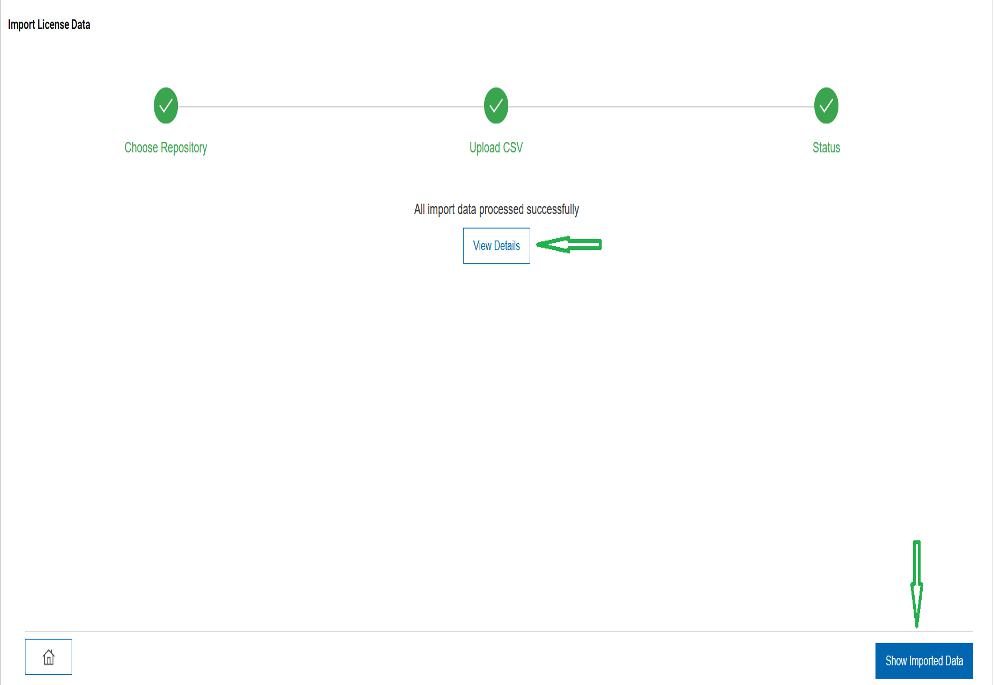
Figure 2. Sample License Import Log view 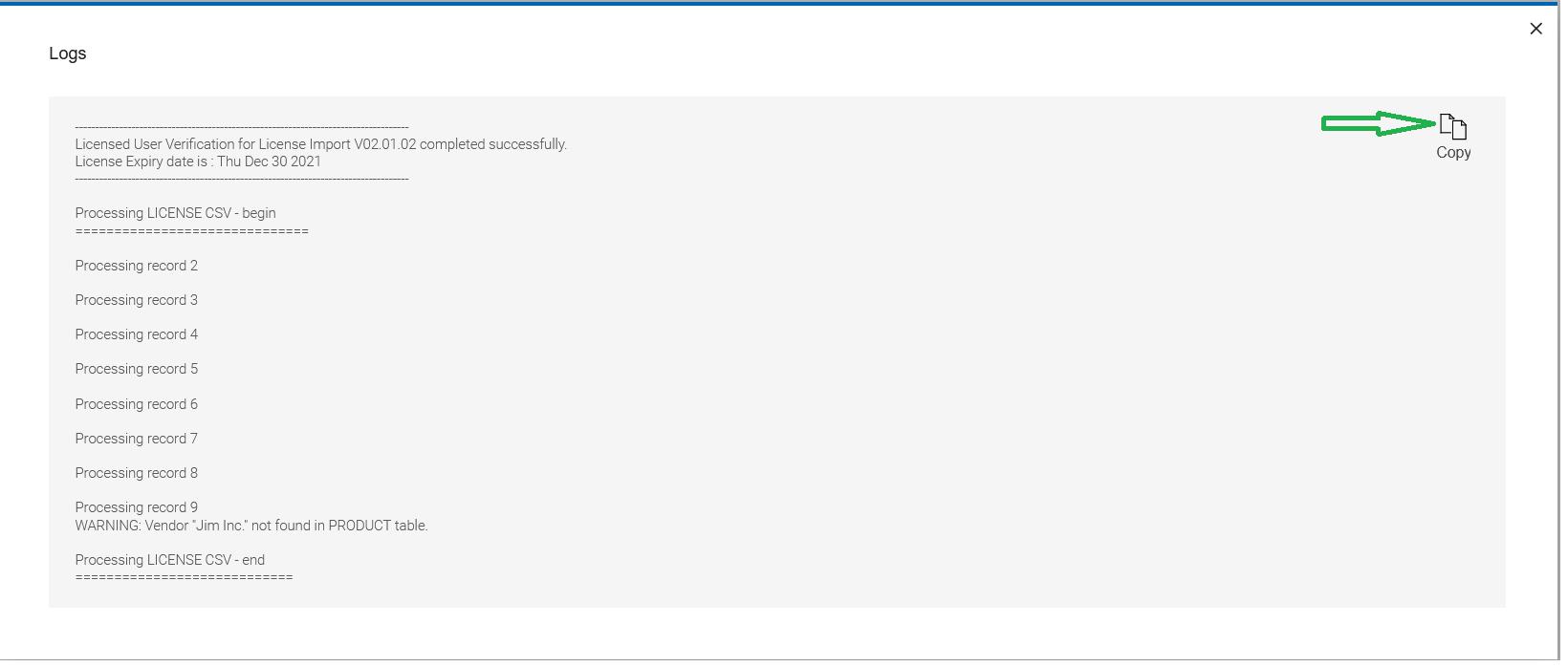
- To check the imported data, click the “Show Imported Data” button on the Status tab.
The Licensed Products page is displayed. If there are problems with the imported data the “Show Imported Data” button is
not available. Review the log output and correct any noted errors. You can also use the provided 'License Verify Error Report'
to view any verification error or warning messages issued.
Figure 3. License products 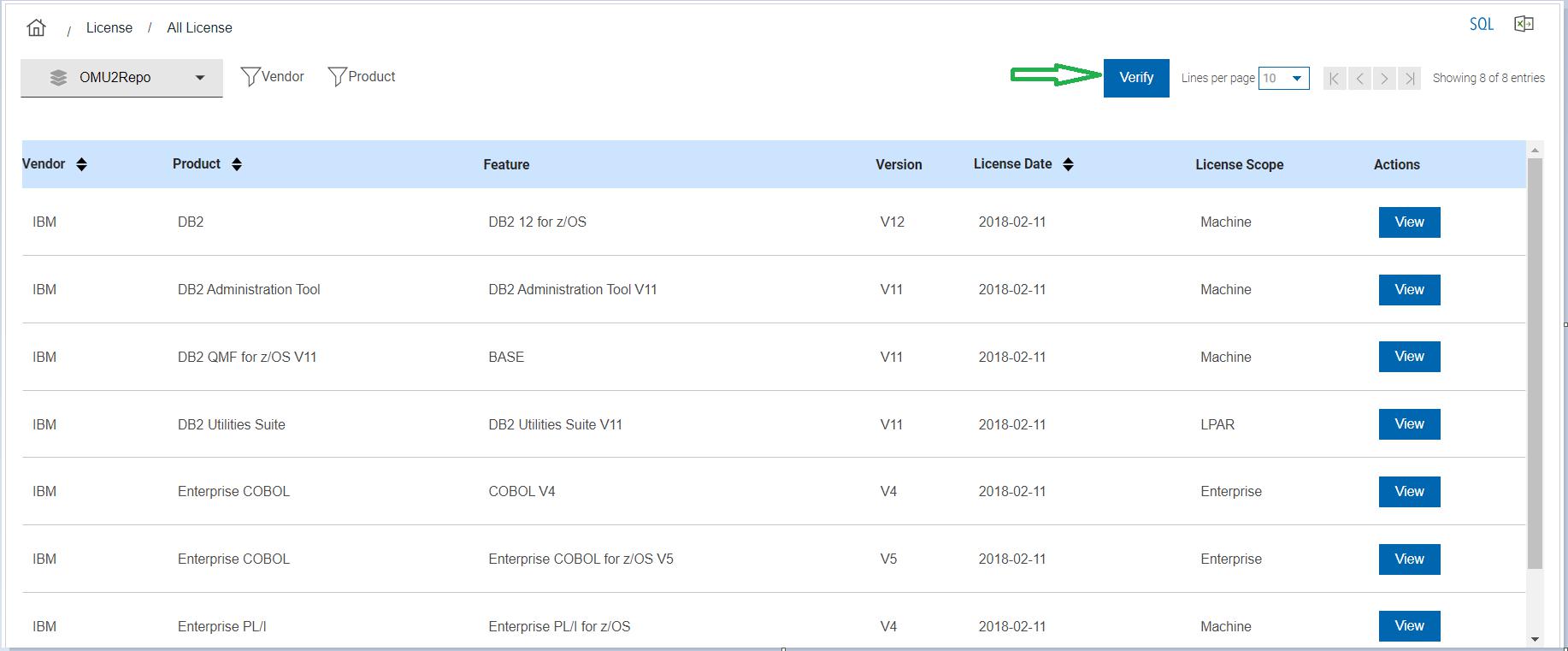
- On the All Licensed Products page, click Verify to verify the licensed data.
The licensed data is verified with the Repository database and the data
is loaded to the License tables. The license verification results can
then be viewed using the reports available under the License menu.
The License Verified success message appears.
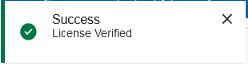
Once the verification process has completed successfully the “Verify” button is unavailable until another license import is performed.
-
On the Licensed Products page, click View to view the complete license details
like Basic Details, License Details,Vendor and Owner Details as shown:
Figure 4. ALl License Detalis view 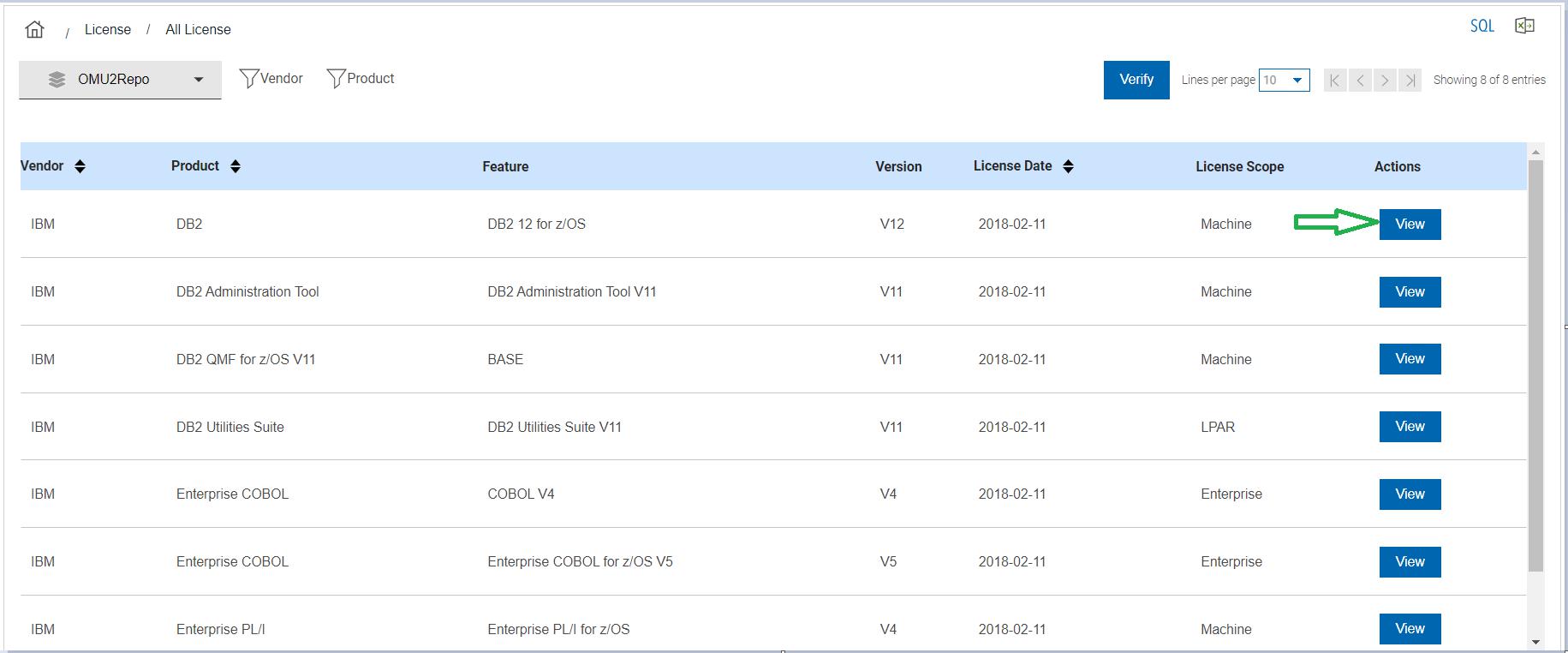
Clicking on the “View” button next to a report entry produces a pop-up detail box similar to that shown here:
Figure 5. View "Basic Details"