Creating License Verification Input CSV File
Before you can import any of your installed products license information, you need to create a csv file containing this information.
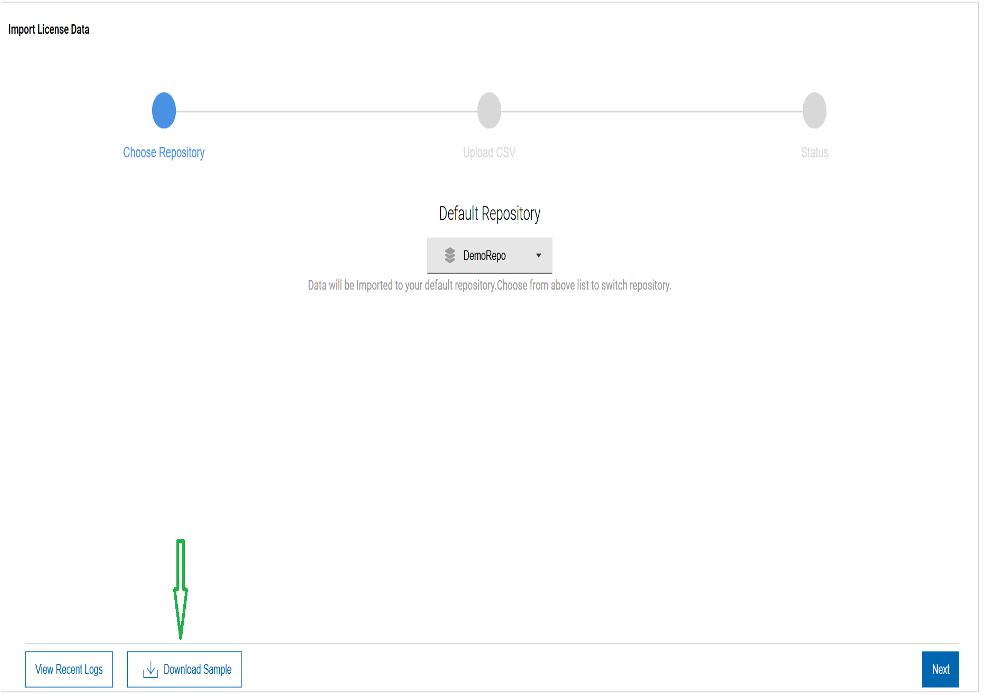
If you choose to use Microsoft Excel, or another Windows spreadsheet application, ensure that the file used for importing is saved as a "CSV" (comma separated values) file in "DOS" format (if using windows) only.
After importing your created license data CSV file, review the log provided to check for any errors or warnings generated about the imported data. Before continuing, errors should be resolved. Warnings can be noted, but may affect the accuracy of the reports provided if not addressed. The License data CSV file can be modified and then re-imported as many times as required.
Once importing has been completed successfully, the "Show Imported Data" button will become available so that you can proceed to the "Verification" step. Use the provided 'License Verify Error Report' available under the 'License' menu to review any errors or warnings found during the 'Verification' process."