License Verification reports
The License Verification reports are generated using the online License Verification feature. Following is a description of all the reports.
All License
The All License report displays raw license data imported using batch job HZASLICI.
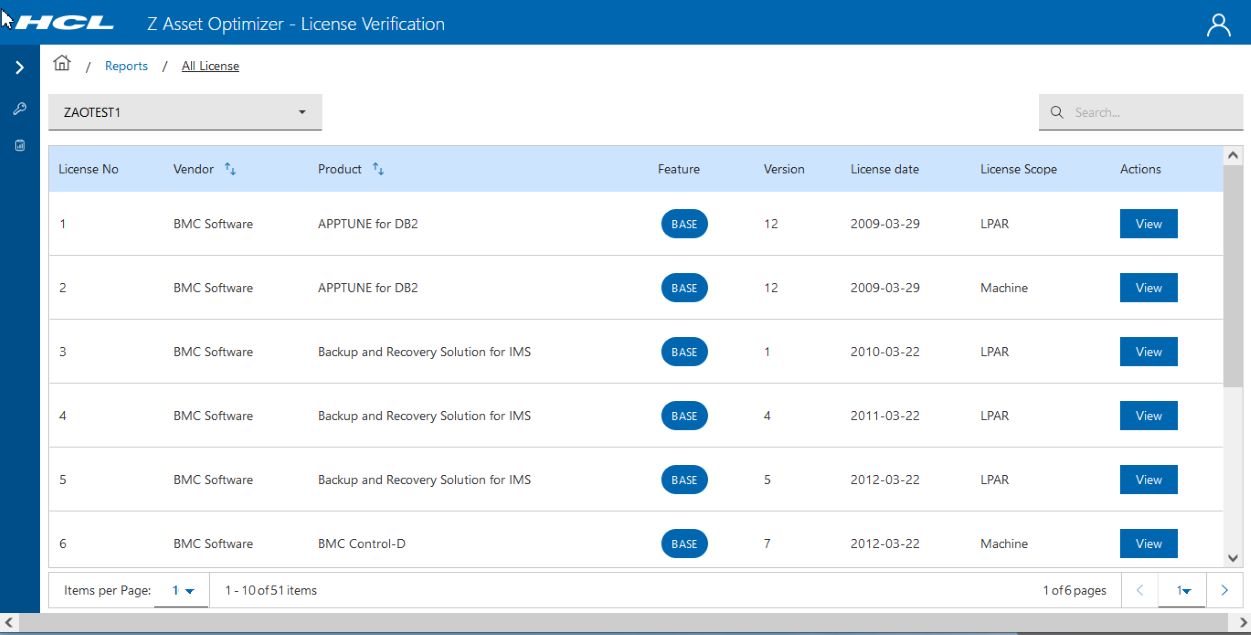
All License report lists the imported license date. You can search on any field using Search button. The initial view is a summary of the imported licenses. The View button against each license gives you further detailed information:
- Basic Details
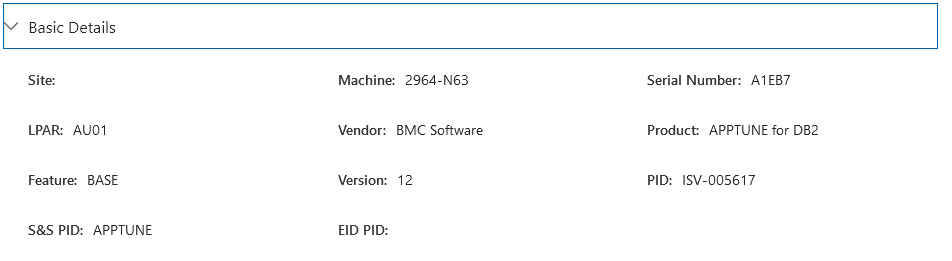
Basic Details shows basic admin details about the license.
- License Details
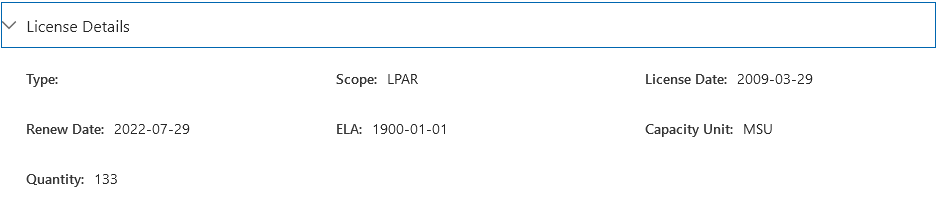 License Details shows details about the acquisition of the license.Note: Currently, only MSU is supported as Capacity Unit.
License Details shows details about the acquisition of the license.Note: Currently, only MSU is supported as Capacity Unit. - Vendor Details
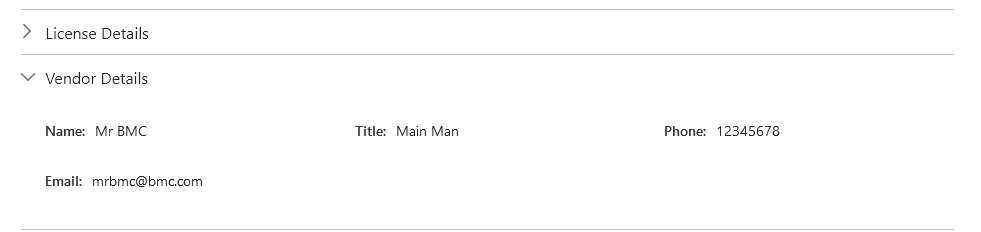
Vendor Details shows contact information for the vendor the product was purchased from.
- Owner Details

Owner Details shows contact details for the licensed product at your company.
- Update the CSV file with the changes and re-run batch job HZASLICI to reload the license data. The data in the license table is then replaced with the updated data.
- Run batch job HZASLICV to compare license data against the identified Z Asset Optimizer data and load the results into the License Verification table.
- Run the reports.
Product with a License
These reports show products indentified with a license.
Product with a License Enterprise
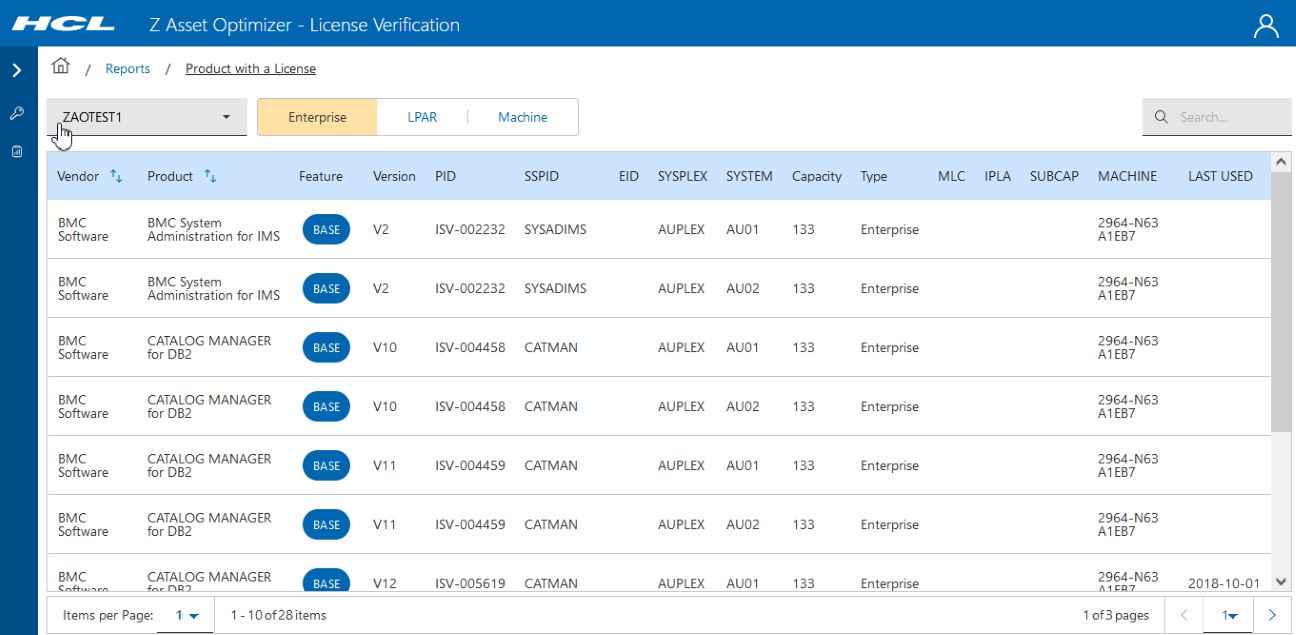
Product with a License LPAR
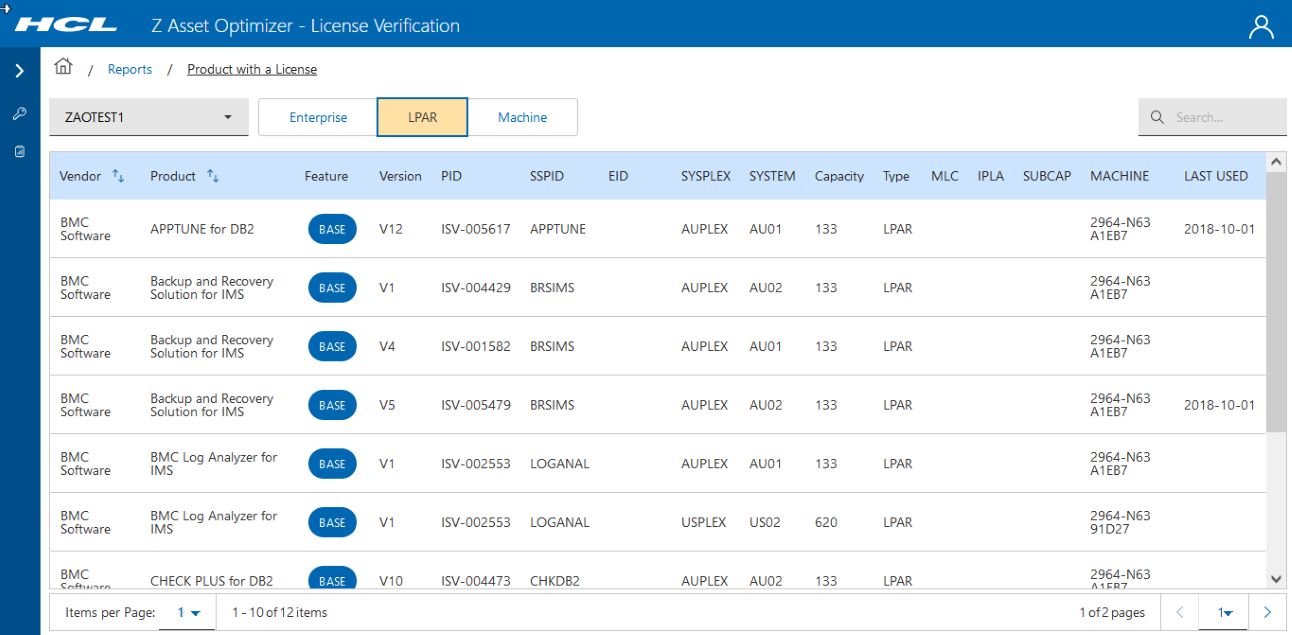
Product with a License Machine
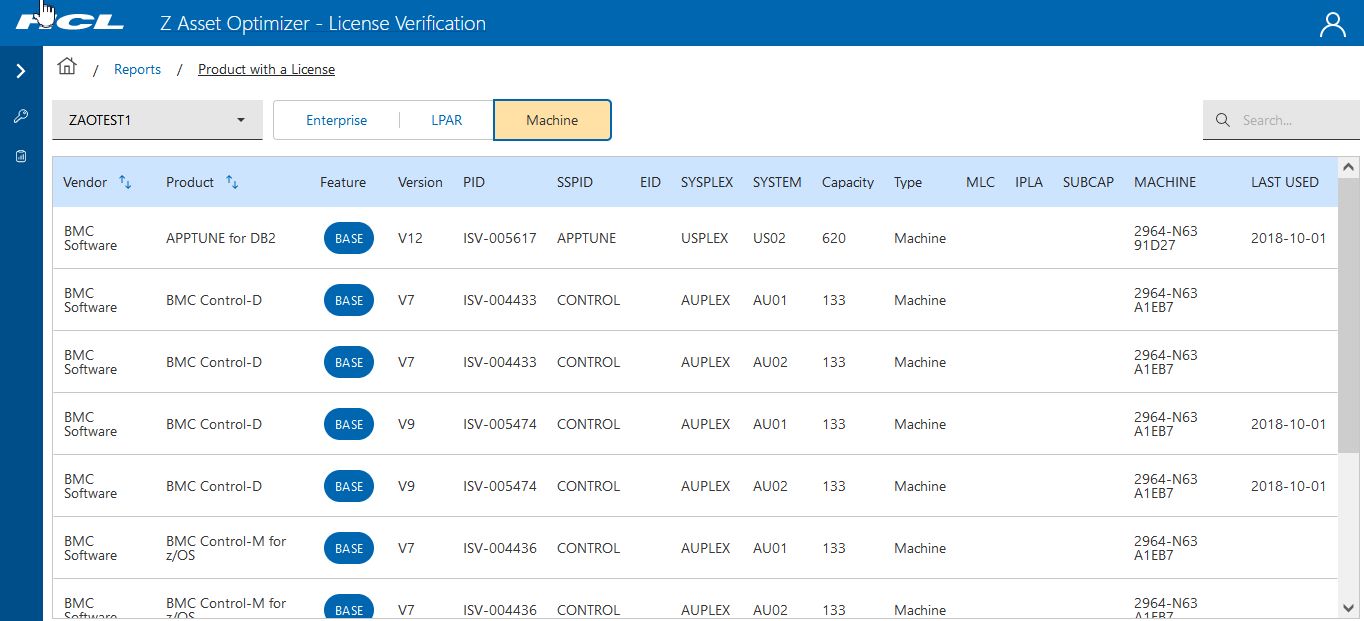
License without a product
This report shows licenses identified without a product.
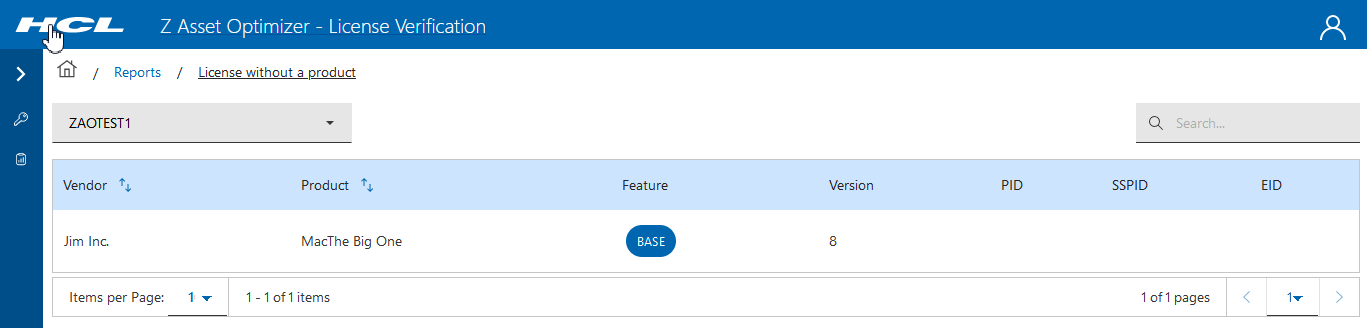
- The product is not in the GKB (ZAO Knowledge database)
- The product has been identified but the version is UNKNOWN.
In this instance, you need to go back to ZAO and find the cause. It is possible you have a license for a product that has been removed and this license information also needs to be removed.
Product without a License
This report shows products identified that do not have a license.
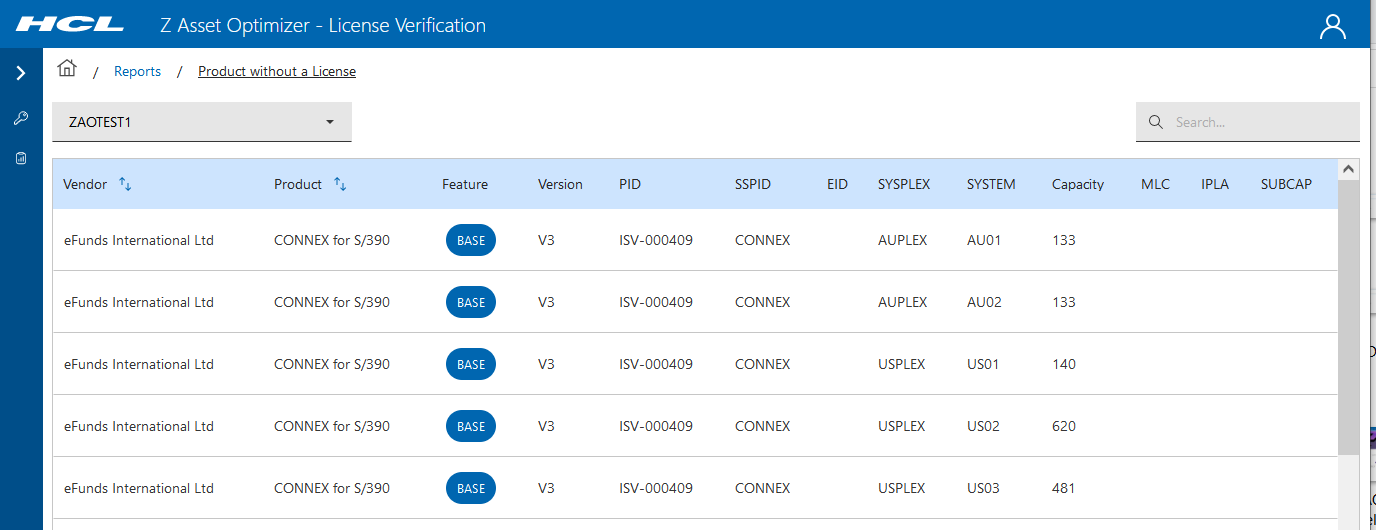
Product without a License is a report that identifies products that do not have a license. It is possible that the products have been installed as a bundle with only some of these products containing a license.
Verified Licenses
These reports list the identified licenses and if they match the required license information.
Entitled Not Used
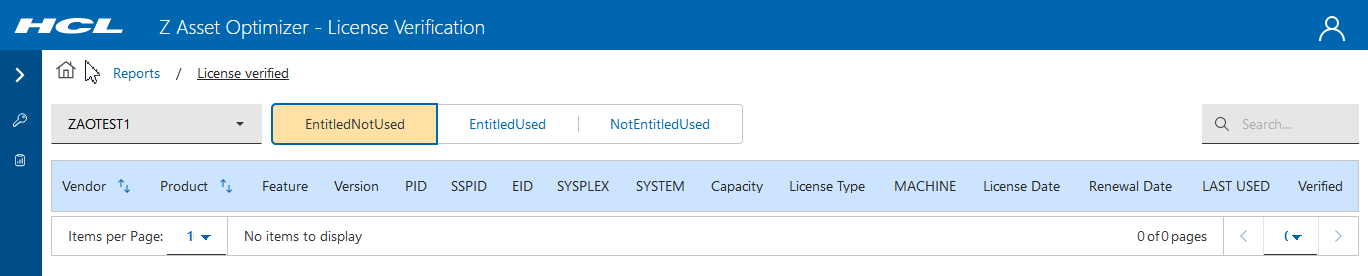
EntitledNotUsed report shows you products that have a license, but are not being used. It could be possible this product is not longer required.
Entitled and Used
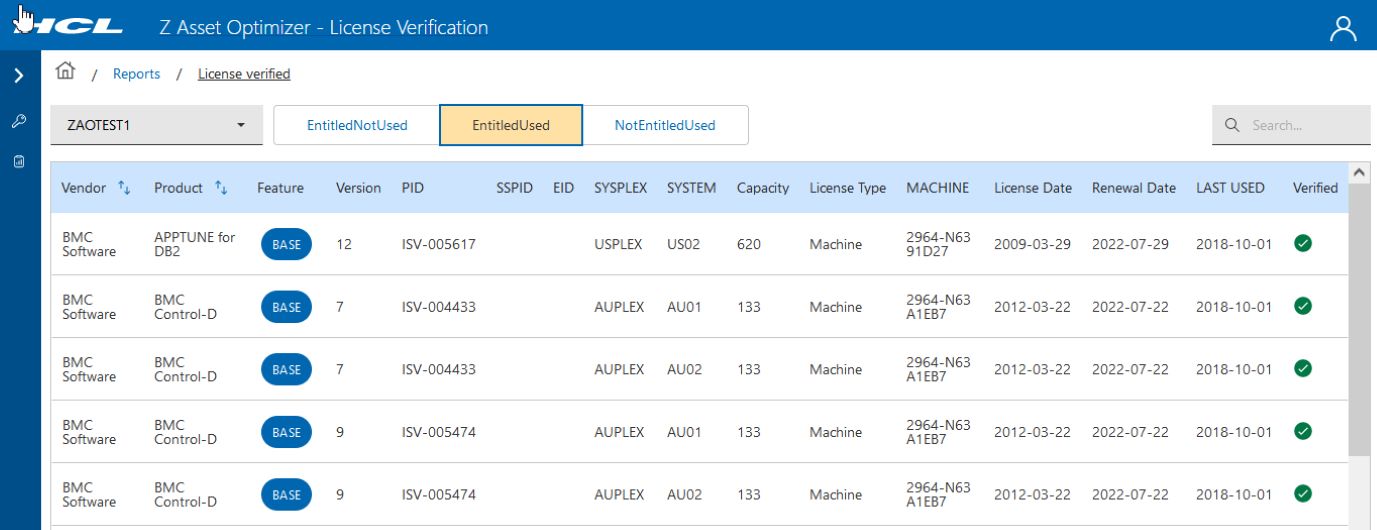
EntitledUsed report shows licensed products that are being used.
Not Entitled and Used
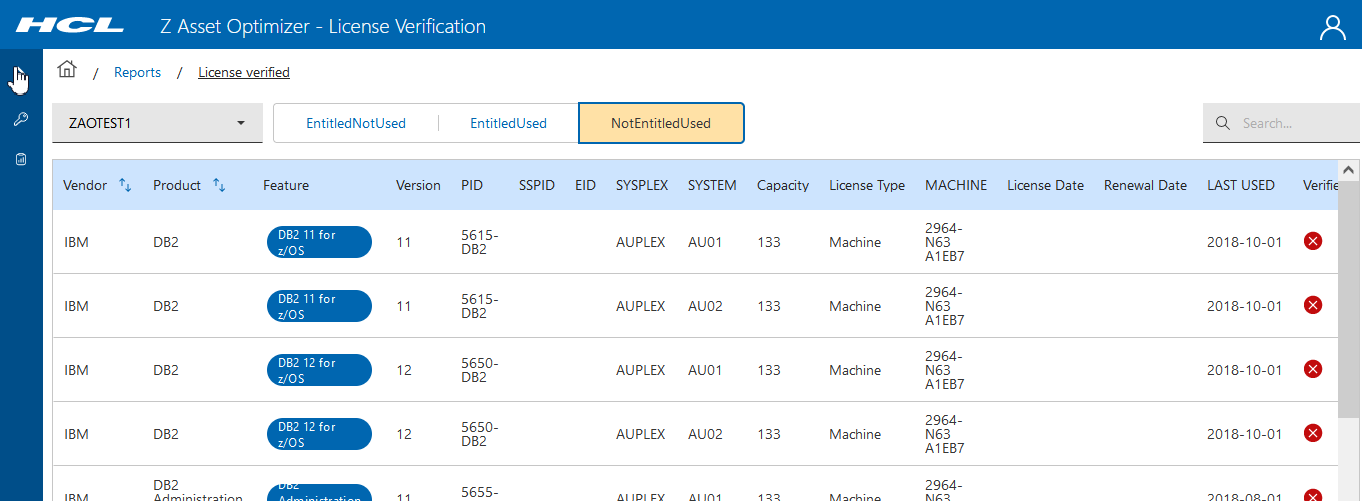
NotEntitledUsed is a report that shows you licensed products that are being used but that do not meet the verification criteria. Click on the red X button to see the reason why the product has not been verified. It is possible the capacity of the machine or LPAR has changed and does not match the license. It could also mean the renewal date has expired.