Specifying the location for your development view (Windows)
In the fourth page of the Join Project Wizard, you specify where the view for your development stream will be located.
You can accept the default value, or you can specify a directory
location on a remote host or locally on your computer. If the directory does
not exist, HCL
VersionVault informs
you and prompts you to confirm that you agree to creating the directory.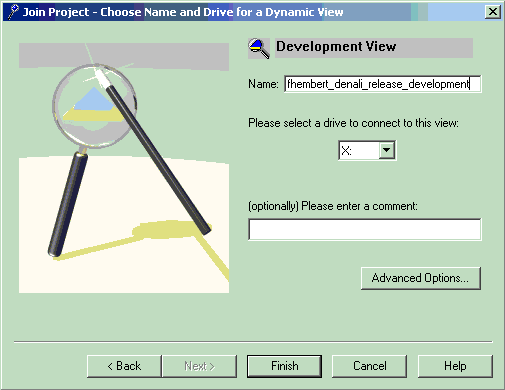
Try it!
- Complete the fourth page of the wizard by modifying the
default view name to read: your-username_denali_project_development.
When you are new to HCL VersionVault, adding the word development is a visual aid to distinguish the development stream view from the integration stream view.
- Accept the suggested drive. For example: Y:
- You want the view to be located on your computer instead of on a network host. To specify the location of the view, click Advanced Options.
- Select the option Use Explicit Path.
- Click the text box and modify the folder in which the view
is to be located. The path should be similar to the following:
your-username\cc-tut\your-username_denali_release_development.vws.