Edit FlexOffer mapping table contents
After creating the FlexOffer mapping table, using powerful build in tools you can search the data, edit data, add dynamic columns to the table, and modify advanced settings. In the FlexOffers window, select the mapping that you want to apply rules or criteria. You can perform the following actions.
Search FlexOffer criteria
- Click Search FlexOffer Criteria. box. You can expand and collapse the Search FlexOffer Criteria box using "<".
- Click Add Rule Attribute.
- Under Column Name, Operator, and Value lists, select the appropriate value.
- Click Apply.
Hide/Display columns
You can click Add/Remove Columns to select the columns you want to display on the table.
Add rules/criteria
- Click Add/Edit Offers.
- In the Add Rule/Criteria list, click Add Rule.
- Provide Offer Name and Offer Code.
- Click Add and then click Save.
- Click each value to change if the value is required.Note: There are two special values for CellCode.
- Default cell: When selected, the setting in
Affinium|Campaign|partitions|<partition>|Interact|whiteList|<audience level>|offersBySQL:defaultCellCodeis used. - New cell: When selected, a new target cell is created when saving this rule.
- Default cell: When selected, the setting in
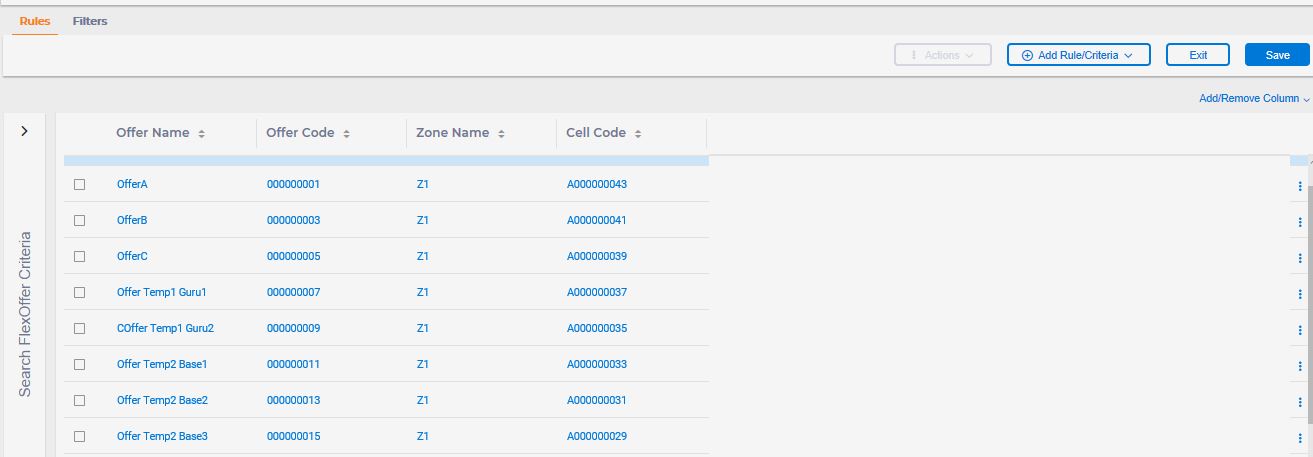
- Provide Column Name and Column Type.
- Provide Size and click Add.
- Click Save.
Copy, Delete, and use Advanced Options
Click 