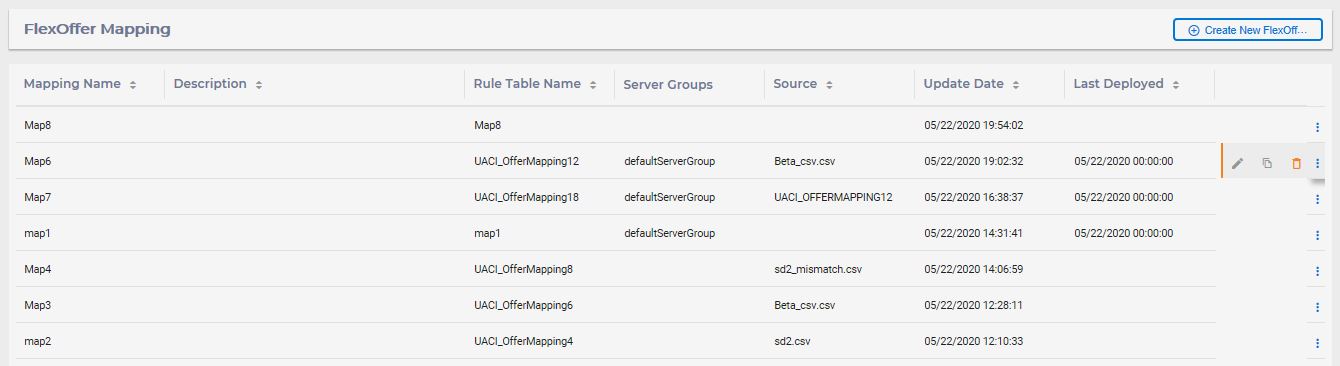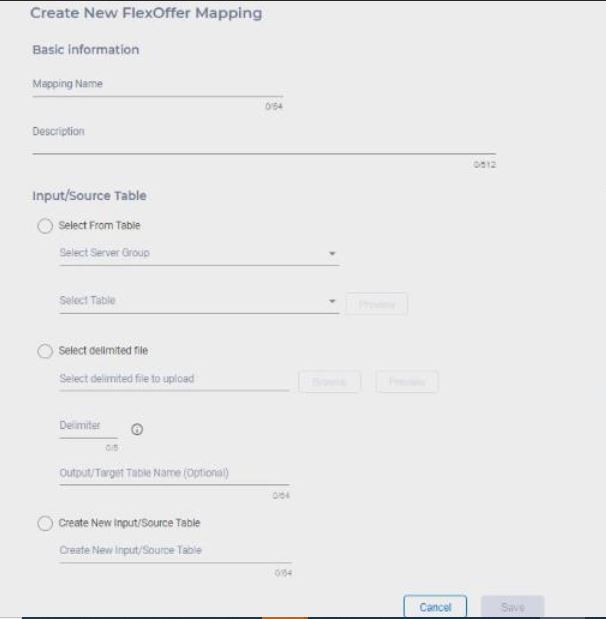FlexOffer mapping tables
The FlexOffer located in Interact channel is a core sub-component of Interact channel. You can perform the following actions.
Create FlexOffers mapping table
To create a FlexOffer mapping table, complete the following steps.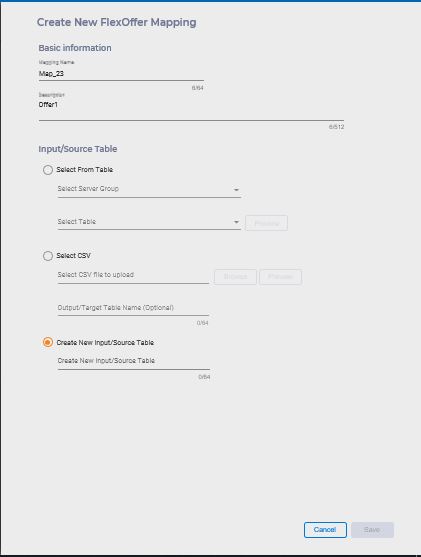
- Under Interactive channels, navigate to FlexOffers > Create new FlexOffer Mapping.
- Provide a mapping name and description.
- You can choose either one of the three options available to create
FlexOffer mapping tables.
- Using an existing database table. Perform the following
steps.
- Select the Select from Table option.
- In the Server Group list, select the server group and in the Select Table list select the table.
- Select Preview to view the table and click Save.
- Using an imported CSV file. Perform the following steps.
- Select the Select CSV option and select Browse to select the CSV file.
- Set Custom Delimiter of CSV file. The maximum length is 5 characters and the default delimiter is a comma. A special character η is not supported.
- Select Preview to view the file and click
Save. Note: You can re-import the CSV file by repeating the above procedure.
- Using an empty FlexOffer mapping table. Perform the following
steps.
- Select Create New Input/Source Table option.
- Provide a table name and click Save.
- Using an existing database table. Perform the following
steps.
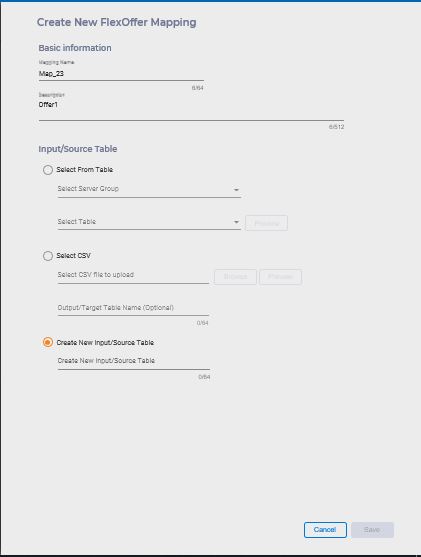
From versions 12.1.0.3 and 12.1.0.4 onwards, delimited files can be imported.
Note: For import special cell code, users can set cell id as following.
- If set cellid = 0, the cellcode = new cell, system will generate new cell.
- If set cellid = -1 or empty or null, the cell code = default cell
Edit, copy, and delete FlexOffer mapping tables
Click 
Edit offer mapping
You can only change the offer mapping name and description. You cannot edit the source in case you have used an existing database table or an empty FlexOffer mapping table to create the mapping table.
Copy offer mapping to server group
Complete the
following steps.
- Select Duplicate Offer mapping.
- In the Select target server group list, select the target server group and click Save. The offer mapping is copied to the selected server group. If the selected FlexOffer mapping already exists in the server group, system overrides the existing FlexOffer mapping table.
Delete offer mapping
Complete the following step.
- Click the Delete icon and click Confirm to delete the mapping. The selected offer mapping is deleted from Campaign master node and from each copy to the server groups.