Monitoring HCL Traveler for Microsoft™ Outlook users
See who in your organization is using the HCL Traveler for Microsoft™ Outlook (HTMO).
About this task
Note: This feature is being deprecated and is not recommended to enable. It has a side
affect of changing the Traveler Settings tab in the server
doc to IMSMO Settings (the data on the IMSMO Settings tab is not used). To see a
list of registered users, use the Traveler Web Admin Users
view. If your server is an HTMO-only server, then this is the full list of users
with HTMO clients. To see more detailed device information, do a
traveler
system dump or a user dump for a user. Currently HTMO
clients do not display in the Web Admin Devices and Device Security views.Procedure
- Set the client-side notes.ini variable OutlookEnv=1 if it is not already set.
- Use the Domino® Administrator client to connect to the server you are interested in.
- Navigate to the tab and select Microsoft
Outlook Users in the navigator:
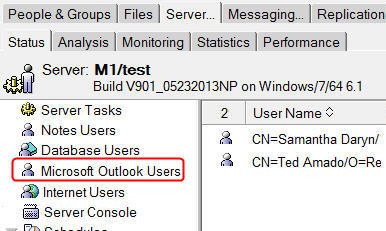
If you don't seeMicrosoft™ Outlook Users
as a selection, remember that the client-side Notes®.INI variableOutlookEnvmay override the server document settings. IfOutlookEnv=1, the Microsoft™ Outlook tab will be enabled when the server document is edited and saved. IfOutlookEnv=0, the tab will be disabled when the server document is edited and saved. This Notes®.INI setting applies to any server document that is modified while the INI variable is in effect, so after changing a server document, the INI setting should be removed and the client restarted. - Set the client-side notes.ini variable to OutlookEnv=0.