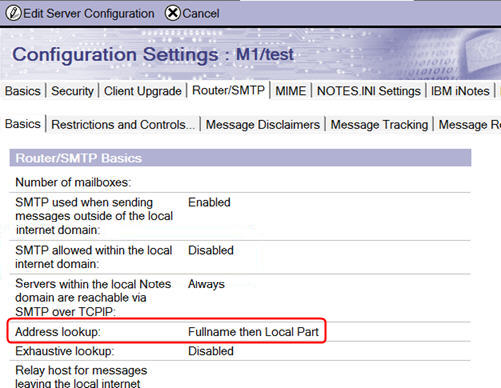Configuring Traveler for use with Outlook
After installing the Traveler server, configure it for use with HCL Traveler for Microsoft™ Outlook (HTMO).
Before you begin
- HTMO only supports like replicas on group servers where Traveler is installed, so each Traveler server that supports an HTMO user must have a replica of the user's mail file. The replicas must have the same replication settings in order to function correctly for Microsoft Outlook.
- If you use a Server List Group to hold your Traveler servers, the database path for each replica of the mail file is required to be the same for each server in the group server configuration. For the server configuration document associated with the group, any changes affect all servers.
Procedure
- Add the setting NTS_OUTLOOK_ONLY=true to the Traveler server notes.ini file.
- Add the setting NTS_SMIME_SUPPORT=true to the Traveler server notes.ini file to enable support for signing and encrypting mail with X.509 certificates. For more information, see Signing and encrypting email messages with X.509 certificates.
- From the Domino® Administrator client, open the Traveler server and click the Configuration tab.
- Expand the Server drop-down.
- Select Configurations then click the Edit Configuration.
- Click the Router/SMTP - Basics tab and set the variable
SMTP allowed within the local internet domain to
Disabled:
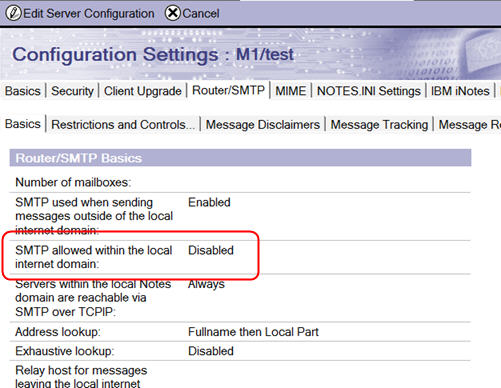 Note: Servers in a Domino® domain where HTMO is used must have this variable set to Disabled - if this setting is enabled, it forces MIME messages to be routed over SMTP, which will affect the ability of Outlook users to read encrypted mail.Note: As a best practice, each person, group, and mail-in database should have an assigned internet address. Though not recommended or supported, you can set the variable Address lookup to Fullname then Local Part to work around this recommendation:
Note: Servers in a Domino® domain where HTMO is used must have this variable set to Disabled - if this setting is enabled, it forces MIME messages to be routed over SMTP, which will affect the ability of Outlook users to read encrypted mail.Note: As a best practice, each person, group, and mail-in database should have an assigned internet address. Though not recommended or supported, you can set the variable Address lookup to Fullname then Local Part to work around this recommendation: