Logging into and out of Sametime chat
The administrator for your organization provides you with an URL to access Sametime chat. You'll use your login credentials to gain access to chat.
About this task
You must use a Chromium-based browser, such as Chrome, Firefox, and Microsoft Edge to access the Sametime chat URL. Internet Explorer and Safari are not supported.
The Sametime chat URL is in the following
format:
https://sametime_host/chat/loginProcedure
-
In a web browser, enter the Sametime chat URL to display the login window.
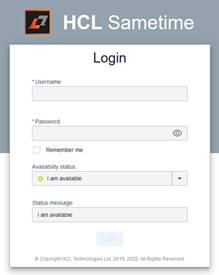
-
Type your login credentials in the Username and
Password fields.
Click Remember me for future log-ins. Both your user name and password are stored. The next time you login, you can use those credentials without typing them again.
-
Select your availability status that others see. The default is I am
available.
- Available
- Away
- In a meeting
- Do not disturb
You can add additional text or change the status message text in the Status message field.
-
Click Login.
After you are logged in, use the menu icon (
 ) next to your name to access chat
functions.
) next to your name to access chat
functions. - Contacts
- Manage your list of contacts.
- Meetings
- Manage meetings that you are a member.
- Settings
- Manage your availability, notifications, and configure the mobile client.
- Log Out
- Close your webchat session.
- To exit webchat, click the menu icon and select Log Out.