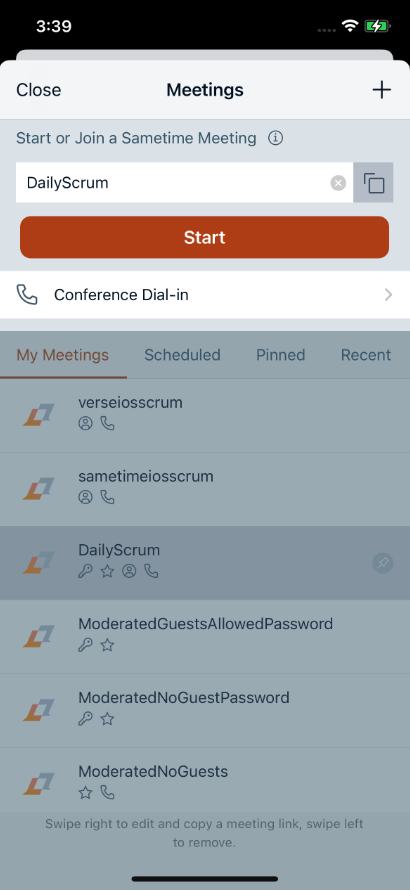Start a meeting
You can start a meeting from the Meetings screen.
To start a meeting:
- Tap Meetings to start a meeting.
- Enter the meeting name. Note:
- When you type the Meeting name, it activates Start Meeting or Save and copy.
- Tap
 to
auto generate a meeting name.
to
auto generate a meeting name. - A new meeting name must be unique without any special characters.
- Tap Start. Note:
- A new meeting name must be unique without any special characters.
- Tap
 to copy the meeting name.
to copy the meeting name.
There are four tabs present on the Meeting screen:
My Meetings
Displays a list of all your meetings.
Scheduled
Displays calendar events for Today and Tomorrow so you can easily join meetings on your calendar.
Recent
Displays a list of recent meetings you joined.
Pinned
Formerly called Saved, in the 11.6.1 release, renamed this tab to Pinned. The pinned tab has a list of 3rd party or Sametime meetings that you designate as your favorites. This is the same list of meetings that shows up when you tap the meeting icon in a chat. It allows you to easily send a meeting URL to the chat partner.
Note:
- Swipe right to edit, copy or pin/unpin the meeting link.
- Swipe left to remove the meeting link.