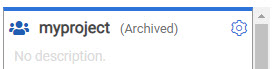Archiving or unarchiving server projects
You can archive a project when that project is no longer needed but you want to retain it for future reference. If you do want to use an archived project, you can unarchive it.
About this task
Note:
When you migrate projects from the previous version of Rational® Test Automation Server to V10.1.0, the project Owner must log in to Rational® Test Automation Server to initiate the migration of all the repositories in that project, as a result, other members can access the test assets in that project.
On migration of an archived project, the project Owner must log in to Rational® Test Automation Server and then navigate to the tab to migrate the configured repositories in the archived project.
Procedure
-
Archive a project by following these steps:
-
Unarchive a project by following these steps:
- Open an archived project and unarchive it.
- Confirm that you want to unarchive the project when prompted. If you proceed, the project is unarchived and is shown in your project list.
 from the menu bar.
from the menu bar.