Creating test suites
A test suite contains multiple test harnesses that are run sequentially to provide global results for a project. When you create a test suite, you select the test harnesses that will be used in the test suite run. You can also select test scripts that can be run from a test suite.
About this task
From HCL OneTest™ Embedded for Eclipse IDE v8.3.0, the Test Suite Content wizard automatically displays all the files that are available in your project and that can be run with the selected test harnesses: main test configuration files for test harnesses, .ptu files for PTU test scripts, .otd files for OTD test scripts, .bat files for Windows scripts, .pl files for Perl scripts, .py files for Python scripts (.py files), or .shell for Linux scripts.
Procedure
- In the project explorer, right-click the project and select .
-
In the Create Test Suite wizard, select the test harnesses that
you want to run together and the test scripts located in your project. Then, click
Next.
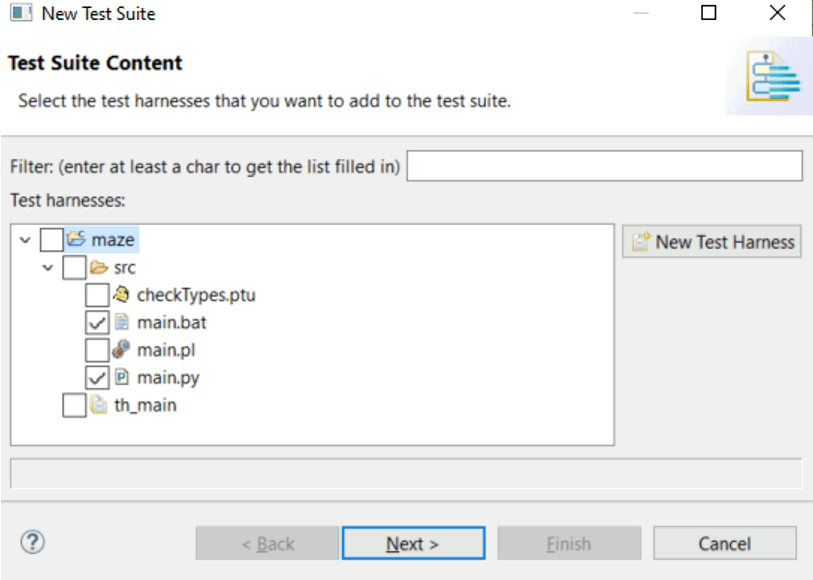
- Select the main test configuration files for the test harnesses that are compatible with your test suite.
- If you want to compare the test results with another test
configuration, select Compare with and choose
a secondary test configuration.This will run the test suite twice, using both the main configuration and the secondary configuration. You can use this option to run the same test suite on a native platform and an embedded platform, to ensure that results are consistent.
- Click Next.
- Specify a location and file name for the test suite, and click Finish.