MEP settings for RabbitMQ transport
The RabbitMQ transport uses a publish Message Exchange Pattern (MEP). When creating a test by using MEP, the test contains a publish action with or without a request or reply action as required. You can specify the default options for publish actions with or without subscribe, reply, or request actions by using the settings on the Message Exchange Pattern tab.
Before you begin
You must have defined an operation. See Creating an operation.
About this task
By using the Message Exchange Pattern tab, you can specify the MEP settings. You can have all the MEPs that will be expressed with the combination of consumer or producer settings.
Procedure
- Open the Operation configuration panel and select the Message Exchange Pattern tab.
-
Choose the pattern. For example, Publish/Subscribe Pattern.
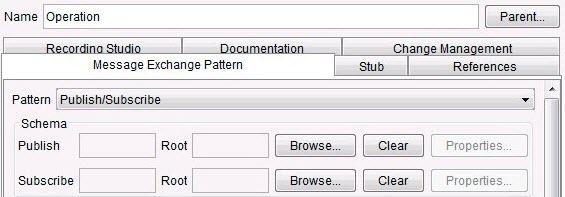
-
In the Schema panel, you can select the schema or format that you want to apply.
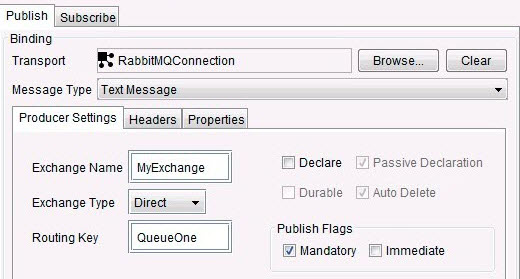
- Update the Transport field with RabbitMQ connection both for Publish and Subscribe tabs.
-
In the Binding panel, you can override the Producer
Settings that were defined in the transport under Producer
Settings:
- Add a header to a message by clicking the Headers tab and entering appropriate values in the fields.
- Add a property to the message by clicking the Properties tab and entering appropriate values in the fields.